| |
| Author |
Message |
tutubebe99
Age: 42
Joined: 05 Jan 2010
Posts: 2080
Location: USA


|
|
Blu-ray backup:how to seek a balance between video quality and file size?
Movie lovers can easily find how delicate and brittle the blu-ray disc is. It is almost impossible to protect blu-ray discs from scratches caused by frequently uses. And that’s one of the most important reasons why so many people would like to have a backup blu-ray discs. Blu-ray contents, as we know, take ups much more space than DVDs. How to seek a balance between video quality and file size when backup blu-ray? This article may give you some hint.
How to back up an unprotected blu-ray disc?
In order to backup blu-ray, you should have a BD drive that can read the blu-ray disc. Backing up an unprotected blu-ray disc is as easy as copying video files from a data disc. All you need is to connect BD drive with PC, place the blu-ray disc in the BD drive, open its root directory, find BDMV>> STREAM, and copy the *.m2ts clips to your hard drive. If you’d like to burn the disc to another blank blu-ray disc, just copy both the BDMV and BDAV folder to your hard drive and use blu-ray authoring software like Imgburn (freeware) and Nero 10 (shareware) to burn the data to a blank blu-ray disc.
How to back up a commercial blu-ray disc?
Backing up a commercial blu-ray disc is much difficult. As we all know, commercial blu-ray discs are copy-protected. AACS copy protection scheme was initially used to protect commercial blu-ray movies, but soon AACS was cracked, so the Blu-ray Disc Association turned to BD+ technology. BD+ is extra DRM on top of AACS and had not been fully penetrated prior to this. To copy movie from a copy-protected blu-ray disc to your hard drive, blu-ray ripping tool that is able to crack AACS and BD+ protections is required. Among the top blu-ray backup, PavtubeBlu-ray backupis favored by movie lovers for its intuitive interface, excellent decrypting ability, and multiple blu-ray backing up solutions. Users can either make full back up of a commercial blu-ray disc with one click or copy blu-ray movie to MKV, MP4, AVI, WMV, MOV, DivX, Xvid, H.264 video at 1080p, 720p, 480p and more.
Copy an entire blu-ray disc to hard drive with one click
Launch the Pavutbe Blu-ray backup, click “BD/ DVD ROM” to load blu-ray disc, then you can copy all the contents on the blu-ray disc to your hard drive with one click on the “Full Disk Copy” button. The free trial version of Pavtube Blu-ray backup can help you complete 3 blu-ray disc/ DVD backing up tasks. (Download a free trial version of Blu-ray backup right now)
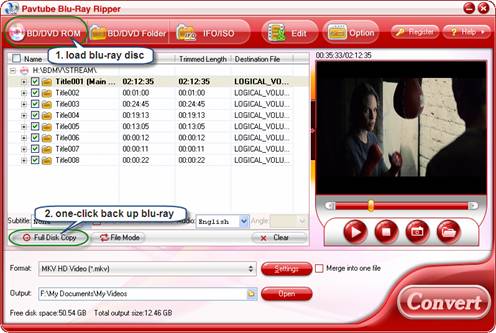
Blu-ray backing up: Seek a balance between video quality and file size
Provided that you have a 2TB Seagate external hard drive or Windows Media Server, you may backup blu-ray movies to the hard drive using “Full Disk Copy” facility and enjoy the blu-ray movie without any quality loss. TrueHD and DTS-MA audio can be retained as well. Notice that a very powerful PC/ HTPC/ media player is required for playing decrypted M2TS files. If the videos play jumpy, try cutting down video bit rate when ripping the blu-ray disc.
For those who want to save storage, a useful tip is converting the blu-ray movie to H.264 encoded MP4/ MKV/ MOV videos. The H.264 is the most efficient method for compressing data so far and it creates video of smaller size and relatively high quality. To further shrink the output file size, you may click “Settings” button and set video bitrate down. Output file size is displayed at the bottom of the interface so you can try different settings till you get a desired file size. For instance, while backing up a 20GB blu-ray movie to hard drive, I select MPEG-4 encoded HD MP4 (1920*1080) as output format, and the file size is 16GB. When I select H.264 encoded HD MP4 (1920*1080) instead, the file size is reduced to 12GB, when I set video bit rate down to 6mbps, the file size is cut down to 8G, and the output video is still at high definition quality.
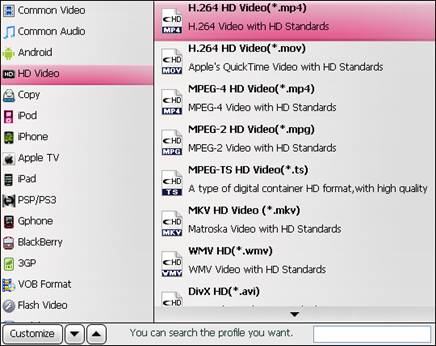
If you just want to backup blu-ray movies to Apple TV, iPad, PS3, Xbox 360, iPhone, Android phone for playback, I would say you’re lucky, as Pavtube Blu-ray backuphas taken it into consideration when developing the software. You can find optimized formats for copying blu-ray to iPad, Apple TV, PS3, Xbox 360, iPhone, Android phone, etc.
------------------------------
Reviews Pavtube Videos to Galaxy S Converter for Mac-put/change/transfer MKV/MOV/MTS/M2TS/TiVo/SWF to Samsung Galaxy S
Enjoy/Watch/Transfer Bluray Movies DVDs Videos on Samsung Galaxy S i9000,Vibrant,Epic 4G,Captivate,Fascinate(Mac OS)
Powerful Pavtube Bluray Movies DVD to HTC HD 7 Converter–Viewing/playing Blu-ray DVD movies to HTC HD 7
Sharing Pavtube Bluray Ripper-Resize/Shrink/Rip Blu-ray ISO image to HD MKV/WMV/AVI/MP4/Divx,etc
Top Pavtube Movies DVDs to WD TV Converter for Mac-Install/Play/Put/See Movies and DVDs on WD TV
|
|
|
|
|
|
   |
    |
 |
tutubebe99
Age: 42
Joined: 05 Jan 2010
Posts: 2080
Location: USA


|
|
How to add audio track to MKV on Mac?

As far as we know, more and more people have the needs of adding audio track to MKV on Mac. But what’s the available way to do so? In this article, we show you how to add audio to mkv file by using Pavtube HD video converter for Mac. If you are looking for such a solution,just feel free to see the guide below. This tool enables you to create audio track to mkv on mac with your specified audio track as well as adding more special effects to your source file.
How-To:
How to add audio track to MKV on Mac?
Step 1: Run Pavtube HD video converter for Mac
Once run it, you can click “Add” button to load files that you wanna convert to MKV, including FLV, M4V, AVI, M2TS, etc. and the MKV file itself.
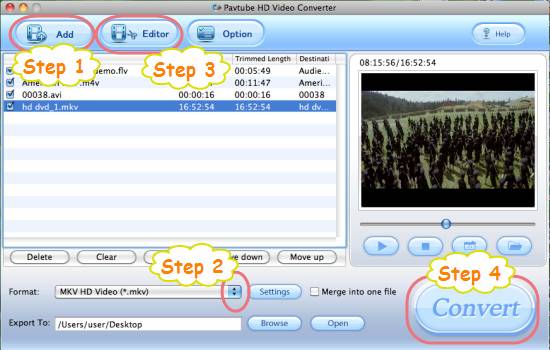
Step 2: Select MKV as output format
To edit audio track to mkv on mac, you need select MKV as output format. Click on the dropdown menu of “Format”, and then follow “HD Video”> “MKV HD Video (*.mkv)”. If you wanna get SD MKV files, you can choose the MKV format under “Common Video” option.
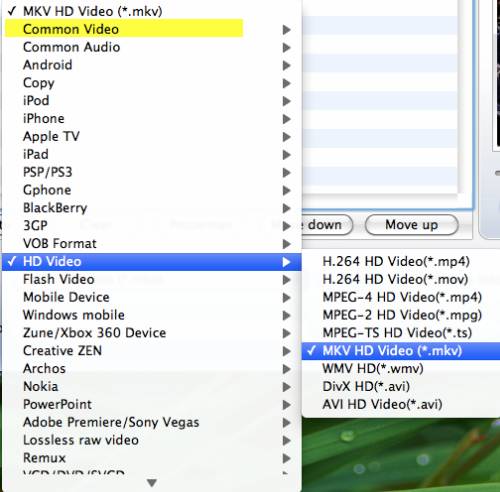
Step 3: Make audio track to MKV on Mac
Check the file you want to convert, and then click “Editor” button, after that, you will be led to the following interface. By then please do as below.
Select “Audio Replace” tag, and tick off “Enable audio replace”, and then click “Browse” button to select the audio track that you wanna add to MKV files. If you wanna loop the audio track, you can tick off “Loop”, if not, just let it be. The last but not least, do remember clicking “OK” button to confirm your settings.
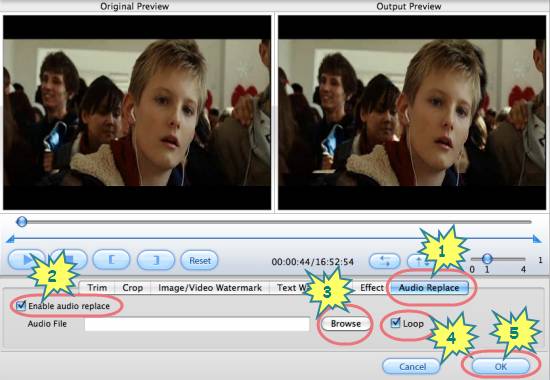
Step 4: Convert
When the above mentioned steps are finished, you can click “Convert” button to add audio track to MKV on Mac. Once the conversion is done, you are able to click “Open” button to get the MKV files with your specified audio track. Hope this helps.
|
|
|
|
|
|
   |
    |
 |
ioslover
Joined: 07 Jun 2011
Posts: 2170


|
|
|
Nope that would suck, then I couldn't own them all, up to now, I've had them all. convert avi to dvd I really like the free m48. It emulates an HP48 and gives you a powerful programmable calculator. On the downside, it is a bit slow and the Reverse Polish notation takes some time to get used to.
|
|
|
|
|
|
| |
    |
 |
wts30286
Joined: 06 Nov 2012
Posts: 45130


|
|
| |
    |
 |
|
|
|
View next topic
View previous topic
You cannot post new topics in this forum
You cannot reply to topics in this forum
You cannot edit your posts in this forum
You cannot delete your posts in this forum
You cannot vote in polls in this forum
You cannot attach files in this forum
You cannot download files in this forum
|
|
|
|