 |
|
 |
| |
| Author |
Message |
yiku
Joined: 29 Jul 2010
Posts: 49


|
|
Convert video or audio on your iPhone withXilisoft iPhone Video Converter
How to convert video files using this video converter? The following will show you a step by step guide to complete the conversion task. Download, install and run Xilisoft iPhone Video Converter first.
Step 1: Add File
Click "Add File" button on the toolbar or "File > Add File" to load files.
Step 2: Choose output format
Choose the file, click "Profile" drop-down button to choose the formats you need, then click "Browse" button to choose destination folder for saving output files.
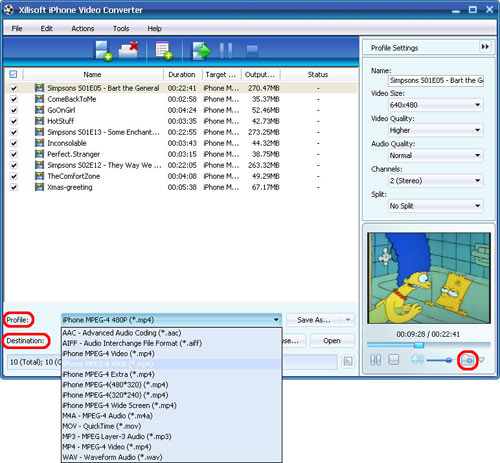
Tip1: Click "Snapshot" button on main interface to take a snapshot when playing the video and save them as BMP.
Tip2: If you want to do more with your video and audio files, please refer to the "More usage skills".
Step 3: Convert
After choosing the format, you only need to click "Convert" button on the toolbar to complete the task.
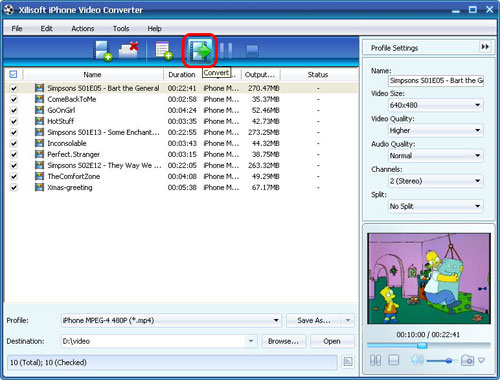
Ok, the above is the easiest function for your conversion. We provide you more abundant skills below!
More usage skills
1. Add profiles for the same video file
Select the video and click the "Add Profile" button to set multiple output formats for one files simultaneity, and you can get several video formats for your different players.
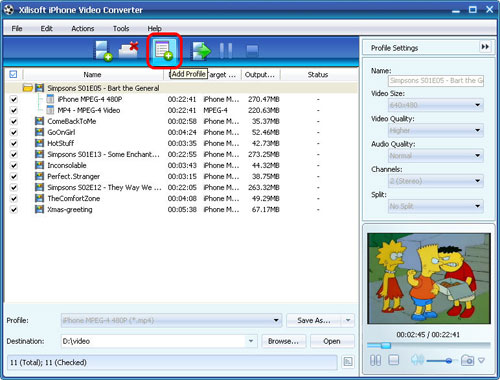
2. Customize output size with bitrate calculator
To custom output size, select the video file and click Tools >Bitrate Calculator, and input the file size to get exact video file.
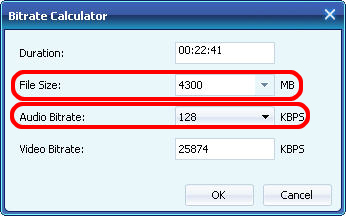
3. Divers parameters for setting
Click "Advanced Profile Settings" button to set various parameters for satisfying more needs.

|
|
|
|
|
|
| |
    |
 |
ivy00135

Joined: 06 Nov 2012
Posts: 49808


|
|
| |
    |
 |
|
|
|
View next topic
View previous topic
You cannot post new topics in this forum
You cannot reply to topics in this forum
You cannot edit your posts in this forum
You cannot delete your posts in this forum
You cannot vote in polls in this forum
You cannot attach files in this forum
You cannot download files in this forum
|
|
|
|
 |
|
 |
|