tutubebe99
Age: 42
Joined: 05 Jan 2010
Posts: 2080
Location: USA


|
|
How to convert Canon EOS 550D video to FCP friendly format?

Canon EOS 550D / T2i, the latest DSLR to offer HD video recording by Canon, is perfect for capturing clips or sequences which a consumer camcorder would otherwise find difficult or impossible. The T2i allows you to film at either 1920x1080, 1280x720 or 640x480 pixels with 30fps, 25fps, and 24fps. Video is an absolute highlight of the EOS 550D / T2i and it's wonderful to have this degree of control in a camera. All of these are great, till you find it is a problem importing the H.264 MOV footages to Final Cut Pro for editing. Even the raw video could be successfully loaded to FCP, the film will looks quite jumpy. H.264 is a delivery codec rather than editing code, and you need to transcode the video to a format more friendly for FCP, for instance, the MPEG. The following passage guides you how to convert Canon T2i footages to MPEG file for FCP.
Required software:
Pavtube HD Converter for Mac
Step through:
Step one. Run Pavtube HD Converter for Mac. Click ‘Add’ button, browse to the footages and load them to the converter.
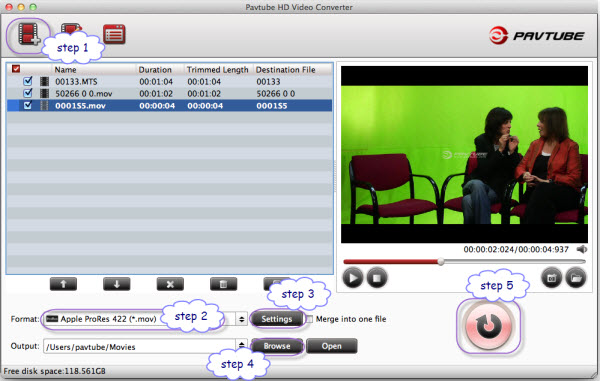
Step two. Select the items to be converted, and click on ‘Format’ bar. If the footages are 1080p (1920*1080) or 720p (1280*720), find HD Video->MPEG-2 in the pull-down list and choose it. If the footages are 640*480, choose Common Video-> MPEG-2 instead.
Step three. Click the ‘Settings’ button and set proper video/ audio parameters. My advice is to set the video size, bitrate and fame rate to be exactly as the footages so that you will suffer least quality degradation. For example, when the video is shot at 1920*1080, 5mbps, 30fps, you could set Size-1920*1080, Bitrate-original, Frame rate-30. If you would like to use default settings, simply skip this step.
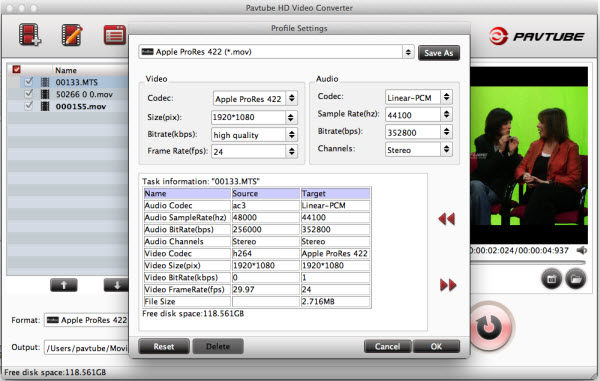
Step four. Click the ‘Browse’ button next to the Output File Name field and select a location on your HDD for the output video file.
Step five. Click the ‘Convert’ button to start conversion. After conversion you can click the ‘Open’ button to locate converted video files.
Small Tips:
1.Preview the video- select it in file list and click ‘Preview’ button.
2.Thumbnail- click ‘Snapshoot’ button when previewing the video. Click ‘Option’ to set the image format of screenshots.
3.Deinterlace- click ‘Editor’, switch to ‘Effect’ tab, find ‘Deinterlacing’ box, and check it.
4.Combine files together- check the files to be merged in file list and check ‘Merge into one’ box beside ‘Settings’ button.
To make the editing faster, you can convert the MPEG files to Apple Prores 422, since it is less compressed. Note that trascoding will definitely degrade the video quality, this is inevitable. The quality loss is up to your settings when converting the footages.
|
|
|
|
|
|