style197
Age: 39
Joined: 15 Apr 2009
Posts: 352
Location: America


|
|
Make DVD movies playable on iPad-DVD to iPad Converter(Win&Mac)

So you just brought an iPad and want to play movies with it from your DVD collection. There is no doubt the 9.7-inch high-resolution display makes iPad perfect for watching DVD movies, TV shows, music videos, and more. However, when it comes to DVD playback on iPad, the DVD ripping task is inevitable. This tutorial will show you an easy way to make DVD movies playable on iPad with Pavtube DVD to iPad Converter. Go to find a step-by-step guide as below(For Mac: Mac DVD Ripper):
Before we start, let us have a look at iPad supported file formats:
Video formats supported:
- H.264 video up to 720p, 30 frames per second, Main Profile level 3.1 with AAC-LC audio up to 160 Kbps, 48kHz, stereo audio in .m4v, .mp4, and .mov file formats;
- MPEG-4 video, up to 2.5 Mbps, 640 by 480 pixels, 30 frames per second, Simple Profile with AAC-LC audio up to 160 Kbps, 48kHz, stereo audio in .m4v, .mp4, and .mov file formats;
- Motion JPEG (M-JPEG) up to 35 Mbps, 1280 by 720 pixels, 30 frames per second, audio in ulaw, PCM stereo audio in .avi file format
Audio formats supported:
HE-AAC (V1), AAC (16 to 320 Kbps), Protected AAC (from iTunes Store), MP3 (16 to 320 Kbps), MP3 VBR, Audible (formats 2, 3, and 4), Apple Lossless, AIFF, and WAV
Well, let’s start.
Step 1: Load DVD files
You can load DVD files through clicking “DVD Rom”, “DVD Folder”, or “IFO/ISO”. Each title of the movie are checked after loaded, generally speaking, the one with the longest duration time would be the main movie, you can right click on a file to “Uncheck All” and then tick off the one you needed.
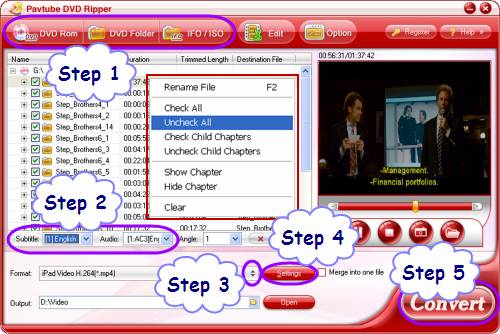
Step 2: Select subtitle and audio track
Click on the pull down menu of “Subtitle” and “Audio” respectively to select your needed subtitle and audio track.
Step 3: Select output format for iPad
Click on the dropdown list at the end of “Format”, and then select “iPad”, after that you will see there are totally three profiles available for iPad. You can choose one according to your own needs. Here I select “iPad Video MPEG-4 (*.mp4)” as an example.
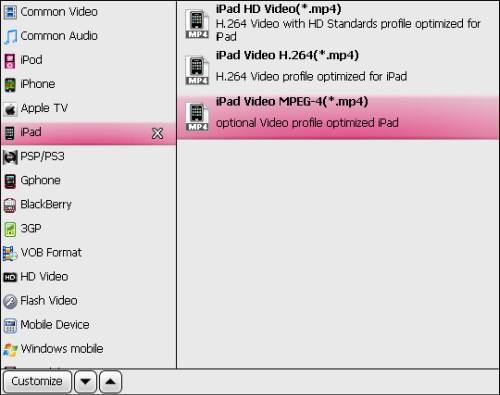
Step 4: Click “Settings” button to set optimal settings
Follow the optimal settings to get excellent playback quality.
Video:
Codec: h264
Size: 640*480
Bitrate: 2500kbps
Frame rate: 30fps
Audio:
Codec: aac
Sample rate: 48khz
Bitrate: 160kbps
Channels: Stereo
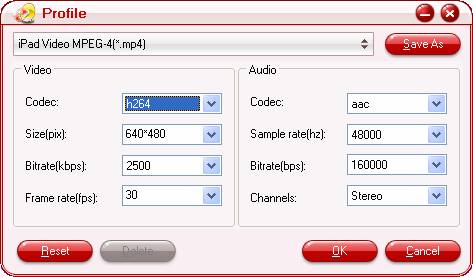
Step 5: Click “Convert” button to start DVD ripping to iPad
Once finished, you can get the output files for iPad via clicking “Open” button with ease.
Learn more: Convert/rip Blu-ray/DVD and HD Video to your iPod,iPad,iPhone
|
|
|
|
|
|