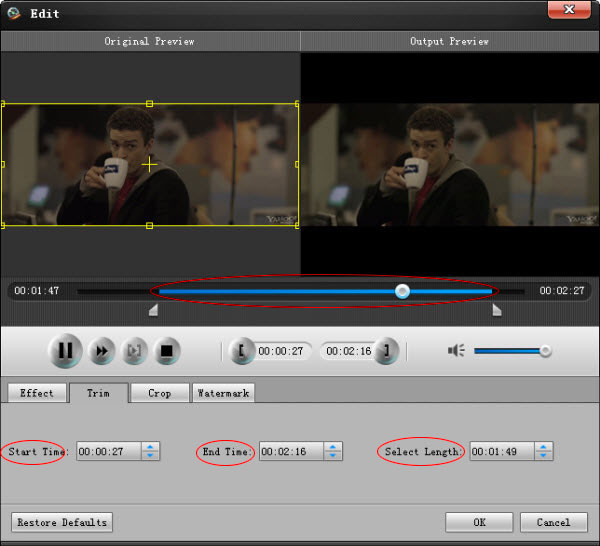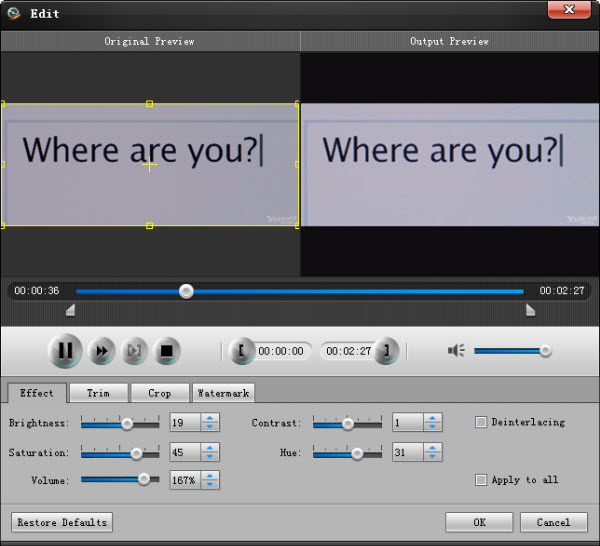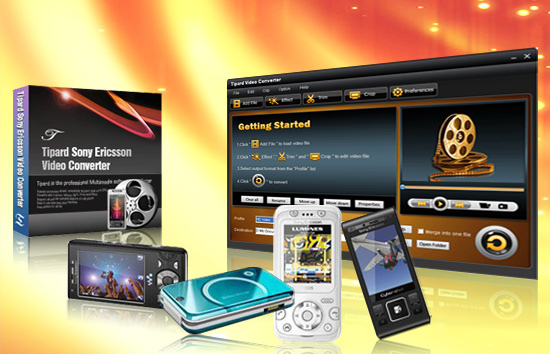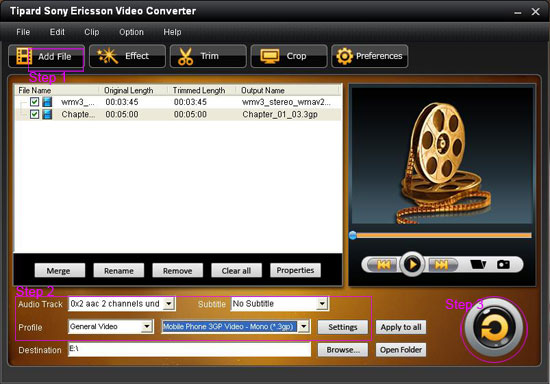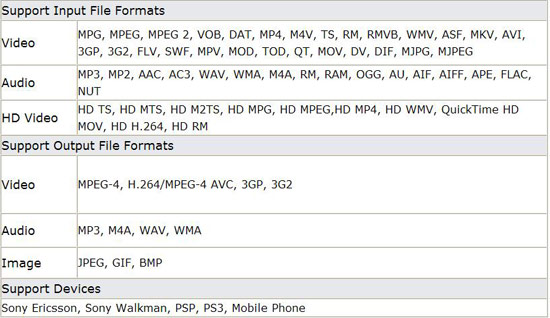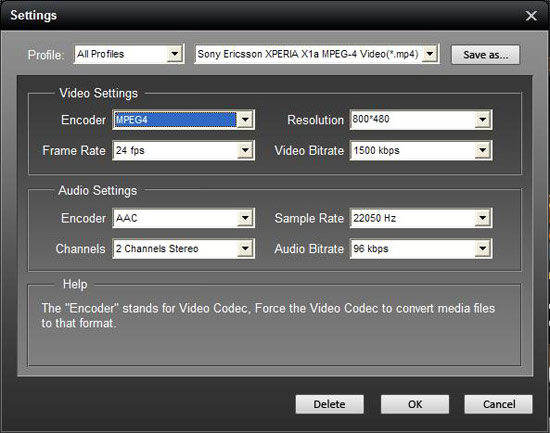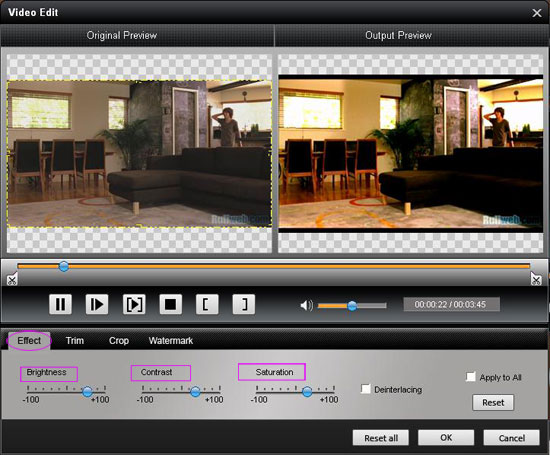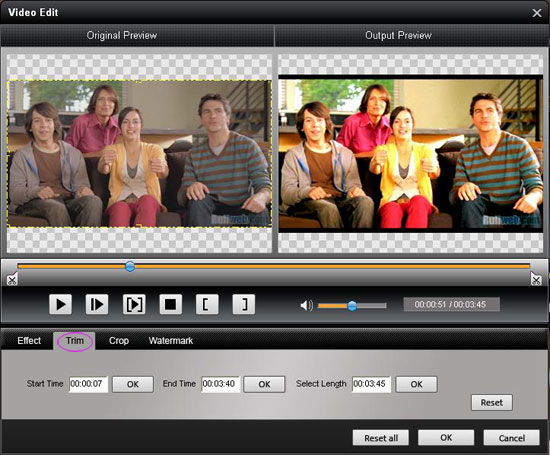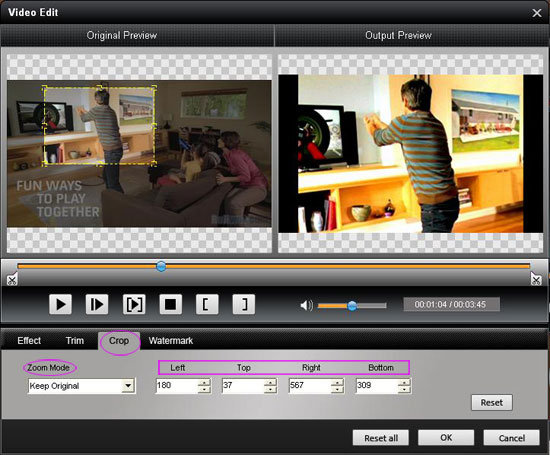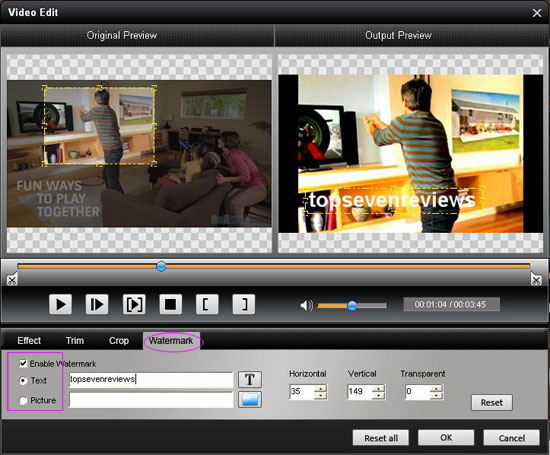[b]Key Functions



 to try it.
to try it. 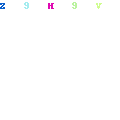
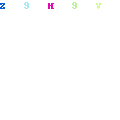
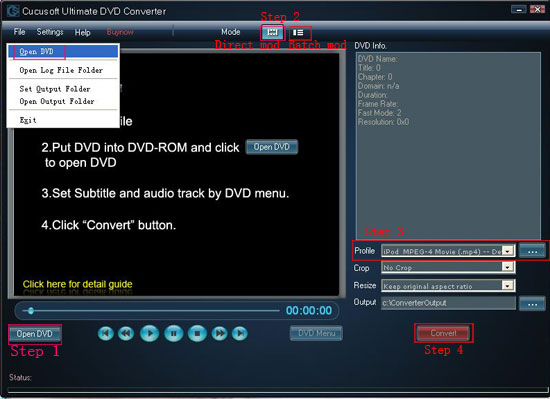
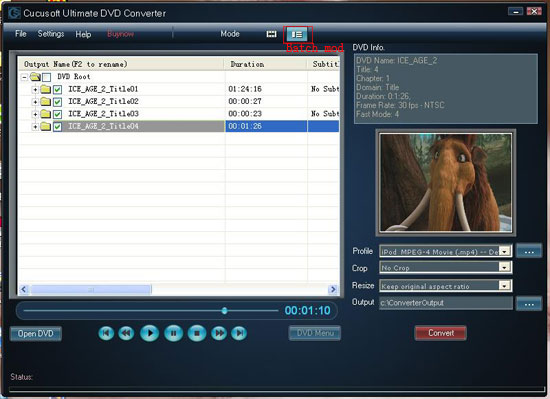
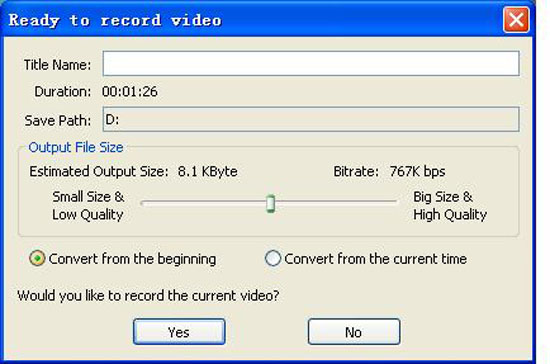
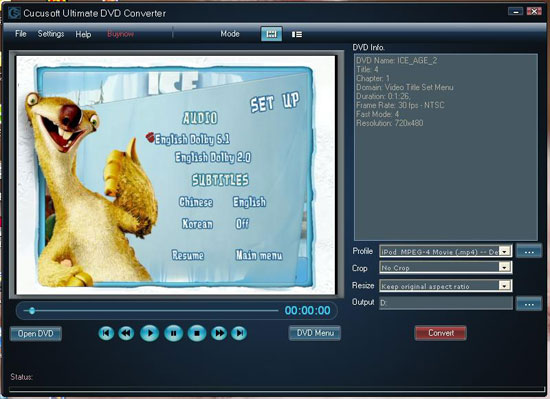




 button to start your conversion.
button to start your conversion.
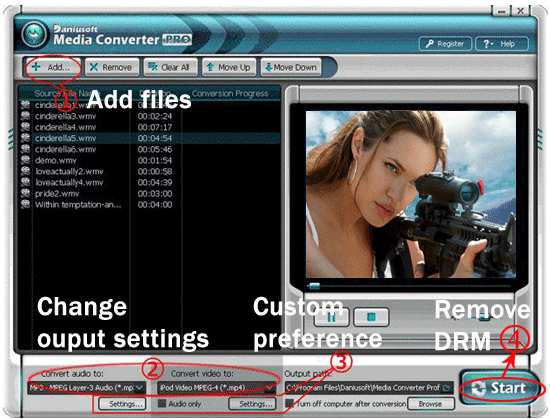

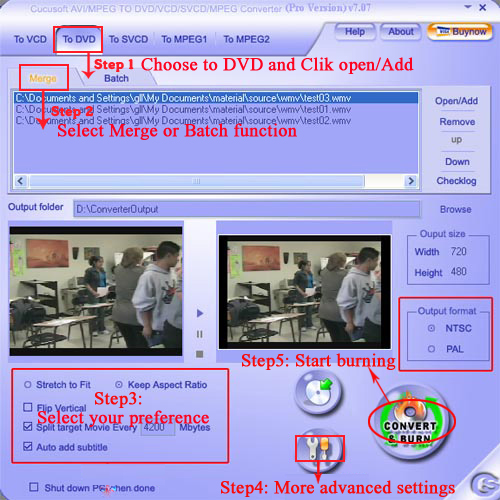
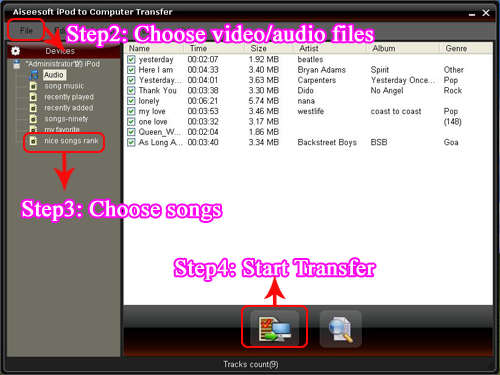
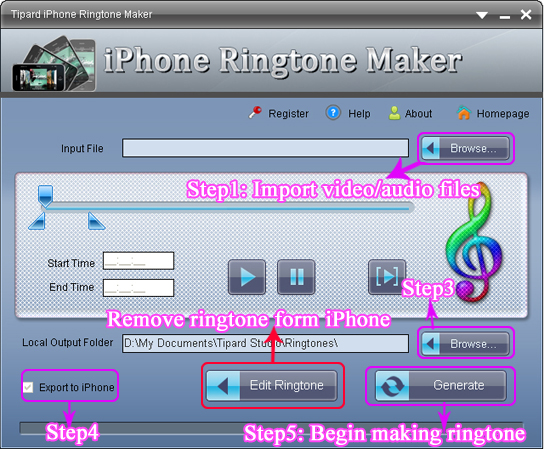
 button to listen the music to find the segment that you want to use it as ringtone.
button to listen the music to find the segment that you want to use it as ringtone.
 to pre-listen the converted audio before generate.
to pre-listen the converted audio before generate.


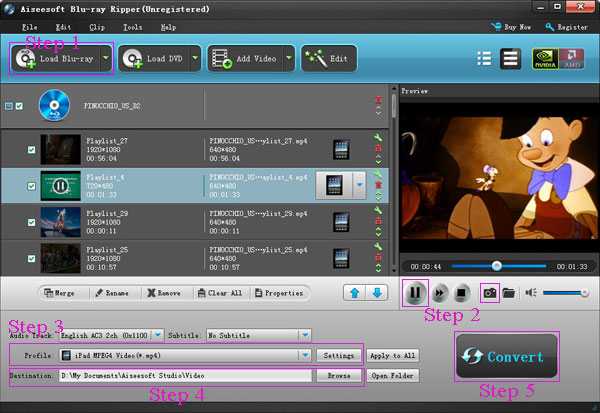
 button. To set image format, location and size of thumbnails, please click ‘preferences’ menu. To locate the thumbnails, please click
button. To set image format, location and size of thumbnails, please click ‘preferences’ menu. To locate the thumbnails, please click  button.
button.