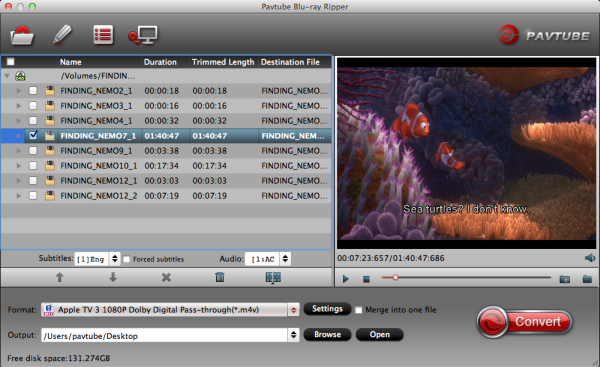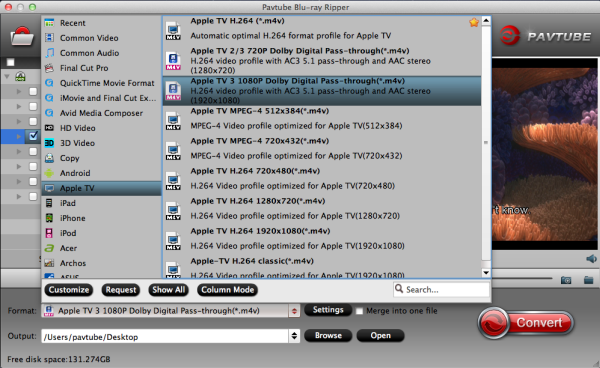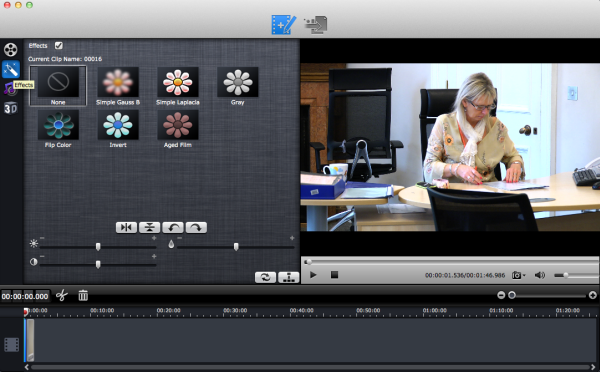
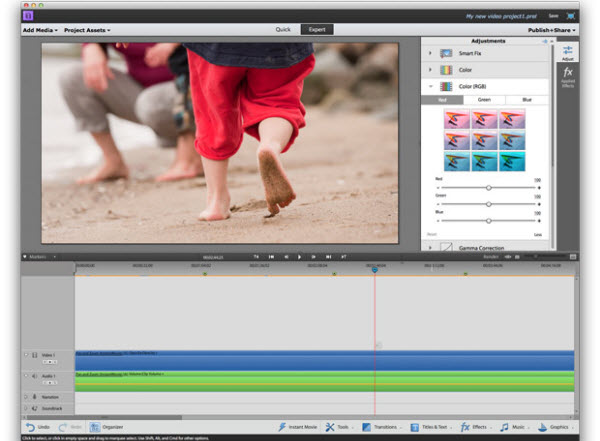
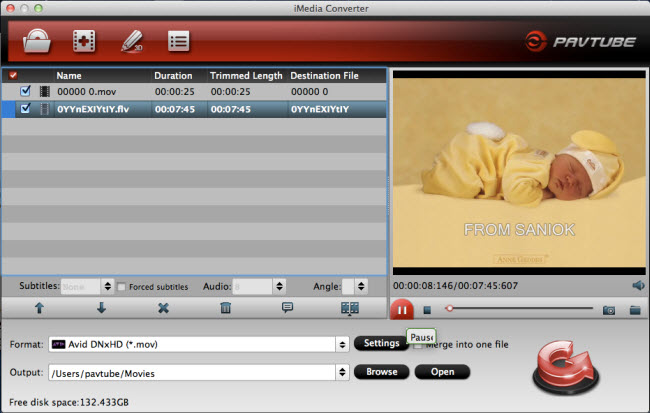
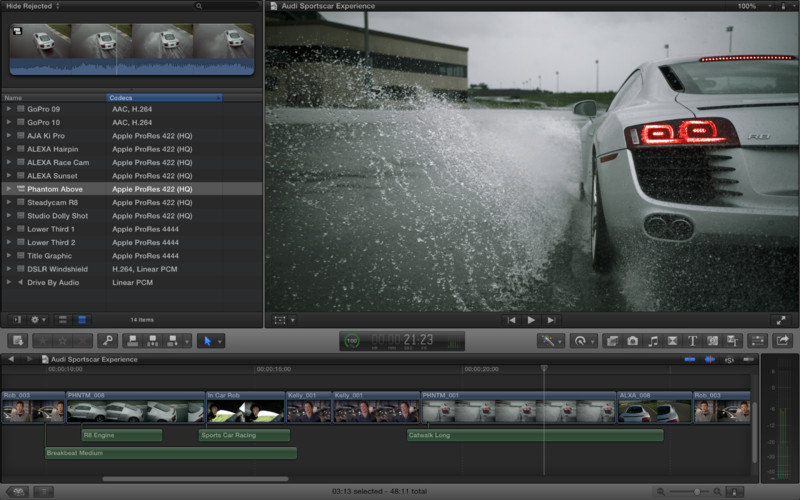
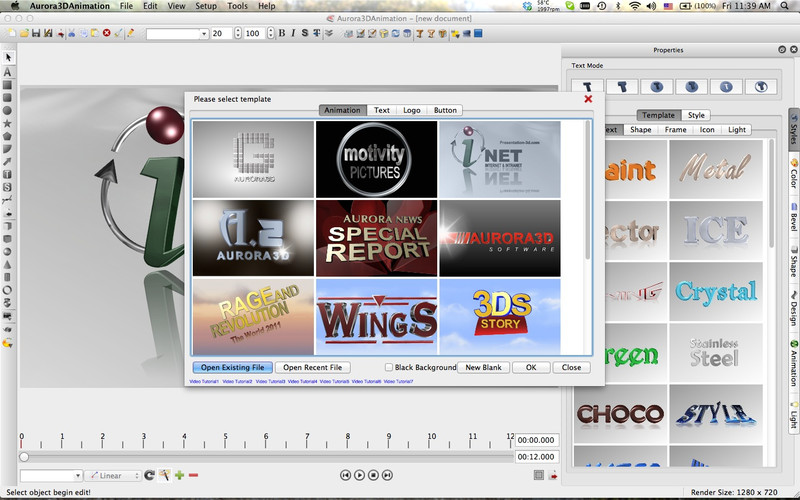
| Quote: |
| "My problem is this...My wife had some interview videos shot of her family and the files were saved at .M2T. I have been trying to find something that will convert these files into a format that can be used with iMovie 8, so far no luck, they are high def and I don't want to loose any quality. Are there any recommendations, what format should .M2T be converted to so that iMovie can edit them?" |
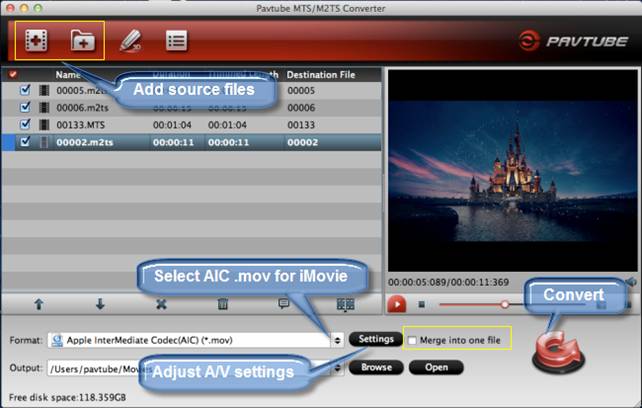
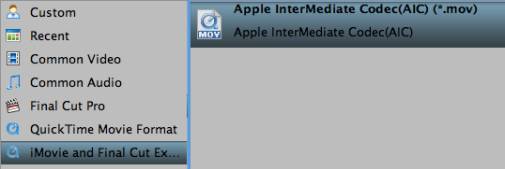
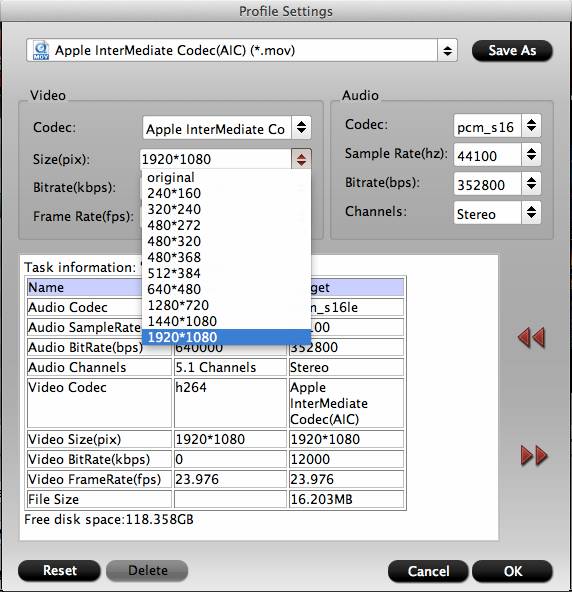
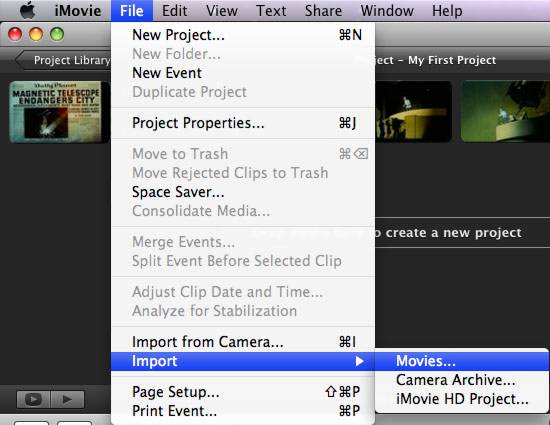

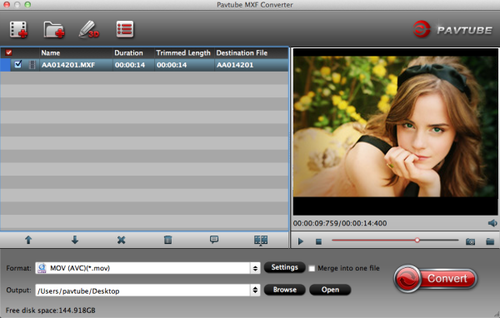





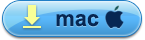 (For Mac OS X 10.5 Leopard users: download the .dmg file)
(For Mac OS X 10.5 Leopard users: download the .dmg file)