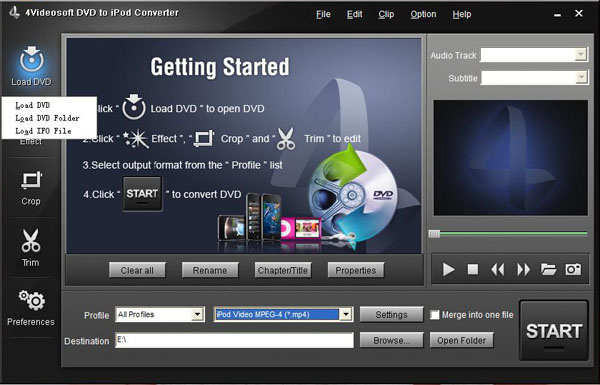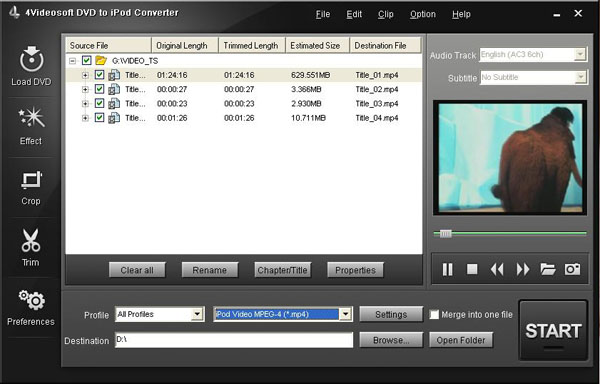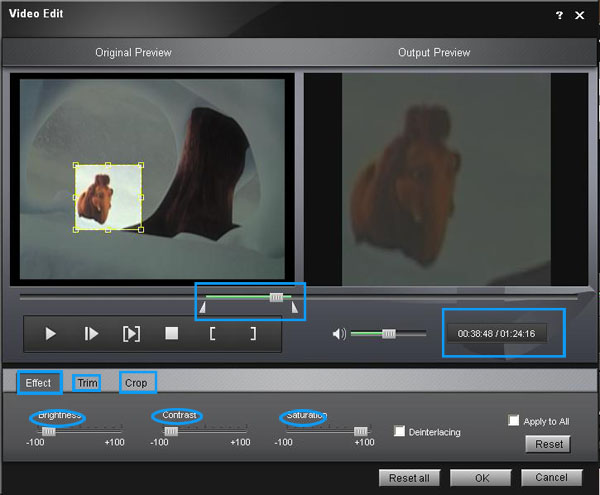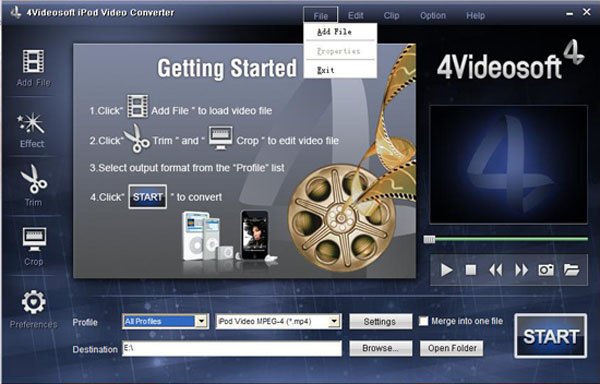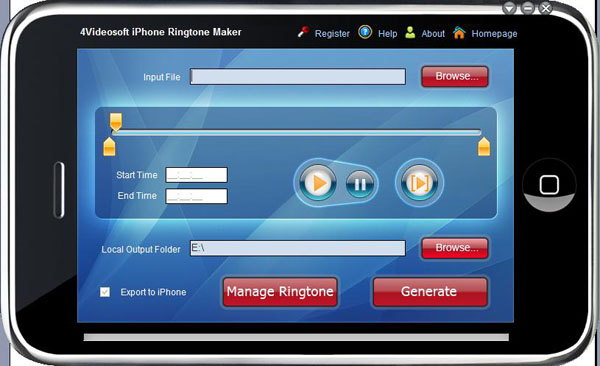Use 4Videosoft iPod Manager you can backup iPod data on your computer.
[b]Function 3: iPod to iPod
4Videosoft iPod Manager can help you transfer songs and videos and other data between two different iPods.
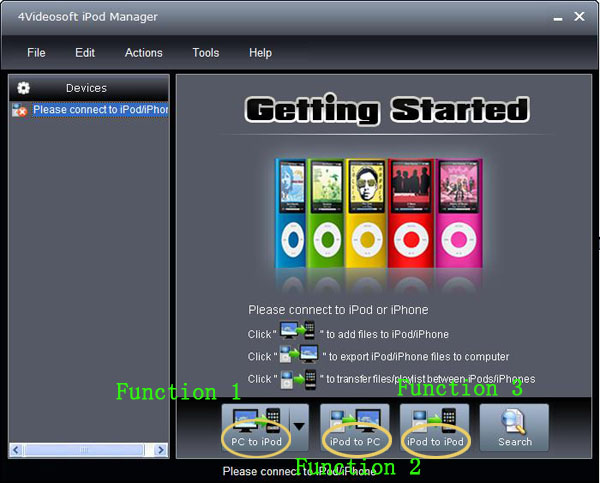
[b]Part 4: how to make your own ringtones with 4Videosoft iPhone Ringtone Maker