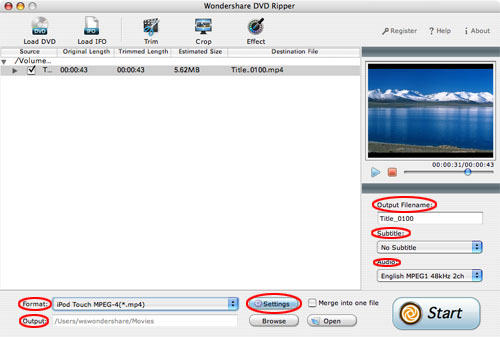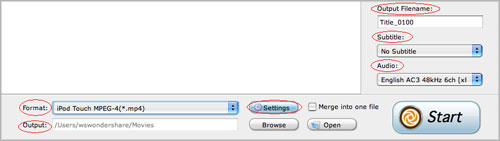button to listen the music to find the segment that you want to use it as ringtone.
button to listen the music to find the segment that you want to use it as ringtone.
 to pre-listen the converted audio before generate.
to pre-listen the converted audio before generate.
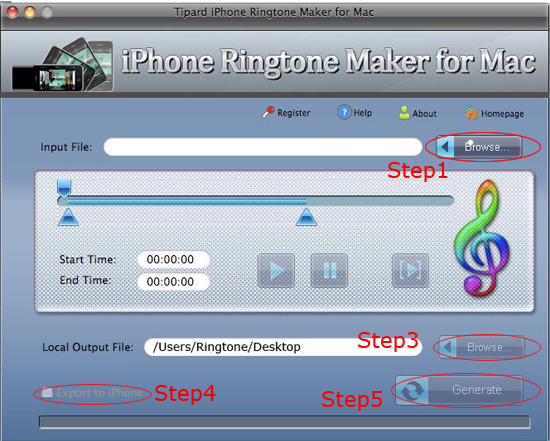
 button to listen the music to find the segment that you want to use it as ringtone.
button to listen the music to find the segment that you want to use it as ringtone.
 to pre-listen the converted audio before generate.
to pre-listen the converted audio before generate.