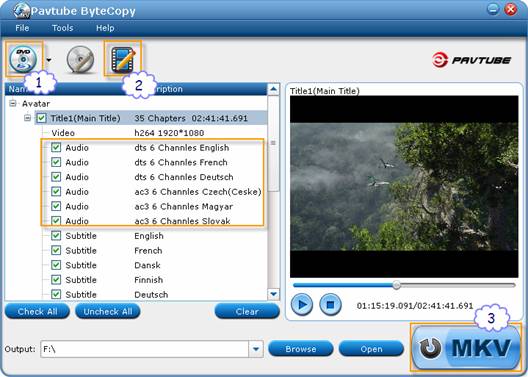




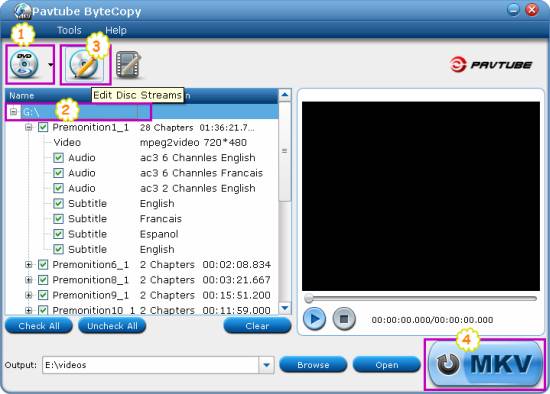
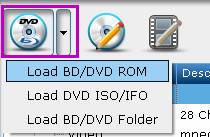

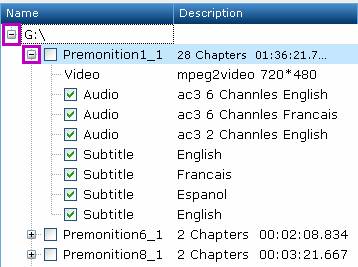
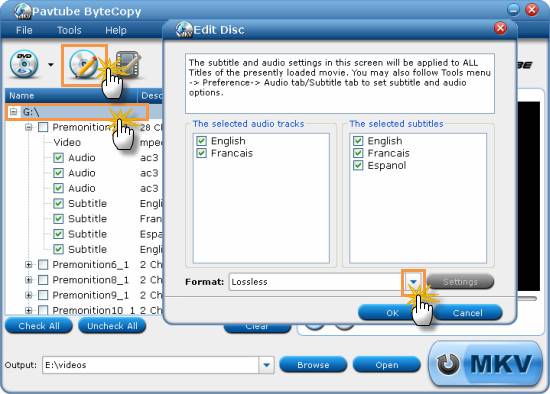
 to import movie files from copy-protected DVD. You can preview the movie in the play window. (Tip: When playing selected title in Pavtube ByteCopy, the software plays video streams only. There is not audio or subtitle- there are many streams and it can not play all)
to import movie files from copy-protected DVD. You can preview the movie in the play window. (Tip: When playing selected title in Pavtube ByteCopy, the software plays video streams only. There is not audio or subtitle- there are many streams and it can not play all)
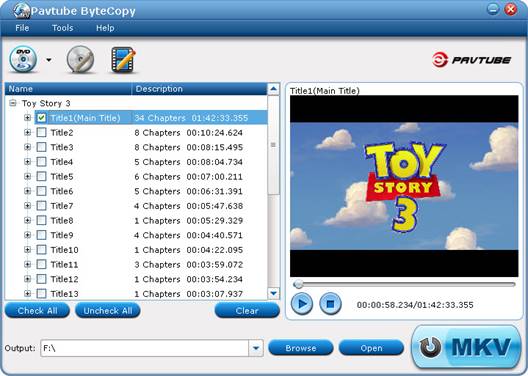
 to backup DVD movie to MKV file. It takes about 10-15min to complete lossless DVD to MKV backup process. When it completes, click “Browse Export Path” to find generated MKV file with all audio tracks and subtitle included.
to backup DVD movie to MKV file. It takes about 10-15min to complete lossless DVD to MKV backup process. When it completes, click “Browse Export Path” to find generated MKV file with all audio tracks and subtitle included.
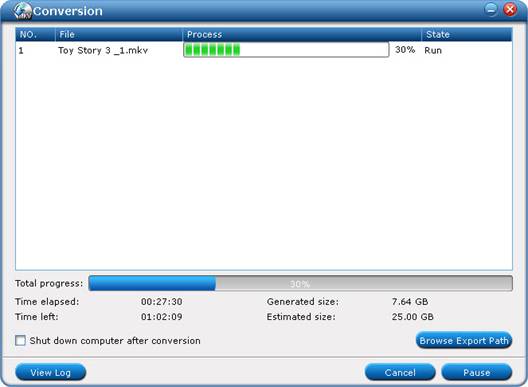

 , you can also click the "File" button to finish these steps.
, you can also click the "File" button to finish these steps.

