
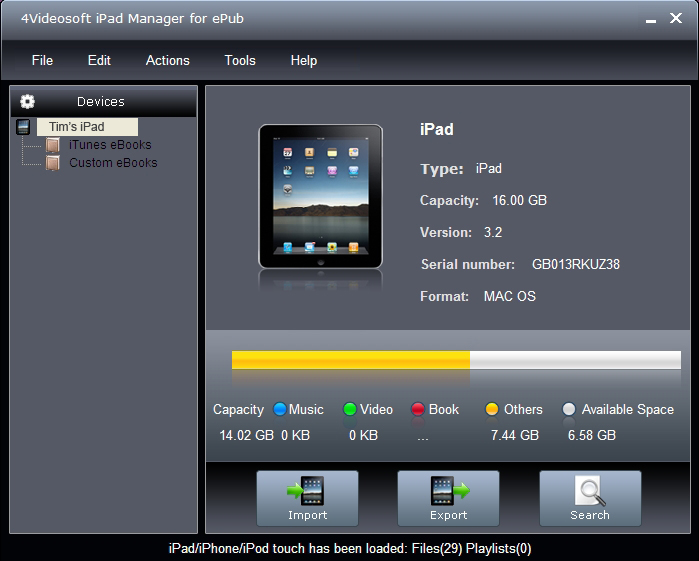
 to seek the ePub files that you want to import to iPad and click OK. The process of importing will be finished instantly.
to seek the ePub files that you want to import to iPad and click OK. The process of importing will be finished instantly.
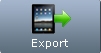 to select the destination of the exporting files and start exporting files.
to select the destination of the exporting files and start exporting files.
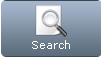 to use "Track Filter" function to help you quickly browse your library by genre, artist and album.
to use "Track Filter" function to help you quickly browse your library by genre, artist and album.