| Statistics |
We have 4932 registered users
The newest registered user is Jodie
Our users have posted a total of 253216 articles |
| Newest Pics |
| No Pics |
| [ Album ] |
|
 |
|
|
 Posted on Wed Aug 25, 2010 7:45 am by news Posted on Wed Aug 25, 2010 7:45 am by news |
 |
Pleease...Tune In And Enjoy My Music On Your IPod Touch,IPhone,IPad,Blackberry Curve,Android And Many More Mobile Devices And The Web, Anytime...Any Place!!!!!Let'z Go!!!!!
Artists: Get your own free radio station
View the article
|
|
|
|
Sync &Transfer iTunes music, movies to Transformer Pad T
Wed Jan 22, 2014 4:41 am by Applefly
Summary: This article gives you best way to play M4V video on Asus Transformer Pad TF300 with the best visual and audio effect. Get the best DRM Converter for TF300 Android-based Tablet.
It is really cool to enjoy video and music on iTunes. Certainly, you must ensure that you have purchased them. However, on another hand, it results many inconvenience when you would like to play iTunes videos on Android devices like Transformer Pad TF300 instead of the Apple devices. It is known to all that iTunes videos are only available in one iTunes users account on the limited playing devices or media players.
In order to enjoy iTunes DRM protected M4V movies on the Asus Transformer Pad TF300 Tablet, you need to use a DRM removal tool to get them clean. I mean you have to get rid of DRM from iTunes movies before transferring them to the Android-based Tablet.
To make this ( Watch iTunes m4v movie on Asus Transformer Pad TF300 without issues) happen, we need to get some help from third-party softwares. There are many programs out there allow us to strip DRM from iTunes m4v movies and change M4V to MP4 or something else compatible with Android-based Tablets. A recommended one here is Pavtube ChewTune.
Speically designed for avid consumers of multimedia who use iTunes, the iTunes DRM Converter will make free iTunes movies yet Blu-ray/DVD Digital Copy out of DRM restriciton and let you watch the movie the way you want. While the playback of the converted iTunes movies is smooth and decent as possible as original. Here's how to get iTunes M4V movies ready for Asus Transformer Pad TF300 playback without issues.
Now just download this software and follow the tips below to make your iTunes movies playable on Transformer Pad TF300.
 
A command window will pop up during the installation to install specific audio driver, do not shut down and let it running until the installation completed.
 Now you are ready to start the DRM removal process.
1.
Now you are ready to start the DRM removal process.
1. Run the iTunes movie to Transformer Pad TF300 Converter. Then import the movies from iTunes Movie Libray to the program.
 2.
2. Click "Format" bar and select an output format for the Transformer Pad TF300, .g. H.264 .mp4 for conversion. Basically both the " Common Video >> H.264 Video (*.mp4)" and "Asus" >> ASUS Transformer Pad 300 Video(*.mp4)" are suitable formats for Asus Transformer Pad TF300.
 3.
3. Click the big Convert button to transfer iTunes movies to the ASUS Transformer tablet supported videos. The conversion proceeds as iTunes plays the movies. So DO NOT Turn Off iTunes until the conversion is completed.
 Tips:
Tips:
1. If you want to adjust parameters that affect video quality and file size for the video you prefer, just click on "Settings" to open a profile setting window where you could easily set bitrate, frame rate, codec, channels, sample rate, etc.
2. The DRM removing process may mislead your anti-virus software to falsely report virus/worm. Please ignore the report to keep on ripping.
3. This product cannot convert unplayable video (damaged, unauthorized, etc).
Now, connect your Asus Transformer Pad TF300 to computer with USB, and transfer the recorded iTunes videos to TF300 for watching.
When conversion completes, you can download DRM-free iTunes movies from iTunes movie library to Asus Transformer Pad TF300. Then you are freely to play iTunes m4v movies on Transformer Pad TF300 or other Android Tablets.
To save up to $19, you can try Money-saving Trip now!
See also:
Convert Blu-ray/DVD movies to Asus Transformer Book T100
Rip and Enjoy DVD movies on Asus Transformer Infinity TF701
Convert Blu-ray-DVD to Multi-track MP4 for Sony Google TV and Asus Transformer tablet
Can I install iTunes on a Asus Transformer Book T100 Windows tablet
From: http://best-tablet-converter.com/2014/01/04/copy-itunes-m4v-videos-to-transformer-pad-tf300/
Watch Blu-ray movie on iPhone, iPad, iPod touch with chapter
Tue Jan 21, 2014 12:10 am by Applefly
Watch Blu-ray movie on iPhone, iPad, iPod touch with chapter markers
Description: A guide to show how to keep chapter markers when ripping Blu-ray to MP4 format on Mac, so that you can playback them on iOS devices like iPhone, iPad, iPod touch with chapter marks for quick viewing.
Now Blu-ray may be the best option to you if you want to enjoy full high definition 1080p movies. However, Blu-ray drive on your computer or Blu-ray player for TV is necessary for watching Blu-ray movies. Since more people choose to watch movies on portable devices, it's not possible for us to take a Blu-ray player everywhere. Moreover, although these devices are quipped with high resolution displays, there's still something different from playback Blu-ray movies on computer – that is to say, we cannot skip viewing movies without chapter markers.
In my experience, there should be lots of Blu-ray ripping tools on the marketplace so you have various choices, but what I'd like to suggest that if you want to rip Blu-ray to MP4 for IOS device on Mac and keep chapter markers intact at the same time, you are in the right place.
Come and meet this Pavtube ByteCopy for Mac, a magic tool to help you rip protected Blu-ray/DVD to IOS devices acceptable MP4 format with chapter markers, as well as multiple audio tracks (or we say languages when it comes to disc).
You can download a trial version (no time limit) firstly, or share it to FB to get 20% OFF any Pavtube programs.
How to convert Blu-ray to MP4 with chapter markers for IOS devices
1. Import Blu-ray to Pavtube ByteCopy
Click "Load file" icon on the top left to import the Blu-ray disc.

2. Choose Multi-track MP4 with chapter markers
Under "Format" menu, there are lots of video formats. Go to find "Multi-track Video" option and choose "Multi-track MP4 (*.mp4)" and it will retain chapter markers by default.
Tips: If you want to convert Blu-ray to other video formats or portable devices, just choose the video format you need in the dropdown list.
3. Adjust V/A settings (Optional)
Click “Settings” to change video/audio specs if you are not satisfied with the default settings. Usually the high bitrate you set, the larger file size will be; so is the video quality.
Switch to Audio tab, you can choose wanted audio tracks by checking them. All the audio tracks will be checked if you don't change them.
 4. Start conversion
4. Start conversion
Click big "Convert" button to start conversion. It won't take much time for conversion and then you will get MP4 file once completed. Hit "Open" button you can open the location of generated files.

Now you can transfer the MP4 files to your IOS devices.
How to check the movie chapter markers on iPhone?
Open the movie in your iPhone, click the marked icon as below:

Then you will find all the markers; touch it to skip to corresponding chapter:

Get more Money saving bundles
Related articles:
Encode DVD to MP4 retaining chapter marker for iPad/iPhone/iPod
Transfer DVD to Surface 2 in multitracks MP4 format
How can I convert MXF from Avid to multi-track Prores
Rip 3D (Multi-track) Blu-ray/DVD to MP4 for Kindle Fire HDX 8.9 playback
Keeping Chapter and subtitles when converting Blu-ray to MKV losslessly for VLC Player
Backup DVD to iPhone/iPad/iPod with chapter markers on Windows&Mac
Source: http://device-camcorder-tips.blogspot.com/2014/01/rip-blu-ray-with-keep-chapter-marker-for-ios-devices.html
3D Movie Converter-Convert rental 3D Movies to iPad/iPhone
Sun Jan 19, 2014 3:48 am by Applefly
3D Movie Converter-Convert rental 3D Movies to iPad/iPhone/iPod
Description: This article introduces how to put rented 3D Blu-ray to iPad, iPhone and iPod for playback without time limit.
Q: "We too have had this problem where rentals were downloaded to PC, then to iPad, and when on the plane it required an internet connection. Apple clearly states that an internet connection is required in order for playback but this is not practical for remote viewing, i.e. travelling on a flight. How can I watch it without Internet connection?"
As a big fan of 3D Blu-rays, I really enjoy the extraordinary Blu-ray-level video quality and the nakedness-eye 3D effect. In any case I prefer to rent as more 3D Blu-rays as I can from mycheapmovie, like Life of Pie, The Hobbit, Hugo, Prometheus, etc. But it's not an easy work to watching all of them in time especially when I was out of town for work.
So my initial idea is to put these movies in portable devices like iPad, iPhone and iPod touch that easy to take with. I realized there's are lots of Blu-ray converting tools on the marketplace, but one of them that I tested before could make a video with 3D effect that can be playback on iPad, iPhone and iPoad touch, till I meet this 3D Blu-ray Ripper for iOS devices.
This top 3D Blu-ray to iPad/iPhone/iPod Converter is produced by Pavtube Studio, in order to help users backup 3D Blu-rays, convert 3D Blu-ray or common 2D Blu-rays to 2D/3D MP4 videos so that we can watch them on iPad/iPhone/iPod touch smoothly. It integrates many presets that sorted by device models, which makes the conversion very easy to get started.
Get the Mac version here: 3D Blu-ray Ripper for Mac
Get 30% OFF on this Christmas and New year Specials or download a free trial before purchase.
How to backup rented 3D Blu-ray to iPad, iPhone and iPod touch without playback time limit?
Step 1. Click the top left disc&folder icon to import videos or blu-ray disc, folder or ISO files. It will also help you to roll off your disc protection as well as region code easily.

Step 2. Choose format.
Click the "Format" drop-down list and choose "3D Video>MP4 Side-by-Side 3D Video (*.mp4)" as the best preset for both iPad and iPhone as well as iPod touch..
Step 3. Adjust conversion specs and 3D effect (Optional)
Click "Settings" to enter the Profile Settings window; you can free change video size according to your device resolution, bitrate (turn it down if you want to videos in smaller file size) and frame rate.
You can also change 3D depth on the bottom.

Step 4. Start conversion.
Now back to the main interface and hit "Convert" to start the conversion. Wait for moments till the conversion completed, then click "Open output folder" to quick locate converted SBS 3D MP4 videos for iPad Air/4/3/2/1, iPad Mini 2/1, iPhone 5S/5C/5/4S/4, and iPod touch.
Related Posts:
Sync SD/HD Videos and Movies to iPhone, iPod, iPad with iTunes?
Converting HD Videos, Blu-ray, DVD movies for Android Tablet/Phone
Recommended Best Video Formats for iPad Air, iPad Mini 2
Play DVD movies on Android Device
View iTunes movies on Android Tablets/Phones
Play 1080P/720P HD Videos and Movies on iPad Air
Source: http://open-media-community.com/2014/01/10/free-play-rental-3d-movie-on-ipad-iphone-ipod/
Retaining DVD chapter markers in Multi-track MP4 Video
Thu Jan 16, 2014 2:21 am by Applefly
Retaining DVD chapter markers in Multi-track MP4 Video
Description: This guide provides you an easy way to make MP4 files with chapter marker, so that you can transfer them and watch on iPad, iPhone and iPod touch.
Watching DVD movies on iPhone, iPad and iPod touch could be such an enjoyment; the workflow is quite common as we now have so many rippers on the marketplace. But since we are talking about DVDs, it's much important to keep the original chapter marker when playback; y'all agree?
As myself, I own a large collection of DVDs and like to watch them on the subway to work with iPhone, stream DVD movies to my home media server so kids could watch them on iPad, etc. As languages we use German, English and Spanish, so I have to find out a workflow to rip DVD collections to MP4 with chapter marker and it's better to include at least three audio tracks in one conversion.
With such a tough task, I had spent a lot of time searching online, tried several SWs - some ok but always something that does not quite to do what I need. Luckily, I finally got this Pavtube ByteCopy ( Review).
Pavtube ByteCopy is a pro version Blu-ray/DVD ripping program, it's not only able to remove disc encryption and transfer to iPhone, iPad and iPad touch readable format, but also keeps the original DVD/Blu-ray chapter marker and multiple audio tracks, so that you can free switch the language during playback.
You can download a trial version (no time limit) firstly, or share it to FB to get 20% OFF any Pavtube programs.
Tips:
1. Although this ByteCopy should be able to rip Blu-rays, I have no experience with it as I don't have an external Blu-ray drive. But one of my friends had a test and said it's quite worthy a try.
2. Mac version is also available: Pavtube ByteCopy for Mac
How to rip DVD to MP4 with chapter marker for iPhone, iPad and iPod touch?
Get this ByteCopy installed and let's start the workflow easily.
Step 1. Import DVD disc, DVD folder, IFO/ISO image files.
Insert DVD disc to your ROM, click "Load files" to import DVD disc directly from ROM. If you have IFO/ISO and DVD folder, choose the corresponding option to load DVD movies from your computer.

The main title in your DVD will be checked by default; so let's move on and choose format.

Step 2. Choose format.
Click the "Format" drop-down list and choose "Multi-track Video>Multi-track MP4(*.mp4)" as below:

Step 3. Adjust video&audio settings (optional)
Click the "Settings" button to check all video&audio settings. By default it will check all the audio tracks (languages), so if you only need some of the languages, just check the unwanted ones.
Btw, video size, bitrate and frame rate can all be changed if you are not satisfied with default settings.
Don't forget to click OK to confirm all the changes.

Step 4. Start conversion.
Click the big red "Convert" to start converting DVDs to MP4 with multiple languages. The original DVD chapter marker will be kept automatically.
After conversion, hit the "Open" or "Open output folder" icon to quick locate converted MP4 videos, transfer it to your iPhone/iPad/iPod via iTunes.
OK! We now can watch DVD movies on iOS devices with chapter markers and languages.
FYI: QuickTime cannot work with all the videos with chapter markers; in case of the problem, you are suggested to download a VLC Player for IOS here.
Money saving bundles:
ByteCopy($42) + Blu-ray Video Converter Ultimate($65)
ByteCopy for Mac($42) + iMedia Converter for Mac($65)
Related articles:
Keep chapter markers when ripping Blu-ray to MP4 for iOS devices on Mac Mavericks
Rip Blu-ray to lossless MKV for VLC and Keep Chapter & subtitles
Copy Blu-ray DVD movies with original structure
Can WD TV (Live, Plus, Hub) play DVD VIDEO_TS folder?
Source: http://device-camcorder-tips.blogspot.com/2014/01/encode-dvd-to-mp4-retaining-chapter.html
Recommended Best Video Formats for Galaxy Tab 3/Galaxy Note
Fri Jan 10, 2014 5:36 am by Applefly
Recommended Best Video Formats for Galaxy Tab 3/Galaxy Note 3
Description: In below article you can know about the recommended video formats for Galaxy Tab/Note 3 and comprehensive ways to rip and convert Blu-ray/DVD/videos to Galaxy Tab/Note 3 supported video formats with ease.
Here are two questions extracted from customer e-mails:
"Hi, I've got a couple of Blu-ray and DVD moives that I wanted to transfer to my Samsung Note 3 phone. My iPhone 5 was broken by my little son, so is there a program or a way that I can play movies on Samsung Note 3?"
"How do I transfer videos that I recorded by my Sony AVCHD Camcorders to Samsung Tab 3 for playback freely? I am interested in the latest Samsung Tab 3 and I wonder if it supports the recorded video. If the Samsung Tab 3 is not able to play them, is there any chance that I can make it with the help of some third-party tools?"
To solve the problem above, we first need to figure out what's the best video and audio quality to watch or playback any videos on Galaxy Tab/Note 3? Please continue reading the following article and you will find the answer.
Part 1: Supported File Formats for Galaxy Tab/Note 3
Video Files:
MP4, M4V, 3GP, WMV, ASF, AVI, FLV, MKV and WEBM
Audio Files:
MP3, M4A, 3GA, AAC, OGG, OGA, WAV, WMA, AMR, AWB, FLAC, MIDI, XMF, MXMF, IMY, RTTTL, RTX and OTA
Part 2: Best Video Setting for Galaxy Tab/Note 3
The best video setting can make sure that you have an enjoyable playback on your Galaxy Tab/Note 3.
Video Settings
Encoder: H264
Resolution: 1280*720 (Galaxy Tab 3); 1280*800 (Galaxy Note 3)
Frame Rate: 24 fps
Bit Rate: 1000 kbps
Audio Settings
Encoder: AAC
Channel: Stereo
Sample Rate: 44100Hz
Bit Rate: 128 kbps
Even though Samsung claimed that the devices would be able to support the files formats listed in Part 1, when you try to play them, you will find some formats can not be played directly. Here is a detailed way to solve the problem.
Part 3: Convert Blu-ray/DVD to best video formats for Galaxy Tab/Note 3
If you want to play your Blu-ray/DVD movies like the first customer above, the only software you need is Pavtube Blu-ray Ripper.
The step of conversion is very easy. Just download your BD/DVD movies to the program and click the "Format" bar, choose "Samsung Galaxy Note (*.mp4)" for Galaxy Note 3 and choose "Samsung Galaxy Tab 3 Video (*.mp4)" for Galaxy Tab 3. Finally start the conversion. Below is the picture of the main interface.
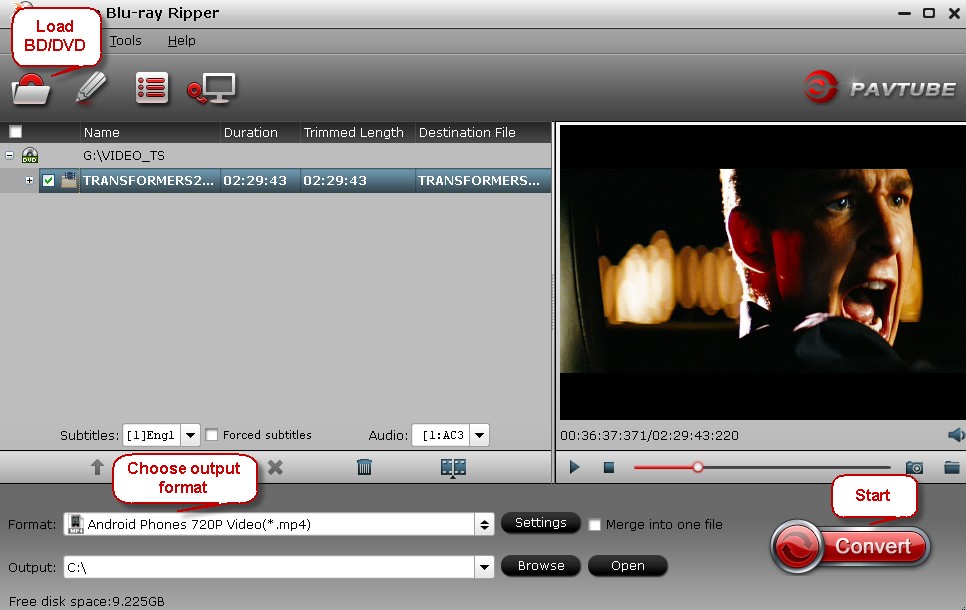
Tips:
1. The function of "Directly Copy" is enable to back up only movie content without extras to save time and storage space.

2. If you just need to convert DVD moives, Pavtube DVD Ripper may be your best choice.
Part 4: Convert videos to Galaxy Tab/Note 3
Pavtube Galaxy Video Converter is the best video editor and converter tool to solve the second customer's question. This app offers an easy way to transcode virtually all video and audio types, camcorder HD footages and TiVo recordings to desired video/audio format.
The conversion process is same as convert BD/DVD to Galaxy Tab/Note 3.
Tip:
Pavtube Video Convert could edit videos by trimming, cropping, splitting video, add text/image/video watermark as copyright protection, and attach external *.srt, *.ass, or *.ssa subtitles into source media for entertainment.
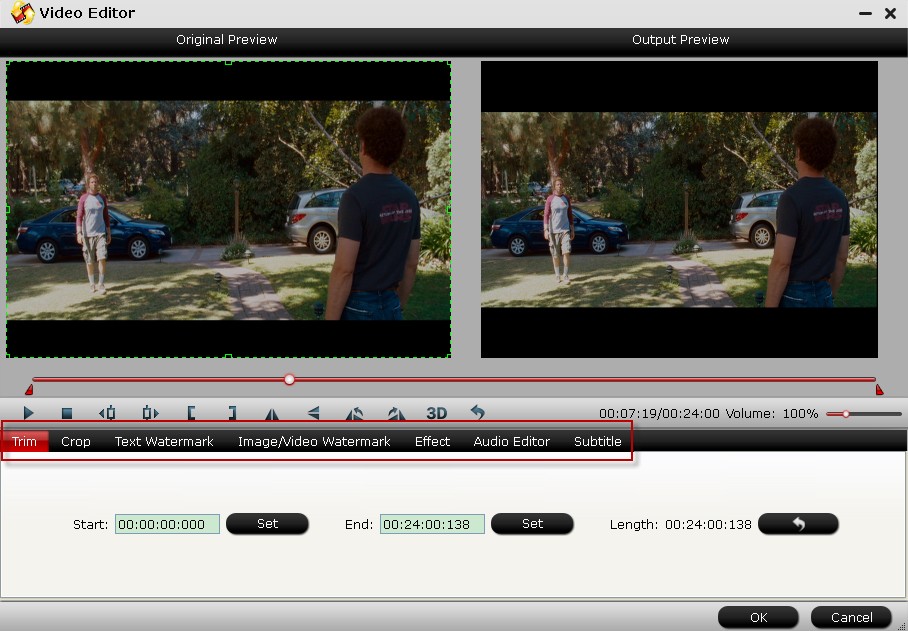 Special Giveaway
Special Giveaway
Are you wondering if there is a software that integrates a blu-ray ripper, a DVD ripper, and a video converter together to rip Blu-ray discs, standard DVDs and convert all kinds of videos to universal video and audio file types with super fast conversion speed and excellent image and sound quality? The answer is yes! Pavtube Video Converter Ultimate is such an all-in-one solution to backup Blu-ray/DVD movies, convert disc content and transfer common videos. ( Guide)
Get it now to enjoy 2013 Christmas & 2014 New Year Specials.
Related Articles:
How to Transfer music, photo, video files from PC to Galaxy Tab 3 with Kies?
Transfer media (music, video, photo) files to Galaxy Note 3
Watch 1080p MKV/MTS/AVI/MPG/VOB HD videos on Samsung Galaxy Tab 3
Rip/Move Blu-ray movies to Galaxy Tab 3 10.1/8.0 on Windows/Mac
Rip Blu-ray to MP4 for Galaxy Note 3 phablet
Rip DVD movies to MP4 for viewing on Samsung Galaxy Note 3
Enable Samsung Galaxy Tab 3 to Play Flash Videos
Watch DVD VOB on Galaxy Tab 3 (8/10.1-inch) with best video settings
Sync iTunes videos and musci to Samsung Galaxy Note 3
Source: http://open-media-community.com/2013/12/31/samsung-galaxy-best-video-format/
MKV Player for Android-PlayMKV movie on Android Tablet/Phone
Tue Jan 07, 2014 11:54 pm by Applefly
MKV Player for Android-Play MKV movie on Android Tablet/Phone
Description: In order to solve the problem of playing MKV on Android phones or tablets, this article gives you two feasible methods to make you enjoy your MKV videos on Android devices.
"I just got an android phone that is Samsung Galaxy while when I tried to transfer and play MKV files on my phone; I find my android phone can not support it. So, is there any solution to solve it?"
If you got an Android phone such as HTC android phones, Motorala smartphone, Samsung smartphones, Sony Ericsson, LG mobile phone, I'm sure you will dream of watching Matroska Video File/.mkv movies with it. Then what's the best way to play MKV videos files on an Android device smoothly? Here you'll find it out! Just follow this article to watch and view MKV movies on any popular Android phones and tablets effectively.
See Also: Supported Video Formats for Android
Method 1: Install Media Player for Android
The first way that most people first consider is to install a video player for Android that can play AVI, WMV, MPG, MOV, MKV files. If you search online, you will find there are many free MKV players for Android in the market and most of them are free. Popular Android MKV players include Mobo Player, MX Video Player and Rock Player. With a smart player installed on your Android device, you can play MKV movies without conversion on your Android device.

Note that though there are so many MKV players for Android, many of them can't play HD 720p or 1080p MKV videos in high quality on your device. What's more, some apps will slow download your device. Does this mean that you can't view your MKV videos on your Android devices? Never mind, you have another choice.
Method 2: Convert MKV to Abdroid supported format
The best way to play MKV movies on Android is to change MKV to Android compatible formats like MP4. To achieve it, you can use MKV to Android Converter to convert MKV format to Android friendly MP4 and then transfer to your Android device. It also supports Mac version: MKV to Android Converter for Mac.
Join Pavtube Christmas & New Year Specials now!
Insatll and launch the program. The interface of the software is as below. Generally, the conversion process can be completed in 3 simple steps. 1. Click "Add File" icon and select videos from your hard drive to load. 2. Click the format bar and choose MP4 as the output video format. 3. Click "Convert" button to start converting MKV videos for playback on any Android device.

After finishing this, the only thing you need to do is just waiting for the conversion to be done. Then get the converted Android playable videos and transfer them to your devices for play smoothly.
Have you learned the methods of playing MKV movies with dts on Android OS-based devices? So easy, right? Just enjoy it!
Some articles you may interested:
Play Blu-ray movies on Android Tablet & Samrtphone
Free watch DVD movies on Android Phone/Tablet
Transfer 1080p/720p Video to Android Tablet & Phone
M4V Player for Android - Play M4V videos on Android OS-based tablet
Remove DRM from BD/DVD Digital Copy movies for playing on Android Tablet & Smartphone
Download Amazon instant video to Android Phone/Tablet
Convert MKV to H.264 MP4 for streaming over DLNA
Source: http://device-camcorder-tips.blogspot.com/2014/01/android-play-mkv-movie.html
Convert Tivo file for playback on Computer without ads
Thu Jan 02, 2014 10:20 pm by Applefly
Convert Tivo file for playback on Computer without ads
Description: You have recorded an entire season of favorite TV plays via Tivo box, but don't know how to enjoy the videos on computer without commercials? This guide is here to help with detailed steps.
Q:"If I record a television show, will it have the commercials on it with Tivo? How can I skip them?"
TiVo DVRs do not offer a commercial skip feature. It's totally understandable as the commercial is a part of the source signal; but it troubles me a lot when playback the recorded TV plays: I have to pause and skip the ads manually. I used to be fine with that but now my daughter grows up and she's fond of this: every time when it comes to ads she will cry. I'm totally not computer-savvy but have to look for a good solution.
It's widely accepted that TV recordings from Tivo box are protected; we cannot edit/change it nor remove the ads within that context. After spending several days browsing the websites, finally I get this Pavtube Tivo Converter to work. It's very easy to use and you don't need to change any specs; also the ads trimming is quite simple. Follow this guide and I'll share the steps in details.
Required tool:
Windows: Pavtube Video Converter Ultimate
Mac: Pavtube iMedia Converter for Mac
Tips: it supports free trial before purchase; or you can choose to place an order with 20% OFF on Christmas & New Year Deals.
How to Decrypt and remove commercials from Tivo recordings for different purposes?
1. Install and launch this Tivo Converter; drag and drop Tivo recordings to it. Or you can click the small "plus" icon to load Tivo recordings. Pls note the first disc-like icon is to load discs – yes this tool also support converting Blu-rays and DVDs.

2. Submit Tivo Key.
This Tivo Converter requires your Tivo key to play the recordings. (Tips: How To Find Tivo Media Access Key)
Right after you drag the media files to this program, it will pop up a window asking for the key; see this screenshot:

Enter it and import the media files again; it will remember your key automatically so that we don't need to set it any more.
3. Remove commercials from Tivo recordings.
Now back to the main interface; hit the pencil-like icon on the top to enter the video editor. It's on "Trim" mode by default. Drag the two small triangles on the progress bar, you can customize the start/end point.
Or you can submit the start and end timing on the below.
Hit "OK".

4. Choose format and convert.
Find the "Format" drop-down list, there're many presets for different using. As my only need is to watch on computer, the MP4 format is most common so I chose it.
Then hit the big "Convert" to start converting Tivo recording to MP4 for playback on computer. After it completed, click "Open output folder" to get converted videos and save it to your drive for playback.
Don't miss Christmas Specials: http://www.pavtube.com/2013-christmas-specials.html#.UsUqqhKepI8
Related articles:
Put and Play Tivo files on Surface (Pro) 2 effortlessly
Encode TiVo shows to AVI for playback on Windows 8
Convert TiVo shows to MPEG with TiVo to MPEG Converter for Mac
Free change Tivo files to MPEG format without losing quality on Windows
How to enjoy Tivo recordings on iPad?
Burn Tivo shows to a DVD using Windows DVD Maker
Convert Tivo to MP4 for Android tablets
Convert Tivo files to Kindle Fire HDX on Mac OS X
Source: http://device-camcorder-tips.blogspot.com/2014/01/remove-commercials-from-tivo-recordings-on-computer.html
Play Blu-ray/DVD movie on Asus Transformer Book T100
Mon Dec 30, 2013 11:52 pm by Applefly
Play Blu-ray/DVD movie on Asus Transformer Book T100
Description: This article gives you a detailed review about Asus Transformer Book T100 and walks you through how to convert Blu-ray/DVD movies to Asus Transformer Book T100 to enjoy movies on it anytime and anywhere.
Apple iPad Air vs Asus Transformer Book T100
Asus has released its tablet Asus Transformer Book T100 which runs on Windows 8.1. And the most popular tablet this year is unquestionable the Apple iPad Air which ships on Ios 7. That makes people couldn't help but wonder: what are the differences between the two tablets? Let's have a look.
Dimensions: Asus Transformer Book T100 (10.1 inches)
iPad Air (9.7 inches)
Weight: Asus Transformer Book T100 (550g)
iPad Air(478g)
Resolution: Asus Transformer Book T100 (1,366*768 pixels)
iPad Air (2048*1536 pixels)
Camcorder: Asus Transformer Book T100 (1920*1080, 1080p HD)
iPad Air (1920*1080, 1080p HD)
Front-facing camera: Asus Transformer Book T100 (1920*1080, 1080p HD)
iPad Air (1920*1080, 1080p HD)
Price: Asus Transformer Book T100 (32GB USD$349, 64GB$399)
iPad Air ($499 for a 16GB Wi-Fi version, $629 for a LTE version)
According to the comparison, although a little inferior to iPad Air in some configuration, the Asus Transformer Book T100 is fairly low-cost tablet that can also function as a laptop thanks to its keyboard segment. It is really a good tablet for its excellent value, flexible design and great battery life. Here is a customer bought Asus Transformer Book T100, but he put forward a question on one forum:
"The Asus Transformer Book T100 is a great buy at an amazing price, and if we could get the files of Blu-ray/DVD rewrapped or transcoded cheaply it would be huge. Has anyone done this successfully? Or at least have any good ideas on how to do this?"
So if you finally got this tablet, you just can't wait to explore more features from this new gadget and view your Blu-ray/DVD movies on it for entertainment. Have you had the same puzzle with this customer? If so, never mind. In the following part of this article, I will show you all related and useful tutorials to help you make full use of Asus Transformer Book T100 and better manage files on the device. Just read on!
How to convert Blu-ray/DVD to Transformer Book T100 playable format?
Software required:
* BD drive (if you convert a Blu-ray movie)
& Conversion software: Pavtube Blu-ray to Transformer Book T100 Ripper (See also: Top 5 Best Blu-ray Rippers Review)
You can also have the Mac version: Blu-ray Ripper for Mac
Just download the Blu-ray/DVD to Transformer Book T100 converter, and then load the Blu-ray/DVD you want to convert to the program. Choose the output format that suitable for Transformer Book T100 converter. In the options of "ASUS", although you can not find the exact format for Transformer Book T100, the "ASUS Eee Pad Transformer TF 101 Video (*.mp4)" is also appropriate to Transformer Book T100.

According to my own experience, the following settings are recommended for you. Which is the most suitable for Transformer Book T100.
Video:
Codec: h.264
Size: 1280*720
Bitrate: 2000
Frame rate: 24
Audio:
Codec: aac
Sample rate: 48000
Bitrate: 128000
Channels: Stereo
Start ripping Blu-ray movies to Transformer Book T100 by clicking on the "Convert" button. (Learn more on Asus tablets Video Playback: Asus Transformer Tablets Column)
Once the conversion completed, transfer the result MP4 video file to Book T100. Hope this Transformer Book T100 Blu-ray Ripper also works well for you. That's all.
Tips:
1. Remember the folder where you put your output files, otherwise you would not find your output movies.
2. Would you hope the leave out the extras except the movie content? Pavtube Blu-ray Ripper "Directly Copy" is designed for backing up only movie content to save time and storage space.

3. If you just want to convert DVD movies, Pavtube DVD Ripper is your best choice. Learn more to read Convert DVD movies to Asus Transformer Book T100 (Window 8.1)
View 2013 Christmas Specials to earn more coupons.

Some articles you may be interested in:
Rip/Add Blu-ray movies to Asus Fonepad 7 with perfect audio/video synchronization
How to watch Blu-ray movies on Asus MeMO Pad HD 7?
Convert Blu-ray to Asus Infinity TF700 for watching
How can I play DVD movies on Acer Iconia Tab and Asus Tablets?
Solution to Enjoying Blu-ray movies on Asus Transformer Prime
How to have ASUS VivoTab Smart ME400 play Blu-ray, DVD and 1080p videos from flash drive
Play DVD movies on Asus Padfone
How to add 1080p/720p MKV movies to Transformer Prime?
Source: http://best-tablet-converter.com/2013/12/23/play-blu-ray-dvd-on-asus-transformer-book-t100/
Surface Tablet Best Supported File Formats and Disc/HD Video
Sun Dec 29, 2013 6:44 pm by Applefly
Surface Tablet Best Supported File Formats and Disc/HD Videos Playback Tips
Description: This article listed all the file types that playable on Microsoft Surface family(Surface 2/Pro 2, Surface RT/Pro), and offer the best solution to watch Blu-ray/DVD/Video to Surface in one go.
Source: http://device-camcorder-tips.blogspot.com/2013/12/best-video-file-formats-for-microsoft-surface.html
For people who newly got a Surface(Surface RT/Pro, Surface 2/Pro 2), it could be not easy to figure out what's the best format that Surface work with. Having no ideas about media file types or video specification? No worries, it's will be all explained in this guide.
Part 1. Supported Video Audio Formats for Surface tablets
Here is the all the files types that Surface support from Microsoft. According to this table, we can find most media types are excluded and some of the supported formats ate depend on your device model&hardware.
See also: File types that Microsoft Surface tablets can play and display
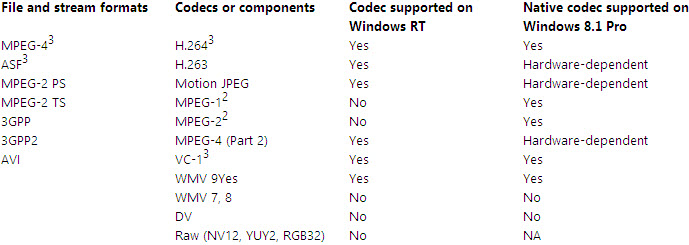 Tips:
Tips:
1. Requires Windows 8.1 Media Center Pack or Windows 8.1 Pro Pack.
2. Recommended for use with apps from the Windows Store.
In order to put Blu-ray/DVD discs, media files like MOV/MPG/MKV/TS/M2T/AVCHD(MTS, M2TS)/MOD/TOD/MXF/TP/Tivo/M4V/DIVX to Surface, here are some suggested solutions for you.
Part 2. Recommended tool to put media files to Surface with best settings
Best Blu-ray to Surface Converter
For people who want to transfer Blu-ray movies to Surface, you may need to roll off disc protection, choose target video format and adjust the best video size/bitrate/frame rate for Surface.
Not tech-savvy? Now we have this Blu-ray to Surface Converter and you can finish your task within a few simple clicks. (See also: Top 5 Best Blu-ray Ripping Program Review)
Guide for you: How to watch Blu-ray movies (Folder and ISO files) on Surface tablet?
Get 30% OFF Blu-ray to Surface Converter ( Windows/ Mac) license this Christmas!
Best DVD to Surface Converter
You cannot miss this DVD to Surface Converter if you want to move DVD to your new Surface. (See also: Top 3 Best DVD Ripping Program Review)
Check this page to get more details: How to rip and move DVD to Surface tablets
Get 30% OFF license this Christmas Best Sellers: Windows / Mac
Best Surface Video Converter
This program will allow you to convert MOV/MPG/MKV/TS/M2T/AVCHD(MTS, M2TS)/MOD/TOD/MXF/TP/Tivo/M4V/DIVX and other video files to best MP4 video for Surface (Surface RT/Pro, Surface 2/Pro 2).
Guide for you: How to Paly MKV, AVI, VOB, Tivo, WMV, MPG, MTS, Flash videos on Surface tablets?
Don't miss 20% OFF on this Christmas Specials: Windows / Mac
All-in-one Blu-ray/DVD/Video to Surface Converter
If you are looking for a tool to do all the jobs above, this Pavtube Video Converter Ultimate should meet your requirements. It integrates all the features of Blu-ray to Surface Converter, DVD to Surface Converter and Video to Surface Converter. (See also: Top 5 Best Video Converter Ultimate Programs Review)
Read this article to learn how to transfer Blu-ray/DVD/vide file to Surface in one go
Pavtube offers 20% OFF for this all-in-one program: Windows / Mac
Related Articles:
Recommended Best Video Formats for iPad Air, iPad Mini 2
Recommended Video Formats For Nokia Lumia 900
Recommended Video Formats For iPhone 5S & iPhone 5C
2014 Top 5+ Best Free Desktop/Online MP4 Converter
|
 |
| Who is Online |
|
In total there are 113 users online :: 0 Registered, 0 Hidden and 113 Guests
None
[ View complete list ]
Most users ever online was 483 on Tue Oct 29, 2024 9:44 pm |
|
Calendar
|
|---|
|
|
| No users with a birthday today |
| Users with a birthday within the next 7 days: AaanGuin (40), alandejur (40), brookwest (40), coolizz (40), everyhao357 (39), ferencele (40), garrywilliams (33), Gloomy55 (40), grass106 (35), gumplisa (40), huhu012 (39), ismail36 (37), jingmideye (38), joebaba0943 (39), Joefun (40), kiwi2013 (44), lilimrose (40), lisamey (40), LoGalisSve (40), loveclair008 (37), Nancyke45 (40), nicklucas (40), nicolgee (40), painxander (40), paopaoyiyi (40), Pich1935 (90), Rain88 (40), scomgig (40), sgedgetd (45), shafez (62), silyzac (40), SuPrA-NaTuRaL (42), suwang922 (33), team20 (36), tiantiande8 (40), TimLucas (40), tomehay (45), tuganmark (40), vanitty (42), venka (40) |
| Upcoming Events: |
| None |
| Last Seen |
In total 0 users have visited this site today ::
|
| monclerjacket on Thu Jul 10, 2025 7:00 am |
| mikkeljensen on Mon Jul 07, 2025 5:11 am |
| Maeve65 on Mon Jun 30, 2025 2:31 am |
| daisymiller on Mon Jun 16, 2025 11:05 pm |
|