| Statistics |
We have 4932 registered users
The newest registered user is Jodie
Our users have posted a total of 253216 articles |
| Newest Pics |
| No Pics |
| [ Album ] |
|
 |
|
|
 Posted on Wed Aug 25, 2010 7:43 am by news Posted on Wed Aug 25, 2010 7:43 am by news |
 |
How will FileMaker developers tackle the challenge of dealing with different interface sizes that are available on the iPhone and the iPad.
View the article
|
|
|
|
Fri Nov 15, 2013 1:52 am by HaileyLi
How to Get Sony F55/F5 4K XAVC video into Avid Media Composer on Mac OS X
Summary: How to edit 4K XAVC video on Avid Media Composer? In this XAVC to Avid MC conversion guide, you will learn the fast and best solution to convert F55/F5 4K XAVC video to MOV format with best XAVC Video Converter.
"I just got a new Sony F55 for summer vacation and shot lots of videos. The final goal is to edit some of them in Avid Media Composer. I know that these XAVC footage need to transcode, but the problem is that I just need to extract some part of them to edit and don't want to waste lots of time converting the full length. Is that possible?"
As one of Sony's most popular XAVC cameras, Sony F55 is quite a good update of F5 and attracts more users. Both the Sony F5 and F55 shot HD videos with 4096◊2160 high definition, which presents exquisite videos for playback on Mac or editing in NLEs like Avid Media Composer.
To solve the problem above, the first point is that you should realize that the XAVC MXF files could not be imported in Avid Media Composer, for that its preferred video format and codec should be DNxHD(*.mov). In this case we need to transcode the XAVC video.
To convert Sony F5/F55 4K XAVC MXF to Avid DNxHD MOV on Mac OS X, this Sony XAVC to Avid Converter for Mac is highly recommended for its simplicity, efficiency and reliable work flow.
1. Import XAVC files to the Mac XAVC Video Converter.
Downlod the best XAVC Video Converter for Mac, install it on your Mac. Hook your Sony F5/F55 to Mac and keep it on; click the two icons which are marked as 1 to load XAVC footage from Sony F55/F5 to Mac XAVC Video Converter like this:

2. Trim out a few clips before converting XAVC to Avid.
Now click the pencil-like icon (Edit) and locate the Trim icon:

Drag the small triangle icons to locate the opening and ending; or click the icons in blue to adjust frame by frame. It also supports setting "Start" and "End" point-in-time.
3. Choose output video format for Avid.
Click the drop-down list and choose "Avid Media Composer -> Avid DNxHD(*.mov)" as the most compatible format/codec for AMC editing.

You can free choose the output video quality, size, frame rate by clicking the "Settings".

4. Convert XAVC files to DNxHD MOV.
Now hit "Convert" and let it running; you can easily locate the converted video by clicking "Open" at the bottom.
FYI:
1. Good news, Blu-ray fans! Pavtube now provide iMedia Converter for Mac (20% off now) - an ultimate program which is capable of breaking protected Blu-ray/DVD as well as converting various HD video formats to each other for editing, playing back, burning, sharing, backing up and so on. Don't miss it!
2. Breaking news: Pavtube has started the 2013 Thanksgiving Crazy Discount, if you Buy HD Video Converter for Mac, you can Free Get DVD Creator for Mac free which can help you to burn Sony 4K XAVC footage to DVD on Mac with ease. In addition, you can also get more Discount at this promotion page. Take a look now and grasp this opportunity before Dec.10, 2013. Never miss!
Related Articles:
Import Sony F55/F5 XAVC media to FCP X on Mac
Get Sony 4K XAVC/XAVC S Files onto iPad Air for playback
Convert and Play Sony XAVC/XAVC-S videos on iPhone5/iPad 3
Convert 4K XAVC video to MP4 attached subtitles on Windows
Convert XAVC files to MP4 for playing on Mac OS X
Transcode Sony PMW-F5/F55 XAVC to QuickTime MOV for playing
Edit Sony PMW-F5/F55 4K XAVC with Avid, Premiere, Sony Vegas, Pinnacle, etc.
Source: Covnert Sony F55/F5 4K XAVC Files to Avid Media Composer on Mac OS X
Transfer MKV/AVI/Tivo/VOB/M4V/WMV/MPG/FLV to iPad Air
Sat Nov 02, 2013 3:12 am by Applefly
Transfer MKV/AVI/Tivo/VOB/M4V/WMV/MPG/FLV to iPad Air
Description: How to easily and quickly sync MKV, AVI, VOB, WMV, MPG, Tivo, MTS, M4V, Flash videos to iPad Air, the best iPad Air Video Converter and this guide will tell you.
Hey mates, the super light iPad Air is coming next week, have you planed to reorder one? The Retina Display with 2048 x1536 pixels, 9.7 inches, no doubt adds more fun to your digital entertainment.
No doubt, watching videos on iPad Air with Retina display would be so great.
You may happen to have videos in MKV, AVI, VOB, WMV, MPG, M4V, Flash video(FLV/F4V), camera videos(MTS/MOV/MXF) or you like recording TV shows by Tivo, and want to transfer them to iPad Air to kill time on board. However, the problem is that not all these formats are supported by iPad Air; even iTunes will not allow you to sync MKV, AVI, VOB, MPG, Tivo and FLV files.
iPad Air supported video format:
H.264 video up to 1080p, 60 frames per second, High Profile level 4.2 with AAC-LC audio up to 160 Kbps, 48kHz, stereo audio in .m4v, .mp4, and .mov file formats; MPEG-4 video up to 2.5 Mbps, 640 by 480 pixels, 30 frames per second, Simple Profile with AAC-LC audio up to 160 Kbps per channel, 48kHz, stereo audio in .m4v, .mp4, and .mov file formats; Motion JPEG (M-JPEG) up to 35 Mbps, 1280 by 720 pixels, 30 frames per second, audio in ulaw, PCM stereo audio in .avi file format
Obviously, the most compatible video format for iPad Air is MP4/MOV files encoded with MPEG-4 or H.264. The most effective way is to convert MKV, AVI, VOB, WMV, MPG, Tivo, M4V, FLV to MP4 with best video settings for iPad Air.
Now follow this article; you will learn how to accomplish this easily within a few clicks.
Preparation:
Here I'd like to introduce Pavtube iPad Air Video Converter, a very easy-to-use video to iPad Air converting program which comes with flawless video quality and quick conversion speed. It integrates many presets for iPad, iPad 2, the new iPad, iPad 4, iPad Air as well as iPad mini and the upcoming iPad mini with retina display; many other presets waiting for you to pick up.
Tips:
1. Download profile patch for your new iPad Air.
2. Reach the Mac version here: Video to iPad Air Converter for Mac.
3. If you have any requirements of outputting 3D (Side-by-Side, Top-Bottom, Anaglyph) in MKV/MP4/AVI/MOV/WMV formats, you are suggested to try this iPad Air Video Converter Ultimate (Mac Verison: iPad Air Video Converter Ultimate for Mac [/url]) (Both are 20% off now at Pavtube Halloween Huge Discount).
Tutorials: Converting MKV, AVI, VOB, WMV, MPG, Tivo, M4V, FLV, F4V, MTS to iPad Air friendly format
Step 1: Load video files to this Video to iPad Air Converter
Download the Pavtube [url=http://pavtubecrm.pavtube.com/download/?s=1b45b7b876345450d01d02e64328a570&n=test]Video to iPad Air Converter on your computer, install and run the program, add videos.
You can choose to import videos or the entire folder by clicking the top left two icons.

Step 2. Choose a proper format for iPad Air.
Click "Format" drop-down list and choose "iPad>iPad Air Full HD Video(*.mp4)" as the compatible MP4 preset with best video quality. Or you can choose other presets if you don't need full size videos.

Step 3. Customize video specs for iPad Air (Optional).
You could also click the "Settings" to adjust the video and audio parameters of output files.
In the Video Settings, you can select Encoder, Frame Rate, Resolution (you could define it yourself according to your iPad Air tablet) and Bitrate for your movie.
In the Audio Settings, you can select Encoder, Channels, Bitrate and Sample Rate for your movie.
Step 4. Start Videos to iPad Air Conversion.
You can hit the big red "Convert" to start converting videos to iPad Air MP4 with best video settings. After the conversion, click "Open output folder" in the conversion window, or "Open" in main interface to quick locate the converted video.
Now, you can transfer MKV, AVI, VOB, WMV, MPG, Tivo, M4V, MTS FLV, F4V videos to iPad Air for smooth playback without any problem. Enjoy your digital life!
Related Articles:
How to view DVD movies on iPad Air with highest quality?
How to watch Blu-rau movies on iPad Air
How to open Blu-ray ISO files on iPad Air?
How to watch 4K XAVC/XAVC S videos on iPad Air
Source: http://device-camcorder-tips.blogspot.com/2013/10/sync-videos-to-ipad-air.html
How to keep Dolby Digital 5.1 audio in Blu-ray movie?
Thu Oct 31, 2013 2:54 am by Applefly
How to keep Dolby Digital 5.1 audio in Blu-ray movie?
Description: If you are wondering how to pass through Blu-ray Dolby Digital 5.1 surround audio for stream to media player, this article shows you exactly how to make it work.
"I am using some disk ripping tool to backup my Blu-ray movies to MKV on Win 7 64 bit. When copying to an MKV, Dolby Digital audio is not being passed thru. Rather my copy ends up with Prologic II audio. I can't seem to determine what is causing that."
Is there a way to keep Dolby Digital 5.1 surround audio from Blu-ray movies so that you could play on media player without quality loss? Sure, with this top Blu-ray to MKV Converter - Pavtube ByteCopy, you can easily lossless copy your Blu-ray collections to MKV with all subtitles and original audio track for future usage like disc burning. Meanwhile, this app equips with all features other BD ripping tools do so that you can rip your BD/DVD movies to any other video and audio format you like and do simple video editing here.
 
Let's get started backing up Blu-ray to MKV with Dolby Digital 5.1 audio pass-thru.
Step 1. Load Blu-ray movie.
Get ready to insert your Blu-ray disc to disc drive, click this "Load Disc" button to browser to disc drive and import the disc. Or you could load BD folder and BD ISO from computer hard drive to this best Blu-ray to MKV Converter.

Step 2. Choose suitable output format.
Pavtubr ByteCopy offers an special category for users who would like to keep multiple audio tracks including Dolby Digital 5.1 and subtitles in saved Lossless MKV file. To pass-through original TrueHD/Dolby Digital/DTS/PCM audio, just select Multi-track Video > Lossless/encoded Multi-track MKV(*.MKV) for output. In this way the original audio tracks are streamed without transcoding from source BD Disc to saved MKV file.

Step 3. Adjust profile presets (Optional).
You are allowed to customize profile presets as you like, you could remove unwanted audio track in Audio tab under Settings menu, and uncheck subtitles you do not need in Subtitles tab.

Step 4. Start ripping.
Save all your settings, and back to ByteCopy main interface, hit the "Convert" button to start get Dolby Digital 5.1 audio pass-through. When the lossless backup completes, you would get a single large MKV file saved in output file destination. And you could play copied Blu-ray MKV movie with Dolby Digital 5.1 audio preserved.
ByteCopy($42) + Blu-ray Video Converter Ultimate($65) = Only $80, Save $27
ByteCopy for Mac($42) + iMedia Converter for Mac($65) = Only $80, Save $27
ByteCopy($42) + Video Converter($35) = Only $60, Save $17
ByteCopy($42) + DVD Creator($35) = Only $60, Save $17
ByteCopy($42) + MXF MultiMixer($45) = Only $70, Save $17
Source: http://open-media-community.com/2013/10/21/keep-dolby-digital-5_1-audio-in-blu-ray-movie/
Native HPX170/HPX171 multi-track P2 MXF Editing in FCP
Tue Oct 29, 2013 3:41 am by Applefly
Native HPX170/HPX171 multi-track P2 MXF Editing in FCP
Summary: To easily get Panasonic HPX-170/171 P2 MXF files into Final Cut Pro on Mac with keeping Multi audio channels, you need to transcode P2 MXF files for editing in FCP. Read the post below to learn how.
Hot News: Happy Halloween and Hurry up!!! Pavtube's 2013 Halloweenn Crazy Discount is on the road (Offer Valid from Oct. 23, 2013 to Nov. 6, 2013). This Time Pavtube offers free and up to 30% Off discount on its featured software apps. Never miss this chance to get what you need.
The HPX170 (the PAL-version HPX171) features dozens of changes from its predecessor, the HVX200. Some of the changes are large and noteworthy and others are small and subtle. In order to understand why the HPX170/HPX171 is such a significant component in the evolution of Panasonic's prosumer camcorder line, it may prove helpful to take a look back at Panasonics most successful camcorders from the past few years.
After recording some files on the Panasonic AG-HPX170/171, you may find Final Cut Pro (no matter FCP 6/7 or FCP X) does not work with the Panasonic P2 .mxf videos from Panasonic AG-HPX170/171. To solve those problems, the most import thing you have to do is to transcode Panasonic P2 MXF to Apple ProRes422 first, as it is the best codec for FCP editing. In case that you may have recorded AG-HPX170/171 MXF files with Multi audio channels, and then how to keep the original audios preserved?
Here, Pavtube iMixMXF can help you to get it done. With it you are allowed to preserve all or any audio tracks for output Prores .MOV and mix the multiple audio tracks into one if you need.
To help those who wanna edit Panasonic HPX-170/171 P2 MXF files in FCP, below, I will throw a quick tutorial up on how to transcode P2 MXF to Apple ProRes MOV format for FCP with keeping multiple audio tracks.
1.Download, install and launch Pavtube Multi-audio track MXF Converter for Mac.
Once launched the program, click "Add Video" button to load your HPX170/171 P2 MXF clips. You are allowed to add multiple files to convert at a time. This converter will help you convert Panasonic HPX170/171 MXF video to Apple ProRes MOV for Final Cut Pro editing.

2.Select output format.
Click on the dropdown menu of "Format" and schoose Multi-track Video>Multi-track Apple ProRes 422(*.mov) as the most compatible codec for FCP editing.

3. Adjust video and audio parameters.
Click "Settings" to free select needed video/audio tracks. Check the tracks you need and left others unchecked, thus you can get Multi-track MOV with your needed audio streams. Note thereís a mix into one track icon on the bottom, it will combine all your checked audio tracks into single one.

4. Click "Convert" button to start to convert Panasonic HPX170/171 P2 MXF file to multi-track Apple ProRes 422 MOV on Mac for FCP.
With the Mac P2 multi-track MXF Converter, you can easily convert Panasonic HPX170/171 MXF to Multi audio channels Apple ProRes 422 codec for FCP. After converting, you can import videos to FCP (X) for editing.
P.S.
1. Pavtube also have a Mac MXF to FCP converter program for users that do not need to deal with multi-track video/audio files; only $29 is needed atm. Refer to here to quick look this MXF Converter for Mac.
Related guides:
Get Panasonic AG-HVX200 P2 MXF to FCP 6/7
Put Panasonic AG-HPX170/HPX171 P2 MXF to iMovie/FCE
Convert and Import Panasonic AG-HPX250 MXF to Avid MC
Premiere Pro and Panasonic P2 MXF Workflow
Upload Panasonic AG-HPX170 multi-track MXF onto Youtube
Transcode Panasonic AJ-HPX2700 P2 MXF to QuickTime MOV
By the way, hurry up to get Freebie and Up to 30% off Halloween Gifts at "Patube Halloween Big Sale":
Free Pavtube DVD Ripper for Win/Mac
Free Pavtube Video DVD Converter Ultimate
30% OFF Pavtube Blu-ray Ripper ( Windows or Mac)
30% OFF Pavtube DVD Ripper ( Windows or Mac)
20% OFF Video Converter Ultimate / iMedia Converter for Mac
20% OFF Video Converter ( Windows or Mac)

Source: http://edit-camcorder-video-mac.over-blog.com/import-hpx170-hpx171-multi-track-mxf-to-fcp
2013 Halloween Sale- 20% off Fast AAC MKV/MP4 to AC3 Convert
Thu Oct 24, 2013 1:44 am by Applefly
2013 Halloween Sale- 20% off Fast AAC MKV/MP4 to AC3 Conversion with 5.1 audio
Summary: Looking for an easy way to encode AAC 5.1 MKV/MP4 video to AC3 5.1? Here we will provide you an easy-to-use AAC to AC3 Converter to make the damn MKV/MP4 AAC video to AC3 so as to get it work with your home theatre system.
"I have a lot of MKV and MP4 movies with AAC 5.1 sound. I need to change the 5.1 AAC audio in my mp4 and mkv movies to AC3 5.1 channels as the AAC wonít work with my media player. I donít want to touch the video or change its container and I just want to convert the audio to AC3. I have googled a lot around and tried various programs but they all seemed complicated or very slow. Which program can I use to do this? My most concern is the ease of use."
Pavtube iMedia Converter for Mac probably would be the best answer to the question mentioned above. It is simple to use and features fast conversion speed. The advanced encoding technology accelerates its conversion speed to great extent. With this AAC to AC3 Converter for Mac, you can convert videos (including DVDs, Blu-rays) much faster than other similar tools.
Hot news for movie lovers, Pavtube's 2013 Halloween Promotion is on the road and you can get 20% off discount on both Video Converter Ultimate and iMedia Converter for Mac.
Get 20% off iMedia Converter for Mac
Get 20% off Video Converter Ultimate
Here is how to encode AAC 5.1 MKV/MP4 video to AC3 5.1 on Mac
1. Import source media files
Download, install and run Pavtube iMedia Converter for Mac. Click "Add video" button to load your source MKV/MP4 files into the program. The iMedia Converter for Mac is multi-task based and supports batch conversion, this means you can load in multiple video files to convert at one time.

2. Select output format
From the Format bar, navigate to "HD Video" catalogue, and choose either "MKV HD Video (*.mkv)" or "H.264 HD Video (*.mp4)" as output depending on your requirement. More than MKV to MKV and MP4 to MP4 output, high-definition videos can be re-coded into other formats retaining HD quality as well.

3. Change AAC to AC3
Click "Settings" button, the "Profile Settings" windows pops up, on which you need to set the audio codec to ac3. This ensures your output videos to be encoded with ac3 codec.

Apart from changing audio codec, you are also allowed to reset video resolution, video bit rate, frame rate, audio bit rate and sample rate on this window.
4. Start conversion
Click "Convert" button to start converting AAC in MKV/MP4 to AC3 with 5.1 Channels. As soon as the conversion finished, you can click "Open" button to get the generated files with ease.
Another good thing about Pavtube iMedia Converter for Mac is, it offers a "Shut down computer after conversion" option, so if you donít want to wait around in front of your computer for the entire conversion process, you can tick off it and go away to do other things.
More related:
How to have iPad play movies with AC-3 6 channels audio?
How to convert Blu-ray to Apple TV with AC3 5.1 surround sound
Play MKV AC3 5.1/DTS 5.1 audio with WD TV players
How to rip DVD to Apple TV with AC3 5.1 audio track on Mac OS X?
Get more Discount at [size="4"]Pavtube Halloween Big Sale[/size] (Ends on Nov. 6, 2013).
Free Pavtube DVD Ripper for Win/Mac
Free Pavtube Video DVD Converter Ultimate
30% OFF Blu-ray Ripper ( Windows or Mac)
30% OFF Pavtube DVD Ripper ( Windows or Mac)
20% OFF Video Converter Ultimate / iMedia Converter for Mac
Source: http://1080p-video-tool.blogspot.com/2013/10/aac-mkv-mp4-to-ac3-with-5.1-channels.html
View DVD movies on your new Sony Xperia Z1/Z Ultra/Xperia Z
Fri Oct 18, 2013 3:01 am by Applefly
Description: Get the best DVD to Sony Xperia Z ripper to convert your DVD collection to the best video format for Sony Xperia Z1, Xperia Z Ultra and Xperia Z.
Have you gathered boxes of DVD movies at home? Have you had the thought of moving them to your Sony Xperia series smartphones including Sony Xperia Z1, Xperia Z Ultra and Xperia Z so that you can watch your favorite movies anytime and anywhere you like? With this DVD to Sony Xperia Converter you can convert DVD movies to Sony Xperia playable MP4 files and play the created movies on your Sony Xperia Z1, Xperia Z Ultra and Xperia Z smoothly.
Best Selling DVDs for October, 2013

First of all, you need download and install a free copy of the best DVD to Sony Xperia Converter Ė Pavtube DVD Ripper on your computer.
 
Here the following is a brief guide on how to rip DVD movies to Sony Xperia Z1/Xperia Z Ultra/Xperia Z with best quality.
Step 1. Click this "Load Disc" button to browser to your disc drive and import your source disc.

Step 2. Choose the wanted audio track from "Audio" drop-down list and desired subtitles from "Subtitle" tab.
Step 3. Hit the "Format" menu you could choose the suitable profile for Sony Xperia Z1/Xperia Z Ultra/Xperia Z. When you cannot find the particular profile for your device from Pavtube DVD Ripper, don't worry, it includes several general presets which are compatible for most Android phones and tablets.

Step 4. Click the "Settings" icon on program interface, you are allowed to set presets to get better video and audio performance on your Sony Xperia Z1/Xperia Z Ultra/Xperia Z.
Video
Codec: h.264
Size: 1280*720/1920*1080
Bitrate: 1500~2500
Frame rate: 24
Audio
Codec: aac
Sample rate: 48000
Bitrate: 128000
Channels: Stereo
Note: Higher Bitrate leads to better video quality in saved file, but it also creates larger video size. Don't forget the balance between video quality and size.
Step 5. Hit the "Convert" icon and start ripping DVD to Sony Xperia Z1/Xperia Z Ultra/Xperia Z. After it finishes, you would get a created MP4 file in output destination. Now you are ready to transfer your DVD movies to Sony Xperia Z1/Xperia Z Ultra/Xperia Z and enjoy your DVD collection there.
By the way, Pavtube also released an advanced version - Blu-ray Ripper (Alternative Mac Version), which deals with both DVD and Blu-ray Disc on Windows 8.1/8/7, etc.
Related Articles:
Play MKV, AVI, VOB, WMV, Tivo, MPG, Flash videos on Sony Xperia Z1
Download/Record iTunes Videos to Sony Xperia Z1/Xperia Z Ultra keeping subtitles
Convert Blu-ray ISO image file to Sony Xperia Z1/Xperia Z Ultra
Put and play Blu-ray to Sony Xperia Z1
Transfer Digital Copy movies to Sony Xperia Z Ultra for playback
Can I Sync iTunes Music, Videos to Surface RT?
Wed Oct 16, 2013 4:09 am by Applefly
Can I Sync iTunes Music, Videos to Surface RT?
This article will show you how to get music, movies or TV-shows purchased from iTunes to Microsoft Surface RT for smoothly playing.
Q: I just bought a new Surface tablet and I am wondering if I could play music files I purchased on iTunes on my Surface RT? I have searched around the internet but I haven't got a specific answer to this question. Besides, the movies and TV-shows I have purchased on iTunes will be playable on my Surface RT?
A: Before answering your question, keep in mind that the Windows RT based Surface tablet can not play any iTunes purchases with Apple Digital Rights Management (FairPlay DRM). However, all iTunes songs (at least in the US) will be DRM-free in steps since April 7, 2009. From my experience, if the song isn't copy protected it should play. For the little copyrighted iTunes songs, in .m4p format, you can upgrade these songs to DRM-free files for US$0.30/song or use DRM removal software to strip DRM from them free of charge. (View Surface Column)

For iTunes videos, if they are video podcasts from iTunes, you can play them on your Surface RT without any problem. But if they are Movies, TV-shows or Music videos which you purchased directly through iTunes store, they are all with DRM protection. DRM can not stop you transferring iTunes video purchases to Surface RT, but the videos will say "this file is not supported" or "this video can't be played" when you play these iTunes movies/TV shows on the Surface RT tablet.
In order to play iTunes video files on Microsoft Surface RT, you have to remove DRM from iTunes movies and convert iTunes M4V files to Surface RT compatible video formats(MP4 with H.264 video codec is highly recommended). To get the work done, a DRM Removal software is needed. If you're looking for ease-to-use, just check out Pavtube's ChewTune, which is an intuitive and stable DRM converter to help you remove DRM protection from iTunes, Amazon, Zune, BBC iPlayer, Napster, Blockbuster, etc. and convert videos to all popular video formats like MP4, MOV, MKV, WMV, AVI, FLV, etc. for playing and sharing anywhere you like. Meanwhile the playback of the converted videos is as decent as possible as original. The equivalent Mac version is the ChewTune for Mac, which can convert and transfer iTunes movies to Surface RT on Mac OS X. Free download the right version and enjoy your iTunes M4V movies on Microsoft Surface RT without any hassle!
Free Download iTunes to Surface RT Converter:
 
(Download the DMG file for Mac OS X 10.5 Leopard)
Convert, Transfer and Play iTunes movies on Surface RT
The quick start guide below uses ChewTune Windows screenshots. The way to encoding iTunes M4V to Surface on Mac is almost the same. Just make sure you get the right version according to your computer operating system.
Step 1: Add iTunes movies to the software. Launch the DRM converter and click "Add Video" "Add Folder" to load the iTunes video files to the program for converting. You can also simply drag and drop media files to the source pane to add. Batch conversion is supported so that you can add multiple files.

Step 2: Choose the output video format and output folder. Click "Format" bar and move mouse to "Windows" column, you can easily find the profile of "Microsoft Surface Windows RT H.264 Video (*.mp4)". The output videos could fit on Surface RT or Pro perfectly.

If you like, you can click "Settings" to change the video encoder, resolution, frame rate, etc. as you wish. For watching videos on the Windows RT based Surface Tablet, 720p with 1500~2500kbps is just all right. I found that bitrate higher results in big file size, and lower visible quality loss.
Step 3: After above steps, just click "Convert" to start removing iTunes DRM protection and converting iTunes M4V to Microsoft Surface RT MP4 videos.
Once the process completes, download and transfer the DRM-free iTunes videos to your Surface RT Tablet via USB cable. Then you are free to enjoy and watch iTunes movies on Microsoft Surface RT as you like.
If you have no idea about Surface file transfer, you can check out the post The Ways Transferring Files to Your Surface RT to learn more. If you have any problem when enjoying videos on Surface tablet, just check out Microsoft Surface RT Column to learn more.
If your movie isn't already in one of the Surface RT supported formats or it's still on a DVD or a Blu-ray, you can get the 20% OFF Blu-ray Video Converter Ultimate (or the 20% OFF iMedia Converter Mac) which can help you rip Blu-ray/DVD, and convert various formats of 720p/1080p HD videos in MKV, AVI, TiVo, VOB, MPG, MTS, etc. to your Surface RT or other Windows RT based tablet for smoothly playing. (Refer to the guide.)
Related Articles:
Transfer/Copy Digital Copy movie to Surface RT
Play Amazon WMV videos on Surface RT/Pro
Play DVD movies on Surface RT Tablet
Play MKV with DTS audio on Surface RT
Play MPG/MPEG Files on Surface 2 without any audio & video issues
Getting all .AVI files playable on Surface RT/Pro tablet
Play Tivo files on Microsoft Surface RT/Pro
Tip: To save up to $19, you can try the below:
ChewTune ($29) + Blu-ray Video Converter Ultimate($65) = Only $75, Save $19
ChewTune for Mac($29) + iMedia Converter for Mac($65) = Only $75, Save $19
ChewTune($29) + ByteCopy($42) = Only $54, Save $17
ChewTune for Mac($29) + ByteCopy for Mac($42) = Only $54, Save $17
Top MXF Converter-Convert MXF files on Mac/Windows
Mon Oct 14, 2013 11:56 pm by Applefly
MXF, short form for Material eXchange Format, is a container format (Like AVI) for professional digital video and audio media defined by a set of SMPTE standards.
MXF files are often produced by high-end cameras and camcorders, like Sony XDCAM, Panasonic P2 MXF, HVX200 and Canon C300/XF300/XF305 to store video, audio, and programmed data. However, MXF files can not be opened and supported to edit by many professional video editing programs like Adobe After Effects, Adobe Premiere Pro, Sony Vegas, Pinnacle Stdio,Windows Movie Maker and Apple Final Cut Pro, Final Cut Express, iMovie, Avid Media Composer, etc. and cannot be played by many video players and portable players.
In order to edit or play such MXF files with professional video editing programs and media player, you will need to convert MXF files to a format editalbe and playable by your media devices or editors, like MKV/VOB/AVI/MOV/MP4/MPEG/WMV/FLV, etc.
Pavtube MXF Converter for Mac (For windows: MXF Converter) works as a professional MXF Converter for windows and mac users which can convert MXF files to MKV,VOB,AVI,MOV,MP4,MPEG,WMV,FLV and more on Mac (Mountain Lion included) or on Windows (Windows 8 included). In addition to convert MXF files, the MXF Conversion tool can also edit MXF files like trim, crop, merge, add water mark, and keep metadata and more. Below is the detailed guide to show you how to convert MXF files on Mac or Windows.
Convert MXF to MKV, VOB, AVI, MOV, MP4, MPEG, WMV, FLV for playing and editing
Step 1. Run Pavtube best MXF Converter for Mac or MXF Converter, this software supports MXF conversion well. Click "Add file" or "Add from folder" button, browse to the footages and load .MXF files to the converter.
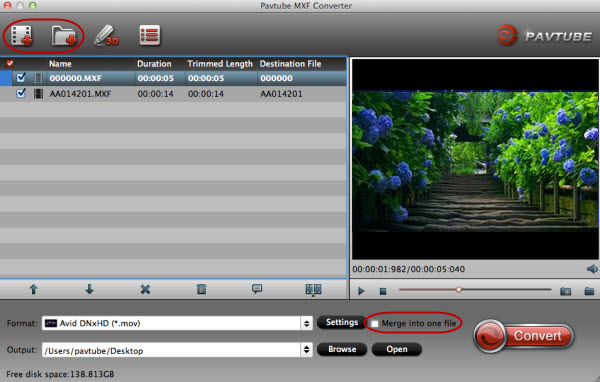
Step 2. Select the items to be converted, and click on "Format" bar.
If you need to convert MXF to MKV/VOB/AVI/MOV/MP4/MPEG/WMV/FLV, you just need to select corresponding format. Just click format bar and choose the format you need.
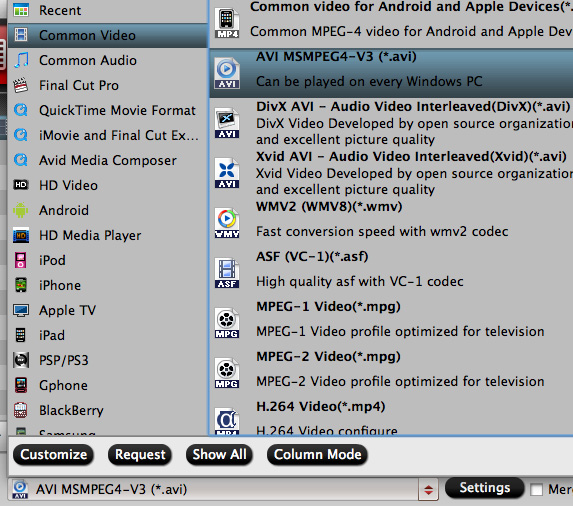
To play and edit MXF on Windows, Adobe After Effects, Adobe Premiere Pro, Sony Vegas, Pinnacle Stdio,Windows Movie Maker, xBox, you can transcode MXF to AVI, MXF to WMV or MXF to MPEG format.
To play and edit MXF on Mac, QuickTime, Zune, iPod, iPad, iPhone, Apple TV, etc you can convert MXF to MP4, or encode MXF files to MOV, to play on Mac, QuickTime.
To import MXF to Final Cut Pro, FCE, and iMovie, you can convert MXF to ProRes MOV for FCP and MXF to AIC MOV for editing in iMovie.
You can also convert MXF to any desired video formats with the professional MXF Converter.
Step 3. You can click settings button to adjust output parameters.
To maintain original HD quality, you may set "original" in the fields of "Size", "Bitrate" and "Frame rate".
To downsize the MXF files, just set a smaller bitrate.
Step 4. Click the "Browse" button next to the Output File Name field and select a location on your HDD for the output video file.
Step 5. Click the "Convert" button to start conversion. After conversion you can click the "Open" button to locate converted video files.
This is the Mac solution to convert MXF files to MOV, MKV, AVI, MPG, MP4, WMV, FLV, if you are windows user, you can refer the guide converting MXF AVI/WMV/MOV/MP4/MPEG on Windows.
Now, you can easily transfer MXF video for editing, playing and sharing.
Tips:
1. If you want to convert MXF to multi audio channels MKV/MOV/MP4, convert MXF to Side-by-Side 3D, Top-Bottom 3D and Anaglyph 3D in MKV/MP4/MOV/WMV/AVI formats on Windows or Mac, please choose Pavtube MXF MultiMixer and iMixMXF
2. To burn MXF videos to DVD on Windows/Mac, please refer to the guide: How to Burn MXF to DVD disc without Apple iDVD on Mac?
See also:
MXF Mixer: Mixing multitracks MXF files into one track on Win/Mac
Convert P2 AVC-Intra 50/100 MXF Files to AVI/WMV/MPG/MP4/FLV
Why MXF files not reading by Premiere Pro CS6
Workflow to Edit Canon MXF files in FCP 6/7 without XF utility on Mac OS X
import Panasonic HVX200 MXF to iMovie 8/9/11 on Mac OS X
Convert Canon XF300 MXF to ProRes for FCP/Premiere Pro on OS X
Can FCP import Avid MXF Files on Mac?
Source: http://1080p-video-tool.blogspot.dk/2013/05/convert-MXF-files-on-windows-and-mac-for-playing-and-editing.html
40% OFF Upgrade Pavtube Free MTS/M2TS Converter for Mac
Sat Oct 12, 2013 2:05 am by Applefly
40% OFF Upgrade Pavtube Free MTS/M2TS Converter for Mac
Good news on this weekend (2013, Oct 12~13th)! Pavtube now offer 40% OFF to upgrade your Free MTS/M2TS Converter for Mac to Paid MTS/M2TS Converter for Mac, the official retail version, which is just updated several days ago and perfect support more latest cameras from Sony, JVC, Panasonic and Canon.
The Pavtube Free MTS/M2TS Converter for Mac, a powerful free Mac MTS/M2TS Converter software to help convert your 2D/3D MTS/M2TS/M2T/AVCHD file at 1080i/1080p/720i/720p to MKV/MP4/MPG/WMV/MOV/FLV/F4V for editing in NLEs such as Avid Media Composer, Adobe Premiere Pro, After Effects, Apple Aperture 3, Kdenlive, Keynote, Avid Xpress Pro, Adobe Creative Suite 6, DaVinci Resolve, iPhoto, or playback on iPad 4, iPhone 5S, iPhone 5C, iPhone 5, iPod 3, Samsung Galaxy Tab 3 10.1/8.0, Galaxy Note 3, Google new Nexus 7, Asus Fonepad 7, Motorola Droid Mini, Moto X, Asus Transformer Book T100, Asus Transformer Pad TF701T, Kindle Fire HD, Surface RT/Pro, Surface 2, Surface Pro 2; it well supports Apple TV and other HDTV videos outputting and other devices like XBox 360, PS3, WD TV, Wii, TVs, etc.
As we can see, it has a simple and straightforward interface to enable quick conversion within a few clicks. As long as your camera is recognized by Mac directly, it could detect your MTS/M2TS/M2T/MOD/TOD/AVCHD footage automatically without risky of losing intact file structure.
And the most important thing is your can download it totally Free in App Store with 100% safety.

See this specification:

This Free MTS/M2TS Converter for Mac comes with bellowing features:
Full Support to AVCHD footage
Support interlaced and progressive AVCHD 1920*1080, 1440*1080, 1280*720 videos shot with Sony, Panasonic, Canon, JVC, etc.
Simple gauss blur effect
Simple gauss blur effect is very useful to recorded file formats, since it can eliminate the recorded videos noise. If you like, you can also add other special effects including simple laplacian sharpen, gray, flip color, invert, aged film and deinterlacing. What is worth mentioning is the deinterlacing, which can convert interlaced video into a non-interlaced form so that you can enjoy a better and clearer video effect.
Accurate trim and crop your AVCHD (*.m2ts or *.mts)
The accurate trim and crop function allows you to trim the proper time length for MTS/M2TS videos, as well as cut off any unwanted area. Its original video and output video preview windows will also be convenient for you to edit.
Replace original audio
To replace the original audio is easy to be realized under the Editor sections.
Split selected video file
Using the Split function, you can split the selected video file into required video clips by specifying the clip quantity, duration time and file size.
Audio and video sync technology
The program adopted advanced audio and video sync technology; never let you troubled by the audio and video issues.
Built-in codec
Its built-in codec will not install any codec on your computer, so as to avoid the unexpected codec problem.
Note: Comparing with Pavtube MTS/M2TS Converter for Mac, the Free MTS/M2TS Converter for Mac removed Apple ProRes codec for Final Cut Pro and Apple Intermediate Codec(AIC) codec for iMovie & Final Cut Express.
Learn more Free products from Pavtube: https://www.facebook.com/pavtubefans/app_193168050721272
Wondering how to do the conversion?
The Correct Way to Ingest and Import AVCHD to Final Cut Pro 7
Import Canon XA25 AVCHD footage to iMovie or Final Cut Express
Transcode Panasonic AVCHD MTS to Avid Media Composer
How to Import MTS Clips to Aperture editavle files?
More step-by-step guide of how to start the conversion:
Start Using Pavtube MTS/M2TS Converter for Mac | MTS/M2TS Converter for Mac Guides
Source: http://mediaconverting.blogspot.com/2013/10/40-off-upgrade-pavtube-free-mts-m2ts-converter-for-mac.html
Play Digital Copy Movie on Surface RT with DRM Removal tool
Wed Sep 25, 2013 7:40 pm by Applefly
Play Digital Copy Movie on Surface RT with DRM Removal tool
Source: http://device-camcorder-tips.blogspot.com/2013/09/how-to-transfercopy-digital-copy-movie.html
Got an error message when you tried to copy a Digital Copy movie to your Surface RT? Here you will find an effective way to achieve your goal smoothly.

The Microsoft Surface RT is incredibly flexible in terms of media you can put on the device and users have a whole slew of problems when it comes to watching videos on Surface RT. If you've transferred some Digital Copy movies to your PC, you may want to get them ported over to your Surface RT for playback. However, when you tried to open them with xbox video they would not open and continued to give error messages says "can't play". So what if any Digital Copies work on Microsoft Surface RT?
Basically, film makers use DRM (Digital Right Managemet) to protect their copy-right. This prevent you from watching the movies with an unauthorized media player or portable device. It is a pleasure that the Windows Media Player is one of the authorized media players. However, Microsoft didn't include Windows Media Player or Windows Media Center in Windows RT. This means Digital Copy movies will not even play on Microsoft Surface RT.
Despite lack of offical support, you can view Digital Copy movies on Surface RT. It just takes a few more steps and only comes with some help from third-party software. But it can be done. Below is how:
Note: Before conversion you need first to transfer Digital Copy to computer in Windows Media (.wmv) or iTunes video format (.m4v). If you have no idea about how, check my earlier post " Blu-ray/DVD Digital Copy: Transfer, Play and Backup" to learn details.
Step 1: Download and install ChewTune.
When converting protected Digital Copy WMV or M4V files, please make sure you videos play well in Windows Media Player or iTunes (Windows Media Player or iTunes is required for the conversion). Otherwise, the conversion may fail.
Step 2: Click "Add" button to import your Digital Copy movies or just drag and drop the movies to the software. Batch conversion is supported so that you can add multiple files to convert at a time.

Step 3: Click "Format" bar and move mouse to "Windows" column, you can easily find the profile of "Microsoft Surface Windows RT H.264 Video (*.mp4)". The output videos could fit on Surface RT tablet perfectly. If you like, you can click "Settings" to change the video encoder, resolution, frame rate, etc. as you wish.

Step 4: Click the big "Convert" button to begin removing DRM from Digital Copy and convert DRM-free Digital Copy movie to Surface RT playable video format - MP4.
Once the encoding task completes, you can transfer the result videos to your SD card for your Surface. There now you know how to get Digital Copy movies onto your Microsoft Surface RT tablet so you can watch them on that gorgeous screen!
This workaround works with Windows 8 as well, of course.
Additional Tips:
1. About ChewTune - An easy-to-use yet intuitive and stable DRM converter which can help you strip DRM protection from iTunes, Blu-ray/DVD Digital Copy movies Amazon, Zune, BBC iPlayer, Napster, Blockbuster, etc. and convert videos to all popular video formats like MP4, MOV, MKV, WMV, AVI, FLV, etc. for playing and sharing anywhere you like. The audio/video synchronization is very good and the quality of the converted videos too. It's completely free for protected Audio files.
2. Check out " The Ways Transferring Files to Your Surface" if you have no idea about Surface RT file transfer.
3. There are a few tips for movie lovers who have already handed on the Windows 8 tablet and those that are about to buy the Surface RT Tablet for entertainment, for details, refer to the post - " Watching Movies on Microsoft Surface RT: Basic Tips.
Related Articles:
Surface RT Video Playback Tips: Play 1080p/720p Video and Blu-ray/DVD Movies on Surface RT
Rip Blu-ray ISO images to Surface RT friendly format
2 Approaches to Watch Flash Videos on Microsoft Surface Tablet
6 Essential Apps for New Windows Surface RT and Pro Owners
Learn more special offer:
ChewTune ($29) + Blu-ray Video Converter Ultimate($65) = Only $75, Save $19
ChewTune for Mac($29) + iMedia Converter for Mac($65) = Only $75, Save $19
ByteCopy($42) + ChewTune($29) = Only $54, Save $17
ByteCopy($42) + Blu-ray Video Converter Ultimate($65) = Only $80, Save $27
|
 |
| Who is Online |
|
In total there are 127 users online :: 0 Registered, 0 Hidden and 127 Guests
None
[ View complete list ]
Most users ever online was 483 on Tue Oct 29, 2024 9:44 pm |
|
Calendar
|
|---|
|
|
| Users with a birthday today: bdjamesbrown (36), eric (35) |
| Users with a birthday within the next 7 days: alandejur (40), brookwest (40), coolizz (40), everyhao357 (39), ferencele (40), garrywilliams (33), Gloomy55 (40), grass106 (35), gumplisa (40), ismail36 (37), jingmideye (38), joebaba0943 (39), kiwi2013 (44), lilimrose (40), lisamey (40), LoGalisSve (40), loveclair008 (37), Nancyke45 (40), nicklucas (40), nicolgee (40), painxander (40), paopaoyiyi (40), Pich1935 (90), Rain88 (40), scomgig (40), sgedgetd (45), shafez (62), silyzac (40), SuPrA-NaTuRaL (42), suwang922 (33), team20 (36), tiantiande8 (40), TimLucas (40), tomehay (45), tuganmark (40), vanitty (42) |
| Upcoming Events: |
| None |
| Last Seen |
In total 1 users have visited this site today ::
|
| monclerjacket on Thu Jul 10, 2025 7:00 am |
| mikkeljensen on Mon Jul 07, 2025 5:11 am |
| Maeve65 on Mon Jun 30, 2025 2:31 am |
| daisymiller on Mon Jun 16, 2025 11:05 pm |
|