| Statistics |
We have 4935 registered users
The newest registered user is lihox
Our users have posted a total of 253223 articles |
| Newest Pics |
| No Pics |
| [ Album ] |
|
 |
|
|
 Posted on Wed Aug 25, 2010 7:45 am by news Posted on Wed Aug 25, 2010 7:45 am by news |
 |
If you haven't heard, its now legal to jailbreak your iPhone or iPod Touch! Doing so will let you download more apps then ever but comes at a warranty voiding price. If you don't care though its now easier then ever before.
View the article
|
|
|
|
Play Blu-ray/DVD movie on PS3, iPad Mini & Galaxy Tab
Sun Dec 29, 2013 6:43 pm by Applefly
Play Blu-ray/DVD movie on PS3, iPad Mini & Galaxy Tab
Description: A brief guide to help your watch Blu-ray/dvd movies on iPad Mini (with Retina Display), Galaxy Tab & PS3 with perfect video/audio sync and best quality.
Hot Blu-rays:
Shakespeare In Love: which won the Academy Award for Best Picture in 1999, looked really good on DVD and is spectacular on Blu-ray. With all the ornate costumes in the film, this one really benefits from having the increased resolution and detail. It's also a really clean-looking transfer with little in the way of film grain.
The Wizard of Oz: For the Blu-ray release, Warner Brothers remastered the film, scanning the negatives using 8K resolution. The final "capture" master was created in 4K resolution, which is twice the resolution of the master used for the DVD release. Though we're not keen on most 4:3 (non-wide-screen) Blu-rays, "The Wizard of Oz" has simply never looked better than it does here. After first offering only an Ultimate Collector's Edition of the film, you can now get an inexpensive standard special-edition version.
"I'm trying to build a library of our dvd /blu-ray discs so we can watch them from the PS3 without having to deal with the discs. Needed a program to back-up / rip the dvds. I rip them to play on PS3 but the kids have also watched on iPad &Samsung Galaxy Tab. What’s the best solution? "
You may use to copy hot Blu-ray/DVD like Star Wars, Shakespeare In Love, Pacific Rim, The Wizard of Oz, etc. to MKV files for playback using MakeMKV, but it’s not a good idea if you want to share Blu-ray/DVD movies with your family on portable devices, because MKV is not supported by most tablets and smart phones, such as iPad Mini, Samsung Galaxy Tab. Also watching DVDs with PS3 make your discs easy to be scratched.
So how can we watch Blu-ray DVD movies on iPad Mini (Retina display), Samsung Galaxy Tab and PS3? What’s the best format to convert to? Can we finish all the tasks with one go?
Yes, backup all your Blu-ray/DVD collections with Pavtube Blu-ray/DVD Ripper! This is a professional ripping tool with very easy-to-use interface and has immense output format options; with this Blu-ray Ripper, you can easily backup your Blu-ray/DVDs to best MP4 file within a few clicks so that you can watch the HD movies on iPad Mini, Galaxy Tab and P3S smoothly.
Download a free trial version firstly (View 2013 Christmas Specials to earn 30% OFF coupons)
Mac version is also available; well support Mac OS X 10.9: Blu-ray/DVD Ripper for Mac
Tips: if you want to keep multiple audio tracks (languages) and free switch them during playback, try this ByteCopy / ByteCopy for Mac
How to playback Blu-ray/DVD movies on iPad Mini, Galaxy Tab & PS3?
Step 1. Load Blu-ray/DVD disc to this Blu-ray to PS3 Ripper.
Click the "Load Disc" icon to browser disc drive and load your Blu-ray/DVD Disc.

Step 2. Choose output format.
From the Format list, find "HD Video" catalog and get the optimized profile for your device. To preserve high video quality from original 1080p Blu-ray/DVD movie on PS3, iPad Mini, or Galaxy Tab in one go, you are suggested to select "H.264 HD Video (*.mp4)" for conversion.

Step 3. Customize movie settings and effect (Optional)
Pavtube Blu-ray Ripper, regarded as a professional disk ripping and editing tool, allows user to customize video and audio parameters, such as video code, audio codec, video size, video bitrate, frame rate, etc. to get better video and audio playback.
You can click "Settings" which is besides the "Format" to customize video bitrate, frame rate, size and other settings. If you want to trim, crop, edit audio, subtitles of the source video, just click the pencil-like icon on the top to enter video editor.
Step 4. Start conversion.
Double check above steps and you could start the Blu-ray/DVD to iPad Mini, Galaxy Tab & PS3 conversion. After it completed, you can click "Open" or "Open output folder" to locate the converted file.
You may also want to read:
How to sync movie to iPad via iTunes?
How to transfer video to Galaxy Tab via Kies on Mac
Rip Blu-ray to iPad Mini with high quality
Detailed guide of rip Blu-ray to PS3
Detailed guide of converting DVD to PS3 with Dolby Digital 5.1 channels audio
Source: http://best-tablet-converter.com/2013/12/24/use-ps3-ipad-mini-galaxy-tab-to-play-blu-ray-dvd/
Tinplate Price info According to Shanghai Hearing
Thu Dec 26, 2013 7:53 pm by jencostu94
According to Shanghai Hearing on 14th Oct., the marketing price of tinplate keep steady and tend to be weakening. Some price for reference as bellows: Meishan Steel 0.20mm * 860mm quoted at 7010 RMB/MT, Meishan Steel 0.23mm * 800mm offer 6870 RMB/MT, Baosteel 0.25mm * 800mm offer 7050 RMB/MT, Baosteel 0.30mm * 930mm offer 6650 RMB/MT, Baosteel 0.16mm * 895mm offer 7530 RMB/MT (material DR8), electrolytic tinplate above the current market price of the mainstream.
Regularly, the fourth quarter is the peak season demand before the Spring Festival, and the price for tinplate would increase during this period. However, this year, electrolytic tinplate coil market prices are not rising, falling, on the one hand shows that the current market is facing a lot of demand pressures, but also that supply and demand are deteriorating. Of course, Wuxi regional prices were mainly due to the presence of excessive lending funds local businesses.
Rip Blu-ray from local shop with multiple audio/subtitle
Tue Dec 24, 2013 7:56 am by Applefly
Rip Blu-ray from local shop with multiple audio/subtitle tracks
Question: I'm trying to convert a Blu-ray disc from local shop to .mp4 and it has 3 audio tracks and 3 subtitle tracks. I want to change the format but preserve the all the audio and subs so that I can play it on my Dune HD Player? Any suggestion?
Just like the asker, also want to keep multiple audio tracks when do the Blu-ray conversion? Few programs have the ability to make it. I recommend you Pavtube Bytecopy, Which is special designed for users to rip Blu-ray with multiple audio tracks and subtitles.
Moreover, it's also a professional Blu-ray ripper, allows you to rip and convert Blu-ray/DVD movies to any video format you like. Intimate is, there are many optimized presets for tablet and smartphone, including Transformer Pad Infinity, Kindle Fire HD, Google Nexus 7/Nexus 10/Nexus 4, Galaxy S4, Galaxy Tab 3, iPad, iPhone etc. Which will give you best video quality.
Here, this post will give you a guide on how to convert Blu-ray movies with multiple audio tracks.
Step 1. Free download and install the Best Blu-ray Copying & Ripping tool on your PC.
If you use Mac OS X computer, you need to use Bytecopy for Mac. ( Reviews: ByteCopy for Mac - An Alternative to Mac MakeMKV?)
Step 2. Launch it and import your Blu-ray or 3D Blu-ray movie file into it. You are allowed to import Blu-ray/DVD disc, Blu-ray/DVD ISO image, DVD IFO image, Blu-ray/DVD folder etc.
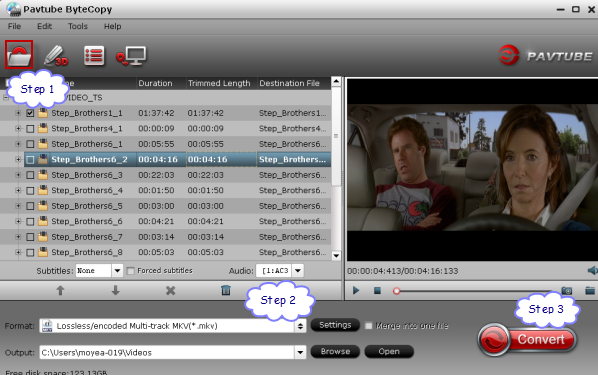 Step 3.
Step 3. Choose MKV format as output, here "Format > Multi-track Video > Lossless/encoded Multi-track MKV (*.mkv)" is recomended for you. Of course, you can choose mp4 or mov as you wish.
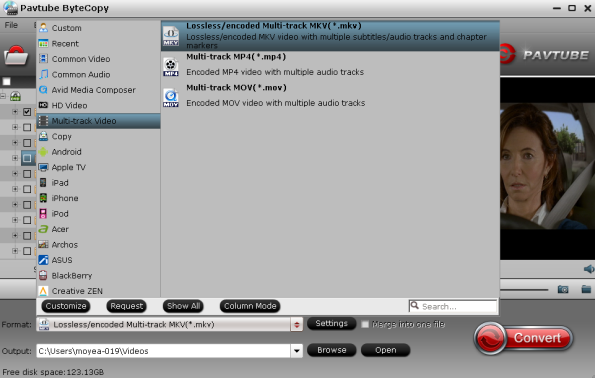 Note:
Note: There is a "Settings" option, which allows you to make adjustments on your audio, video, subtitles. It's worth mentioning that, by default, all audio & subtitles tracks in a source file are checked to be saved in the MKV container, if there are some tracks you don't like, you can click Settings button and go to Multi-task Settings window to uncheck and remove them under Audio tab and Subtitle tab. meanwhile, the program also allows you to add srt, ass and ssa subtitles by yourself.
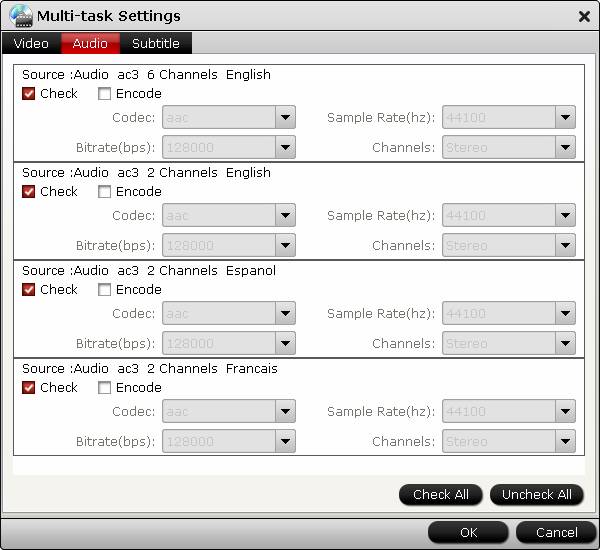 Step 4.
Step 4. Click on "Convert" to start ripping Blu-ray to MP4/MKV with multiple tracks.
The conversion only take a few minutes, after it's done. Click "Open" button, you will get the converted movie file. Then watch it with you media player in multiple audio tracks.
View Christmas Giveaway and Promotion 2013 to Get Free, $9.9, Buy One Get One Free and Up to 66% off Blu-ray/DVD/HD Video/iTunes Converters for tablet or smartphone. Never miss!!!

Related Articles:
Convert Multi-track MKV to AVI with Subtitles for Samsung Blu-ray/TV Players
Play Blu-ray movies in VLC on Mac with selected audios/subs
Rip Blu-ray/DVD to lossless multi-track MKV with AC3 5.1 channel for WD TV
Lossless Blu-ray to M2TS Backup vs Blu-ray to MKV Backup
Rip Blu-ray/DVD movie to Multi-track MP4 for Sony Google TV
Convert DVD ISO/IFO to Multi-track MP4 for watch on iPad Air
Rip DVD ISO/IFO to iPad Mini 2 with Multi-track MP4/MOV Freely on Mac
Convert DVD to multi-track MP4 for iDevices on Mac Mavericks
Source: http://moviestools.overblog.com/rip-blu-ray-with-multiple-audio-tracks
Convert MKV to Kindle Fire HDX 7 playable MP4 format
Fri Dec 20, 2013 3:10 am by Applefly
Convert MKV to Kindle Fire HDX 7 playable MP4 format
Summary: If you are troubled in playing 1080p/720p MKV videos on Kindle Fire HDX 7, here's the Windows solution to convert MKV to MP4 videos for your Amazon tablets.
 User's Reviews:
This evening when arriving home from work, I anxiously opened the packaging on my brand new Kindle Fire HDX 7". After spending only a few moments, from setup to navigating through various apps (books, web, videos, etc...), I must say that the device is near flawless.
User's Reviews:
This evening when arriving home from work, I anxiously opened the packaging on my brand new Kindle Fire HDX 7". After spending only a few moments, from setup to navigating through various apps (books, web, videos, etc...), I must say that the device is near flawless.
Kindle Fire HD 7" is great media player for watching movies, however, just like other Android os tablets, the Android os tablets can only play limited video formats. So sometimes, you will find you can not play MKV files on Kindle Fire HDX 7 properly or missing audio when enjoying MKV videos on your Kindle Fire HDX 7. So how if you want get these MKV HD videos work normally on Kindle Fire HDX 7? Get frustrated? Here you will find the best solution.
MKV is a container format which has many different codecs, so it's hard to handle it. The reason you cannot play MKV videos on Kindle Fire HDX 7 is simple: the default or downloaded video player on your tablet cannot find a suitable decoder for the codec in the MKV file.
To solve these problems, a great method is to convert MKV to Kindle Fire HDX 7 supported video formats (H.264 MP4 is highly recommended) with some help from third-party tools. To get the work done, below I will take Pavtube Kindle Fire HD Video Converter ( 20% OFF now at Pavtube Christmas Best Seller) as example to show you how to encode MKV to MP4 videos under Windows 8/XP/7/Vista for viewing on Kindle Fire HDX 7 without problems.
The equivalent Mac version is the Video Converter for Mac (Also 20% off), which can help you successfully convert MKV to Kindle Fire HDX 7 on Mac OS X. Just download it and follow the step-by-step guide to transfer and play your 1080p/720p MKV files on Kindle Fire HDX 7 smoothly.
Convert MKV to Kindle Fire HDX 7 supported video formats
The below guide uses Video Converter Windows screenshots. The way to encode MKV files to your Kindle Fire HDX 7 on Mac is almost the same. Just make sure you get the right version.
1. Download, install and launch the best MKV to Kindle Fire HDX Converter. And then click "Add Video" or "Add from folder" to import your source materials in .mkv format. Besides MKV, you can also load FLV, AVI, WMV, VOB, TiVo, MPG, MOV, etc. files to the program. Batch conversion is supported so that you can add multiple files.

2. Choose the output video format and output folder. Click "Format" bar and move mouse to " Android" column, you can easily find the profile of Amazon Kindle Fire HD H.264(*.mp4). The output videos could also fit on your Kindle Fire HDX 7 perfectly. And choose the destination folder to save the converted videos. If you like, you can click "Settings" to change the video encoder, resolution, frame rate, etc. as you wish.

3. After above settings, you can start the MKV to MP4 Conversion for Kindle Fire HDX 7.
Once the process completes, download and transfer the converted MP4 videos to your Kindle Fire HDX 7 from your Mac via USB cable. Then you are free to enjoy and play 1080p/720p MKV videos on Kindle Fire HDX 7 as you like.
(The workflow also fit your Kindle Fire HDX 8.9 of course)
P.S. If you have no idea about Kindle Fire HDX file transfer, you can check out our post How to transfer media files to Amazon Kindle Fire HDX? to learn more.
If your movie isn't already in one of the supported formats or it's still on a DVD or a Blu-ray, you can get the Video Converter Ultimate or iMedia Converter Mac (Both 20% OFF now) which can help you rip Blu-ray/DVD, and convert various formats of 720p/1080p HD videos in MKV, AVI, TiVo, VOB, MPG, MTS, etc. to your the original Kindle Fire, Kindle Fire HD 7"/8.9, Kindle Fire HDX 7/8.9 and other Android os tablets for smoothly playing.
View Christmas Giveaway and Promotion 2013 to Get Free, $9.9, Buy One Get One Free and Up to 66% off Blu-ray/DVD/HD Video/iTunes Converters for tablet or smartphone. Never miss!!!
 See Also:
Watch Blu-ray movies on Amazon Kindle Fire HDX 7/8.9
The way ripping Blu-ray ISO images to Kindle Fire HDX 8.9
Tips ripping DVD movies to Kindle Fire HDX for viewing
Convert DVD ISO/IFO to Kindle Fire HD 7/8.9 on Windows/Mac
Play 1080p HD videos with Kindle Fire HDX 7 on Windows
Convert HD Videos to Kindle Fire HDX on Mac 10.9 Mavericks
Syncing iTunes with Kindle Fire HDX 7
Download Digital Copy to Kindle Fire HDX 7/8.9
See Also:
Watch Blu-ray movies on Amazon Kindle Fire HDX 7/8.9
The way ripping Blu-ray ISO images to Kindle Fire HDX 8.9
Tips ripping DVD movies to Kindle Fire HDX for viewing
Convert DVD ISO/IFO to Kindle Fire HD 7/8.9 on Windows/Mac
Play 1080p HD videos with Kindle Fire HDX 7 on Windows
Convert HD Videos to Kindle Fire HDX on Mac 10.9 Mavericks
Syncing iTunes with Kindle Fire HDX 7
Download Digital Copy to Kindle Fire HDX 7/8.9
Source: http://1080p-video-tool.blogspot.com/2013/10/watch-mkv-on-kindle-fire-hdx-7.html
2013 Christmas Promo Discount: 20% off Pavtube iMedia Conver
Wed Dec 18, 2013 4:33 am by Applefly
2013 Christmas Promo Discount: 20% off Pavtube iMedia Convereter Mac
Description: Good new for you! 2013 Christmas is around the corner! To celebrate the coming Christmas Day, Pavtube launch Christmas Giveaway and Promotion 2013, you can get Free, Buy one get one free, Up to 66% off discount between Dec.10,2013 and Feb. 10, 2014. Never miss!!!
* Freebies and giveaway
* Buy one get one free
* $9.9 zone
* Share to get more
All can be found on PAVTUBE CHRISTMAS PAGE NOW!

Pavtube Studio has launched amazing freebies and specials more than ever! The hottest Pavtube programs are one sale right now: Blu-ray Ripper (Win/Mac), DVD Ripper (Win/Mac), Video converter series (Win/Mac) and the most popular all-in-one program: Pavtube Video Converter Ultimate & iMedia Converter for Mac. 20% OFF available now!
With this program, you can easily enjoy Christmas Blu-ray/DVDs movies on smartphone/tablets with family and friends; playback family’s Christmas memory video on computer &tablets &smartphones &other devices, or smoothly transfer your camera footage to editing program without any format problems, etc. All can be finished with this Video Converter Ultimate (Mac version is renamed as iMedia Converter for Mac)
Online user manual:
Windows: http://www.pavtube.com/blu-ray-video-converter-ultimate/user-manual-on-line.html
Mac: http://www.pavtube.com/imedia-converter-mac/user-manual-on-line.html
What are you waiting for? Make the specialist Christmas memory videos with Pavtube Software!
iMedia Converter for Mac features:
1. Backup/convert Blu-ray/DVDs
1:1 copy your Blu-ray/DVD disc & folder as all the Windows version can do: support Full disc copy & Directly Copy as well. Plus, there’re various presets available for transferring to smartphones, tablets, HD players, HDTV such as Apple TV, Samsung Smart TV, etc. iPhone 5S/5C/5/4S/4, Samsung Galaxy S4/Galaxy Note 2/3, HTC Desire HD, HTC One, Sony Xperia Z, Motorola Droid), on your Android tablet (including Samsung Galaxy Tab 3, Google Nexus 7/10, Amazon Kindle Fire HD, Fuhu Nabi 2, Asus Transformer Pad Infinity TF700); Apple iOS based (iPad Air/4/3/2/1/mini/mini with R) tablet, Windows tablet (like Microsoft Surface RT).
FYI: if you want to obtain multiple audio tracks after transcoding, try this Pavtube ByteCopy for Mac.
How to: load disc and choose preset from the column on left, or simply search for your device model.
2. Support most camera/camcorder models and Editing programs
iMedia Converter for Mac helps you convert videos (*.ts, *.mts, *.m2ts, *.tp, *.trp, *.mov, *.mod, *.tod, *.mxf (partial), *.dv, *.vob, *.m2v, *.tivo *.avi,*.divx, *.mpg, *.mp4, *.m4v, *.mov, *.qt, *.wmv, *.asf, *.3gp, *.3g2, *.rm, *.rmvb, *.dat *.mkv, *.nut, *.nsv, *.flv, *.f4v, *.h.264) and audio files (*.m4a, *.wma, *.wav, *.mp3, *.mp2, *.au, *.flac, *.mka, *.aac, *.ogg, *.aiff, *.ra, *.ram, *.dts)) to various formats as below:

Besides, iMedia Converter for Mac well support Canon/ Sony/ Panasonic/Nikon, part of JVC footages and convert them to best videos codec for different NLEs including: Apple ProRes for Final Cut Pro, DNxHD for Avid Media Composer, Apple InterMediate Codec (AIC) for iMovie/Final Cut Express; well support Adobe Premiere Pro, Apple Aperture 3, Kdenlive, Keynote, Avid Xpress Pro, Adobe Creative Suite 6, Adobe After Effects CS6, DaVinci Resolve, iPhoto as well as QuickTime MOV.
3. Support universal video formats
Mac version also support most mainstream video formats including a wide range of HD and SD video files, like MTS, M2TS, TOD, MOD, MOV, WMV, MP4, TiVo, FLV, some MXF files, etc that are downloaded online and recorded by camcorders, and convert them to AVI, MP4, WMV, FLV, RMVB, MPEG, 3GP, MKV, MP3, AAC, etc. for playback.
Video Editor features
1) Trim and crop DVD/Blu-Ray/video clips
Trim function helps you select wanted movie scenes to rip or convert at will and leave out unwanted in saved videos. Crop function enables you to cut off the black bars and unwanted area of the source movie easily.
2) Merge multiple video clips into one file
Tick this Merge into one file box and Pavtube application helps combine several selected video clips into one big file and convert it to your desired video format.
3) Split one large file into smaller pieces
Using the Split function, you can split the selected video file into required several smaller video clips based on the clip quantity, duration time or file you set up.
4) Add watermark
The program supports adding text, image and video watermarks to your movie and enables you to experience better video display quality on your devices.
5) Customize volume in saved file
With this feature, you are allowed to adjust the volume in BD/DVD movie before output to make sure you receive better video and audio entertainment.
6) Add *.srt and *.ass subtitles into video
Pavtube iMedia Converter for Mac now supports adding *.srt and *.ass subtitle into video and merge them into video part.
Note: Once you have merged subtitle text and video into one file, the subtitles would be hard subtitles and become a part of video, in other word, you cannot turn it on or off during playback.
How to: load disc/video, click the pencil-like "Edit" icon on the top to enter the video editor window.
4. Deinterlacing the raw footages to get better video effect
Simple gauss blur effect is very useful to recorded file formats, since it can eliminate the recorded videos noise. If you like, you can also add other special effects including simple laplacian sharpen gray, flip color, invert, aged film and deinterlacing. What is worth mentioning is the deinterlacing, which can convert interlaced video into a progressive form so that you can enjoy a better and clearer video effect.
How to: click "Edit" as above, switch to "Effect" and check the "Deinterlacing"
5. Add 3D effect to the converted video for playback
Pavtube iMedia Converter for Mac support outputting MKV/MOV/MP4/AVI/WMV videos in Anaglyph, Side-by-Side and Top-Bottom 3D effect for playback on 3D TV, 3D video projector, etc.
How to: click "Format" and select "3D Video" column, choose the wanted video format and preset. Adjust 3D depth in "Settings".
More Christmas Gifts are available on Pavtube Christmas Specials 2013.
Related tips:
Convert DVD VOB videos to play with Google Nexus 5
20% OFF Convert/Merge DVD to MP4 format for playback
Working Natively with Sony AVCHD Format in Mac (FCP, iMovie, Avid, Premiere Pro)
Watch Canon PowerShot SX260 1080p HD Videos on Sony Bravia TV
Rip and Convert DVD to ProRes 422 for Final Cut Pro on Mac
From: http://mediaconverting.blogspot.com/2013/12/2013-christmas-giveaway-and-promotion.html
How to Free Get Pavtube DVD Creator Windows/Mac?
Tue Dec 17, 2013 3:35 am by Applefly
Only $28 Get Pavtube HD Video Converter for Mac + DVD Creator Mac on Christmas Coupons
As Christmas is approaching, Pavtube Studio has launched the Christmas promotion of this year: Freebies, Specials, Buy one get one free and $9.9 zone; users can get 20% off for any Pavtube products by sharing this news on FB.
Good deals are also available on their best video converting tools: Pavtube HD Video Converter ( Windows Version). Buy it to free get DVD Creator for Mac or Windows.
Pavtube DVD Creator (Mac Version)
DVD Creator lets you burn any kind of video sources to playable DVD. With its simple wizard-style user interface and powerful editing features, DVD authoring and burning can't be easier. Almost any kind of fair videos (MKV, AVI, MP4, WMV, MOV, MTS, TiVo, etc) can be imported and converted to DVD video. Photos can be made into slide show DVD simply with a few clicks. In addition, the Quick Burn feature enables users to burn archived ISO image and DVD-Video structure instantly.
Online user guide
Best way to burn tivo video to dvd
Pavtube HD Video Converter is a simple yet effective video converting tool, which works on both Windows&Mac system. For people who want to enjoy any videos on your smartphone, tablets, HD media player and home theaters, it offers plenty of presets which are most compatible with your particularly using. With advanced transcoding standard and video/audio sync technology, you can easily watch most mainstream videos to portable devices; convert Canon/Sony/Panasonic/Nikon/JVC recorded SD/HD MTS/M2TS/AVCHD/ MXF/MOV/ XAVC footages to NLEs like FCP (X), iMovie, FCE, Adobe Premiere Pro, After Effects, Avid Media Composer, Sony Vegas, Sony Vegas Pro 12 Editing, Apple Aperture 3, Kdenlive, Keynote, Avid Xpress Pro, Adobe Creative Suite 6, DaVinci Resolve, iPhoto, MAGIX Movie Edit Pro HD, Pinnacle Studio, Windows Movie Maker, Corel VideoStudio Pro, etc. without rendering.
Pavtube knows it's important to customers to have their HD videos like TS, MTS, M2TS, MKV, MOV, MOD, HD MPEG, HD AVI, HD WMV, HD MP4, and more 1080P and 720P HD videos playable on Windows/Mac computer, on iPhone/iPad/iPod, Android&Windows smartphones and tablets, HD media players (Apple TV 3, Xbox HD, WD TV Live Hub, Dune HD, and more). This HD Video Converter is designed for everyone to transfer HD media file to another format with best video quality and most suitable size&framerate&bitrate settings for your software and hardware.
It's quite an efficient HD video converting tool for both computer-savvy customers and those who are not familiar with video specs.
HD Video Converter also support adjusting source videos including trim out a part of the full length, crop video in smaller picture size or edit audios, add subtitles, etc.
With the popularity of 3D TV and 3D video projectors, Pavtube studio released an new version of HD Video Converter to support outputting 3D videos. By adding a new profile of 3D videos, people can choose convert to Anaglyph, Side-by-Side or Top-Bottom 3D in MKV, MP4, MOV, AVI and WMV formats, which cover most universal format requirements of common 3D devices.
Users who prefer to work with SD video are suggested to turn to this Pavtube Video Converter ( Mac version) which specially designed for media files in standard definition.
See more coupons:
30% off Blu-ray Ripper
30% off DVD Ripper
20% off Video Converter Ultimate
About Pavtube Studio
Founded in 2007, Pavtube creates expert multimedia software applications that help consumers access, transfer and share their digital content across different devices that range from PC, Mac, tablets, smartphones, to HD media players, game consoles, and home theatre systems.
On the basis of computer OS, Pavtube products are divided into two categories - Windows solutions and Mac solutions, spanning across BD/DVD backing up, video trans-coding, camera/camcorder footage and DVR recordings (e.g. TiVo) conversion.
With creativity, expert knowledge as well as cutting-edge technology, Pavtube helps consumers throughout the world enjoy more in a digitally connected audio-visual world. See www.pavtube.com for more information.
Source: How to Free Get Pavtube DVD Creator Windows/Mac?
Sat Dec 07, 2013 9:21 am by JerryEdison001
Question 1:
“We are using FCP X, and as far as I know it does not read Canon XF305 files natively. We tried Canon XF utility, with very limited success, on few different machines. Main problem with that piece of software is that it expects to see compact flash cards straight from the camera and doesn’t seem to work very well with folders on an HDD. Is there a recommended workflow for us to move MXF files from an HDD to FCP X?”
Answer: It is strongly suggested to convert MXF clips to Apple ProRes 422 using UFUSoft HD Converter for Mac software, because FCP X needs to have all the footage on a timeline in the single codec, otherwise it needs to render everything and does not preview clips in realtime. You can find a free trial version.
Question 2:
“I especially get confused when I need to download the plug-ins from the Canon site, which is a real mess! I have MXF footage shot on the Canon C300 and I’m trying to convert it from true 24p to ProRes 422(HQ) 23.976. Does anyone know an easy-to-use converter to do this?”
Answer: UFUSoft HD Video Converter for Mac will shed you some light on this problem. More than encoding true 24p C300 MXF files to ProRes 422(HQ) 23.976, it can also rewrap MXF to PrpRes 422, ProRes LT, ProRes Proxy, and ProRes 4444 for different FCP use.
Step-by-step: How to convert MXF files to Apple ProRes 422, ProRes 422 HQ or ProRes 4444 for Final Cut Pro X editing?
Note: To convert MXF video you need to transfer the whole MXF file structure to Mac HDD, because MXF systems produce split-file A/V (that is, the video and audio stored in separate files).
Step 1. Load MXF video files.
Connect your camcorder to Mac with USB cable or use card reader to transfer the MXF files to Apple hard drive disk.
Install and run UFUSoft HD Video MXF to Apple ProRes Converter.
Click “Add video” button to import your MXF files to the best UFUSoft HD Video Converter for Mac. Or click “Add from folder” button to load the MXF folder. The software will find corresponding audio content by itself and mix it to video during conversion.

Step 2: Select Apple ProRes as output format for FCP X.
Click “Format” bar and move your pointer to choose “Final Cut Pro > Apple PreRes 422″ or “Apple ProRes 422 HQ” or “Apple ProRes 4444″ as the output format for Final Cut Pro X.
 Optional
Optional
1. You can also click “Settings” button, set bitrate and frame rate if necessary: 1920*1080 video size; 30fps frame rate(for original 60i videos) or 25fps frame rate(for original 50i videos).
2. Click “Edit” button, you can trim, crop the video, or add watermark and adjust effect to the videos which you will convert.
3. If you want to edit MXF files in iMovie or FCE, you just need to choose the “iMovie and Final Cut Express > Apple InterMediate Codec (AIC) (*.mov)” in the step 2.
Step 3. Click a big red button, start converting MXF files to Apple ProRes 422, ProRes 422 HQ or ProRes 4444with best audio and video synchronization for editing on FCP X. UFUSoft HD Video Converter for Mac supports batch conversion.
Note: If you are also a FCP 7 user, before you try to do the conversion, don’t forget to make sure that you have installed the Apple ProRes Codec manually since the FCP 7 asks users to install it by themselves.
After conversion, you can import Apple ProRes video files to Final Cut Pro X for editing without problems.
Other Tips:
1. canon c300 mxf to fcP, canon xf105 plugin for fcp, mxf converter, sony mxf file converter, mxf to prores, canon xf305 fcp plugin, canon xf100 fcp plugin, canon xf fcp plugin
2. avchd to fcp, avchd to fcp converter, avchd into fcp, avchd to fcp 7, import avchd fcp converter, avchd to fcp final cut, prores 422 fcp for editing, import avchd final cut pro, m2ts to fcp
3. Logiciel Récupération De Données mac mavericks, d'éviter la perte de données sur Mac, Récupération de Données Mac Lion, Mac Snow Leopard Récupération de Donnée, logiciel recuperation formatage mac 10.8, lecteur Blu-ray sur Mac Mini, Comment Lire Blu-ray sur un MacBook Pro, meilleur lecteur de macbook air bluray, Logiciel de Lecture Blu-ray pour HTPC, 2014 le logiciel de lecteur Blu-ray pour Windows 8.1/8, Télécharger lecteur blue ray pour windows 8.1, lecteur blu ray pc gratuit télécharger, Lecteur Blu-ray sur Mac OS X Mavericks, Lecteur Blu-ray sur Mac OS X Mountain Lion, lecteur Blu-ray pour Lenovo IdeaPad ordinateur portable, le logiciel de lecteur Blu-ray pour Lenovo Thinkpad
4. remove drm protection, drm removal software, drm removal itunes, video drm removal, wmv drm removal, drm removal itunes movie, drm removal itunes 7/8, drm crack itunes, drm converter itunes
5. ufusoft blu-ray player, vlc blu ray, ufusoft mac blu-ray player, aacs codec, ufusoft mxf converter for mac, vlc blu ray windows 8, media composer mov full hd, blu ray player for windows 8, panasonic ag-hvx200 conversor
Sat Dec 07, 2013 4:11 am by HaileyLi
Enable iPad Mini 2 play MKV, AVI, VOB, Tivo, MPG, WMV, FLV videos on Windows 8.1/8/7
Description: This article is mainly talking about how to convert MKV, AVI, VOB, Tivo, MPG, WMV, FLV video files to iPad Mini 2 support formats. Help you watch various HD Videos and Movies on iPad Mini 2 freely.
"Does iPad Mini 2 support 1080p MKV movie file? I have some movies in .mkv format, I synced the 1080p MKV videos to new iPad Mini 2 but only to find the videos can't be played, can you tell me the best way to play 1080p MKV movies on my new iPad Mini 2? Thanks!"
Do you have the same trouble with this customer? You may happen to have videos in MKV, AVI, VOB, WMV, MPG, M4V, Flash video(FLV/F4V) or you like recording TV shows by Tivo, and want to transfer them to iPad Mini 2 to kill time to board. However, the problem is not all these formats are supported by iPad Mini 2. How to watch these movies easily on iPad Mini 2 with ease? Don't worry, in this article, this problem can be solved easily.
Note: This guide uses Pavtube iPad Mini 2 Video Converter for Windows screenshots. The way to encode MKV, AVI, VOB, Tivo, MPG, WMV, FLV to iPad Mini2 on Mac(Mountain Lion) is almost the same. Just make sure you get the right version according to your computer operating system.
Try Pavtube Video to iPad Mini 2 Converter on your computer:
 
Create viewable video for iPad Mini 2 from MKV, AVI, VOB, Tivo, MPG, WMV and FLV
Step 1. Load video files.
Launch Pavtube Video to iPad Mini 2 Converter. Click "Add video" or "Add from Folder" button to import source files.
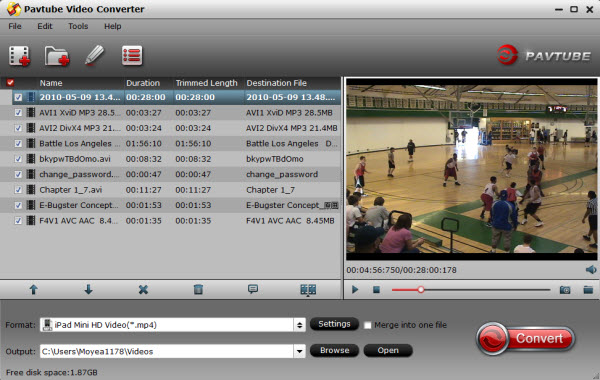 Note:
Note:
When loading Tivo shows to Pavtube Video Converter, the program will ask you to enter your Media Access Key. Do as the program requires, and then click "OK" to continue.

Also note that Pavtube Video Converter only supports converting common videos files (MKV, AVI, WMV, VOB, Tivo, MPG, M4V, FLV, etc.) to iPad Mini 2 viewable files, if you would like to create playable files from DRM protected media that downloaded from iTunes, Amazon on Demand, etc., you should use Pavtube ChewTune.
Step 2. Select output format for iPad Mini 2.
From the "Format" bar, navigate to "iPad" column, choose " iPad Mini HD Video" as output format.

If necessary, you can also adjust or self-define the parameters by clicking "Settings" button:
Video:
Codec: H.264
Size(pix): 1280*720
Bitrate(kbps): 4000
Frame Rate(fps): 24
Audio:
Codec: AAC
Sample Rate(hz): 48000
Bitrate(bps): 128000
Channels: Stereo
Notice that the higher video bitrate will produce the large output file size.
Step 3. Set the output path where created file will be placed by clicking the "Browse" icon beside "Open".
Step 4. Start the Videos to iPad Mini 2 Conversion.
When the above mentioned steps finished, you can click the "Convert" button to start transcoding MKV, AVI, VOB, Tivo, MPG, WMV, and FLV videos to a format that is well compatible with your iPad Mini 2. Once the conversion is done, simply click "Open" button to get the generated MP4 files and transfer them to your device for joy.
Related Articles:
Convert/Transfer/Copy Blu-ray Movies to iPad Mini 2
Convert DVD to iPad Mini 2 with Retina display on PC/Mac
Rip DVD ISO/IFO to iPad Mini 2 with Multi-track MP4/MOV Freely on Mac
Sync MKV/AVI/VOB/Tivo/MPG/WMV/FLV to iPad Mini 2 for playback
Enable iPad Air, iPad Mini 2, iPad Mini to play HD Videos on Mac
[url=http://mediaconverting.blogspot.com/2013/11/convert-dvd-to-multi-track-mp4-for-ipad-air.html ]Convert DVD ISO/IFO to Multi-track MP4 for watch on iPad Air[/url]
Source: http://device-camcorder-tips.blogspot.com/2013/12/convert-videos-for-ipad-mini-2.html
Good News! Thanksgiving Day 2013 is coming to the end. Did you miss any discount especially for Blu-ray/DVD Ripper, Video Converter, DRM Media Converter and more?
You still have the chance to win! Only 3 days left for Free Products and up to 66% discount at the page: https://www.facebook.com/pavtubefans/posts/664381123606327
ISO to iPad Mini 2 Ripper-Copy Blu-ray ISO to iPad Mini 2
Wed Dec 04, 2013 11:06 pm by Applefly
30% off ISO to iPad Mini 2 Ripper-Copy Blu-ray ISO to iPad Mini 2
Description: With the help of the professional Blu-ray Ripper for IOS device, you can easily transfer Blu-ray ISO files to your iPad Mini 2 for smoothly playback with your Mac OS X 10.9 Mavericks.
As we know, the iPad Mini 2 is a thinner, lighter, cheaper variant of the iPad. With a smaller screen and form factor that makes it more convenient to take it with you anywhere. Thanks to its 7.9-inch tablet with 2048*1536 pixels resolution and the Retina display, it will be you first choice to enjoy Blu-ray movies on it.
[img]http://best-tablet-converter.com/wp-admin/images/pavtube/ipad-mini 2.jpg[/img]
With the iPad Mini 2 on hand, do you want to put your Blu-ray ISO files from the Internet or your friends to iPad Mini 2 for watching? However, iPad Mini 2 supports H.264 .mp4/.mov/.m4v videos up to 1080p, and MPEG-4 .mp4/.mov/.m4v videos up to 640*480. The Blu-ray ISO image file is not supported by iPad Mini 2.
For getting Blu-ray ISO image files onto iPad Mini 2, a Blu-ray encoding software is necessary. With the release of Pavtube Blu-ray ISO to iPad Mini 2 Converter for Mac the problem can be solved. Without conversion and transcoding, without losing any quality, just need three steps, it is possible to convert Blu-ray ISO to iPad Mini 2 supported video format.
If you are a Windows user, you can use its equivalent Windows version Blu-ray ISO to iPad Mini 2 Converter to do the conversion on your Windows PC (including Windows 8.1) (Guide: Watch Blu-ray movies on iPad Mini 2 with Forced Subtitle on Windows 8.1/8/7)
Buy it now to enjoy the 30% off discount for Thanksgiving Sales 2013!
Converting Blu-ray ISO for playback with iPad Mini 2 on Mac 10.9 Mavericks
Step 1: Run the Blu-ray ISO to iPad Mini 2 converter, then load your Blu-ray ISO image files to the program.
[img]http://best-tablet-converter.com/wp-admin/images/pavtube/blu-ray-iso-to-ipad-mini 2-removal.jpg[/img]
Step 2: Click the "Format" bar and click the "iPad" option, find the "iPad Mini HD Video (*.mp4)" profile which will fit on iPad Mini 2 perfectly.
[img]http://best-tablet-converter.com/wp-admin/images/pavtube/blu-ray-iso-to-ipad-mini 2-output-profile.jpg[/img]
Tips:
1.If the subtitle of your Blu-ray ISO files is English, but there are also other language in the dialogue, and you want to add the subtitle as well, you can select the "forced subtitle" profile.
[img]http://best-tablet-converter.com/wp-admin/images/pavtube/blu-ray-iso-to-ipad-mini 2-forced-subtitles.jpg[/img]
2. If you want to change the video bitrate, frame rate, audio channels .etc, click the "Setting" icon and set the numerical value by yourself.
[img]http://best-tablet-converter.com/wp-admin/images/pavtube/blu-ray-iso-to-ipad-mini 2-output-profile-settings.jpg[/img]
Step 3: Click the "Convert" button on the main interface to start ripping Blu-ray ISO files to .mp4 format.
Once the conversion completes, you can transfer the result videos to your iPad Mini 2. Let’s enjoy our Blu-ray ISO images on the iPad Mini 2!
Related articles:
How to create free blu-ray ISO image file from commercial blu-ray discs?
How to import blu-ray ISO image file to Pavtube Blu-Ray Ripper?
Convert DVD to iPad Mini 2 playable video with subtitles
Sync MKV/AVI/VOB/Tivo/MPG/WMV/FLV to iPad Mini 2 for playback
Convert DVD ISO/IFO to Multi-track MP4 for watch on iPad Air
Convert DVD ISO/IFO/DVD Folder to iPad Mini supported MP4 with best possible quality
Source: http://device-camcorder-tips.blogspot.com/2013/12/transfer-blu-ray-iso-to-ipad-mini-2.html
Convert and Transfer SD/HD Videos to Neuxs 5 with 20% off
Tue Dec 03, 2013 7:17 pm by Applefly
Convert and Transfer SD/HD Videos to Neuxs 5 with 20% off
Description: A brief guide to show you how to make Google Nexus 5 compatible with SD/HD videos in AVI/MKV/VOB/WMV/Tivo/MPG/FLV/F4V format.
Google just officially released a product these days - the Nexus 5, a solid smartphone with a 2.3GHz Snapdragon 800 chipset and 2GB RAM. It has a 2,300mAh battery and a 5-inch 1080p display. It also features the latest version of Android - 4.4 KitKat. The 16GB and 32GB version come in $349 and $399 and yes, it's the price tag of models without contract, unlocked; much more attractive than Samsung Galaxy series and the two-year contracted iPhones.

The Nexus 5 features a 5-inch 1080p IPS display - that's 1920 x 1080, giving us 445 PPI and it loads a processor much better than the Nexus 4, which offers us great visual feast.
First, let's check Nexus 5 compatible videos:
Google Nexus 5 supported video format:
H.264/MPEG-4 codec AVI, DivX, XviD, WMV
From the specs above, we know that many video formats like MKV, AVI, VOB, TiVo, MPG, WMV, FLV cannot be playback on Nexus 5 Android KitKat. If you want to watch SD/HD videos on Nexus 5, you need to use a third party converting program to finish the task.
Recommended tool:
Pavtube Video to Nexus Converter ( 20% OFF on Thanksgiving Day Giveaway), the best video converting program helps you transfer AVI/MKV/MPG/WMV/VOB/FLV/F4V video to Nexus 5.
Mac users can download Video to Nexus Converter for Mac (Also 20% off); well support Mavericks!
How to transfer SD/HD AVI/MKV/MPG/WMV/VOB/FLV/F4V videos to Nexus 5
Step 1. Import videos
Install and run this Nexus Video Converter; click top left two icons to load video clips or the entire folder correspondingly.

Step 2. Choose format.
Click the drop-down list besides "Format" and select "Android> Google Neuxs 7 H.264 Video(*.mp4)" as the most compatible preset.

Step 3. Edit source video or adjust target video settings (Optional).
You can trim, crop, edit audio/subtitles, deinterlacing the source video by hitting the pencil-like "Edit" icon on the top.
If you are not satisfied with the default output video specs, click "Settings" to free set video pixels, frame rate, bitrate and other settings.
Recommended specs:
Video Size(Pixel): 1920x1080
Bitrate(kbps): 1500~2500
Frame rate: Original
You should not that the output video quality is related with your bitrate settings, the higher bitrate you set, the better video quality will be (also means a larger file size).
Step 4. Start conversion.
Now back to the main interface and hit the big "Convert" to start converting your SD/HD videos to Google Nexus 5 with best settings you'd like to get.
After the conversion, hit "Open" to locate the converted video and transfer media files to Google Nexus 5.
Nexus 5 Video Tips:
Play/Copy DVD ISO/IFO movies on Nexus 5
Can Nexus 5 playback Blu-ray movies and ISO image file?
Record iTunes music and movies to Nexus for playing
Enable Amazon Instant Video Playing on Nexus 5
Watch Blu-ray/DVD and HD Videos on Nexus 5
Convert DVD VOB videos to play with Google Nexus 5
Good News!
1. Cyber Monday Specials starts now! Do you play any sport? Now upload your photos to faq@pavtube.com via www.wetransfer.com. You can win any Pavtube product with 50% OFF! Only Two days!!! Never miss!!!
2. Do you like playing Sudoku? Win $30 Amazon gift card, Free and Up to 50% off Pavtube Blu-ray/DVD/Video/DRM Converter for Winners now on Pavtube Black Friday Sales & Deals 2013!! Last Day Only! Rush to Buy!

From: http://digitalmediasolution.altervista.org/blog/play-videos-on-nexus-5/
|
 |
| Who is Online |
|
In total there are 117 users online :: 0 Registered, 0 Hidden and 117 Guests
None
[ View complete list ]
Most users ever online was 483 on Tue Oct 29, 2024 9:44 pm |
|
Calendar
|
|---|
 | August 2025 |  |
| Mo |
Tu |
We |
Th |
Fr |
Sa |
Su |
| |
|
|
|
1 |
2 |
3 |
| 4 |
5 |
6 |
7 |
8 |
9 |
10 |
| 11 |
12 |
13 |
14 |
15 |
16 |
17 |
| 18 |
19 |
20 |
21 |
22 |
23 |
24 |
| 25 |
26 |
27 |
28 |
29 |
30 |
31 |
|
| Users with a birthday today: AD2011 (37), AngelaW21 (36), donald_demmis (40), jamesmark (45) |
| Users with a birthday within the next 7 days: 20170413yueqin (35), annfianil (35), aryasking (39), betsyyu (41), Bonney1990 (40), corinalyal (35), cuoitrieu (36), Deniter1 (35), dud3ee (39), eleven (37), Emily Baker (35), fly7342 (43), fufifniliy (35), greentea09 (40), guozhantian (35), hempton (41), high483 (43), hoeutos (36), iflove (40), jessicatian (37), jiangzhishu10 (36), jinwang777369 (39), john810 (40), joyniu667 (41), julfinia (35), louisejouo (39), markwallk (37), Molica (40), mortgagefraud (38), Naijasturf (35), panna (46), prabhatnew1 (36), sfghh (37), sharronrosen (31), shubo (39), ted1986 (40), Terry88 (37), xavierag (34), yellowwater (45), yichen25 (36), yuanxiangqin13 (36) |
| Upcoming Events: |
| None |
| Last Seen |
In total 1 users have visited this site today ::
|
| lelepa on Tue Aug 05, 2025 7:28 am |
| mollywilson on Wed Jul 30, 2025 2:11 am |
| Jodie on Wed Jul 23, 2025 6:08 pm |
| jasonsmith on Mon Jul 21, 2025 9:49 pm |
|