| Statistics |
We have 4932 registered users
The newest registered user is Jodie
Our users have posted a total of 253216 articles |
| Newest Pics |
| No Pics |
| [ Album ] |
|
 |
|
|
 Posted on Wed Aug 25, 2010 7:43 am by news Posted on Wed Aug 25, 2010 7:43 am by news |
 |
How will FileMaker developers tackle the challenge of dealing with different interface sizes that are available on the iPhone and the iPad.
View the article
|
|
|
|
Record and Convert Digital Copy to Nexus 5 for playback
Sat Dec 14, 2013 1:46 am by Applefly
Record and Convert Digital Copy to Nexus 5 for playback
Description: Do you have a new Nexus 5 phone? And do you get the problems when you want to play Digital Copy Movies in different formats on Nexus 5? This article is mainly talking about how to convert Digital Copy to Nexus 5. Help you enjoy different Digital Copy Movies on Nexus 5.
The Nexus 5 android smartphone equipped with true HD IPS Plus capacitive touchscreen, the resolution is 1080p. Since it has the ability to deal with up to HD videos, the Nexus 5 will no doubt become a great device for watching media contents. However, are you having the trouble to rip your Digital Copy Movies on your Nexus 5? To solve the problem, we should figure out what is Digital Copy?
 What is Digital Copy?
What is Digital Copy?
Digital Copy is a commercially distributed computer file containing a media product such as a film or music album. The term contrasts this computer file with the physical copy (typically a DVD or Blu-ray Disc) with which the Digital Copy is usually offered as part of a bundle. It allows the disc's purchase to create a single copy of the movie on a computer, and to view it on that computer's display or an external display (e.g. television) connected to that computer.
Due to Digital Copy, people cannot put movies to their external displays. Pavtube ChewTune is popular Digital Copy Movies converter for Nexus 5 and other tablets or smartphone, which help you to convert purchased DRM protected videos and movies. The conversion speed and output quality are very breathtaking.
Some Money-saving Tips:
ChewTune ($29) + Blu-ray Video Converter Ultimate($65) = Only $75, Save $19
ChewTune for Mac($29) + iMedia Converter for Mac($65) = Only $75, Save $19
ChewTune($29) + ByteCopy($42) = Only $54, Save $17
ChewTune for Mac($29) + ByteCopy for Mac($42) = Only $54, Save $17
The following steps are on basis of Windows platform. Windows users can follow it step by step. For the Mac version of this app, the basic steps are highly similar. Just make sure you are using the right version.
Good News!2013 Christmas is around the corner! To celebrate the coming Christmas Day, Pavtube launch Christmas Giveaway and Promotion 2013. Never miss the discount especially for Blu-ray/DVD Ripper, Video Converter and DRM Media Converter.
How to convert and transfer Digital Copy to Nexus 5?
Note:
Before the conversion, check the following two rules:
1. Make sure that your computer is authorized for Digital Copy Movies, which means you can play digital copy movies in your Windows Media Player.
2. Do not close this Audio Driver window when you are installing Pavtube Chewtune.

Step 1: Load Digital Copy Movies.
Run the best Digital Copy Movies to Nexus 5 Converter; click the "Add Video" icon to load your source Digital Copy Movies.

Step 2: Choose output format.
Click the "Format" bar, the "Google Nexus 7 H. 264 Video (*.mp4)" format should be the best format for Nexus 5.
 Tip:
Tip:
If you are not satisfied with original set, you could click the "Setting" button to customize the profile settings by yourself.
Step 4: Start Recording and Converting Digital Copy to Nexus 5.
Hit the "Convert" button at the bottom-right corner of this app's main interface to start Digital Copy Movies to Nexus 5 conversion.
Note: It would take as long as the source movie length for the conversion process since Pavtube ChewTune records source Digital Copy movies in 1:1 video and audio quality.
When the conversion completes, you can transfer your Digital Copy movies to your Nexus 5. In this way, you can play Digital Copy Movies on Nexus 5 and enjoy them anytime and anywhere.
Articles you may want to read:
Can Nexus 5 playback Blu-ray movies and ISO image files
Convert DVD VOB videos to play with Google Nexus 5
Enjoy DVD movies on Nexus 5 with best quality
Transfer DVD ISO/IFO to Nexus 5, new Nexus 7 and Nexus series
How do I play Blu-ray/DVD and HD Videos on Nexus 5
Promotion 1: Just share our Christmas Sales 2013 page with your Facebook, you can get 20% off on any Pavtube products, it will be expired on Feb. 10, 2014. Never miss!!!
Promotion 2: Never miss Pavtube Weekend Special for 40% OFF discount for ByteCopy on Facbook. Get this best BD&DVD Ripper tool to play Christmas movies on the go with ease! Catch it now! Only Two Days!

Source: http://best-tablet-converter.com/2013/12/06/convert-digital-copy-movies-to-nexus-5/
Pavtube Xmas Coupons 2013 - Free DVD Ripper, 30% 0ff Blu-ray
Wed Dec 11, 2013 3:18 am by Applefly
Description: For celebrating the coming Christmas, Pavtube gives best Christmas gifts and biggest discount promotion to our customers for their undying support.
"Jingle bells, jingle bells, jingle all the way, oh what fun it is to ride in a one-horse open sleigh." Along with the cheerful songs, the annual traditional Christmas Day is coming. Christmas Day, the 25th of December, is the biggest festival celebrated in the Christian countries of the world. Christmas is also a family celebration. As any members of the family as possible gather to eat, play party games and watch the special Christmas programmes on TV. At Christmas, Santa Claus is indispensable which will bring presents for everyone.
Now it is good news for you that Pavtube Studio will play the role of Santa Claus to bring gifts for you. Now we are offering FREE apps and UP to 66% OFF promotion on our Pavtube Xmas Coupons 2013 . Many featured Blu-ray/DVD/Video Converters (both Windows and Mac versions are available) for you to celebrate the coming Christmas Day from December 10, 2013 to February 10, 2014.
 2013 Christmas Special Offer at Pavtube
2013 Christmas Special Offer at Pavtube:
Part 1. Freebies and Giveaway
Free product at Facebook
Pavtube DVD Ripper (Win/Mac): A fun, easy and fabulous way to rip DVDs to various video formats with fast speed. Support adding SRT, ASS, SSA subtitles.
Pavtube Video DVD Converter Ultimate: Provides with full Blu-ray, DVD and video solutions for your ultimate multimedia entertainment needs. Users can edit videos and add subtitle files.
30% OFF Deals
Pavtube Blu-ray Ripper (Win/Mac): 1:1copy BD/DVD disc content; backing up only movie content without extras
Pavtube Pavtube DVD Ripper (Win/Mac): The best DVD ripping software to convert DVD movies to MP4/AVI/MKV/WMV and many other video and audio formats with high quality.
20% OFF Treats
Pavtube Video Converter (Win/Mac): the best video editor and converter tool
Pavtube Video Converter Ultimate (Win/Mac): An extremely powerful all-in-all app to meet every one of your Blu-ray, DVD and video conversion needs. Fast conversion speed and high quality conversion.
Part 2. Buy one Get One Free
a. Buy MTS/M2TS Converter ( Win/ Mac) Handle AVCHD MTS/M2TS files in an easy way
You can get MKV Converter (Win/Mac) or FLV/F4V Converter (Win/Mac) for free.
b. Buy MXF Converter ( Win/ Mac) - Encode MXF clips for editing and playback.
You can get one of MKV Converter (Win/Mac), FLV/F4V Converter (Win/Mac), MOD Converter (Win/Mac), and TOD Converter (Win/Mac) for free.
c. Buy HD Video Converter( Win/ Mac) - An all-in-one Video Converter to get your camera videos and TiVo recordings onto editors and players.
You can get DVD Creator (Win/Mac) for free.
d. Buy Media Megician ( Win/ Mac) - A nice camcorder assistant manager, lossless camcorder video joiner. An easy tool helping you to convert videos and upload to YouTube.
You can get DVD Creator (Win/Mac) for free.
Part 3. $9.9 products:
a. MKV Converter - select wanted subs/audio/video track from MKV to be kept in the output files.
b. FLV/F4V Converter convert, trim, crop FLV or F4V to other formats.
c. TOD Converter - fast convert, compress, and edit TODs from JVC camcorders for any portable devices.
d. MOD Converter stream, convert and edit MOD recordings shot by camcorders(JVC, Panasonic, Sony)
Part 4: Sharing at your Facebook Page to get more discount
Share this activity on your face to get 20% Coupon on any product at Pavtube like the following ones:
a. ByteCopy(Win/Mac)
b. MXF MultiMixer/iMixMXF
c. chewtune(Win/Mac)
Click "Share on Facebook" button, insert "#PavtubeChristmas2013", choose "Public", and click "Share Link". You will get another 20% coupon. The discounted link will be sent to your Facebook "Inbox" or "Other" within 24 hours on work days.

If don't receive message from strangers, please don't forget to contact us for the discounted link via faq@pavtube.com.
Money-Saving Bundle at Pavtube- Save Up to $35
ByteCopy($42) + Blu-ray Video Converter Ultimate($65) = Only $80, Save $27
ChewTune ($29) + Blu-ray Video Converter Ultimate($65) = Only $75, Save $19
ChewTune($29) + ByteCopy($42) = Only $54, Save $17
ByteCopy($42) + DVD Creator($35) = Only $60, Save $17
ByteCopy($42) + MXF MultiMixer($45) = Only $70, Save $17
ByteCopy($42) + Video Converter($35) = Only $60, Save $17
Blu-ray Video Converter Ultimate($65) + DVD Creator($35) = Only 65$, Save $35
If don't receive message from strangers, please don't forget to contact us for the discounted link via faq@pavtube.com
More Christmas Gifts are available on Pavtube Christmas Specials 2013.
From: http://open-mobile-share.com/2013-christmas-crazy-promotion/
Wed Dec 04, 2013 12:13 am by wangsoo219
Play MPG/MPEG-2 files on Surface 2 & Surface Pro 2
Tue Dec 03, 2013 7:19 pm by Applefly
Play MPG/MPEG-2 files on Surface 2 & Surface Pro 2
Description: An easy way to make Surface 2 Surface Pro 2 support MPG/MPEG files without jittering and video/audio issues.
Get a professional MPG to Surface 2 Video Converter to make Surface 2 and Surface Pro 2 play MPG/MPEG files without jittering and video/audio issues on PC/Mac (including Windows 8.1/8/7, Mac 10.9 Mavericks, Mountain Lion, Lion, etc.)
Surface 2 or Surface Pro 2 is really a strong competitor for the iPad Air or iPad Mini 2; the former more suits people who want take a smaller and lighter portable device in replacement of a laptop on trip. You can choose to play games or read a book on board to kill the boring time on the road; or some of you may prefer to watch a movie.
Have you ever thought of playing MPG/MPEG videos that shot by yourself on the Surface 2 & Surface Pro 2? It could be a great joy to share your own moments with companions.

But here comes the problem: Surface (Pro) 2 does not support MPG and some of MPEG (MPEG-1, MPEG-2) files natively; if you transfer MPG/MPEG videos to Surface 2/Pro directly, the audio play but there is no video.
So how to avoid no audio problem when playback MPG/MPEG videos on Surface (Pro) 2?
Software required:
MPG/MPEG to Surface 2 Converter, a powerful and professional video converting tool to help you transfer MPG, MPEG-1 and MPEG-2 video to Surface (Pro) 2 compatible video format smoothly. Its interface is very easy-to-use; feel free to download a trail version or get 20% OFF for Thanksgiving Sales 2013!
Mac users and get Surface Video Converter for Mac here.
Let's move on!
Step 1. Load MPG video to the Surface Video Converter.
Launch the best MPG to Surface (Pro) 2 Converter; you can click "Add videos" to load single videos, and click "Add from folder" to import all the files inside this folder. Or drag and drop the mpg files directly.

Step 2. Choose Surface as output preset.
Click the drop-down list between "Format" and "Settings" to choose output video presets. For Surface 2 and Surface Pro 2, you are suggested to choose "Windows -> Microsoft Surface Windows RT/Pro H.264 Video (*.mp4)" as the best preset for Surface RT 2 and Surface Pro 2.

Step 3. Edit source video or adjust target video settings (Optional)
If you want to trim, crop, add watermark, edit the audio and subtitles of source video file, just hit the pencil-like icon on the top to enter Video Editor window; no matter how you edit the video, don't forget to click OK to confirm the change before conversion.
Also, if you want to change target video settings, just click the "Settings" to adjust target video size, bitrate, frame rate and other settings here. Usually the higher bitrate you choose, the larger file size will be; correspondingly, if you want to transfer a smaller video to Surface (Pro) 2, 1500~2500kpbs should be just fine.
Step 4. Start conversion.
Now hit the big red "Convert" to start the MPG/MPEG to Surface 2/Pro 2 conversion. The conversion speed is related with your computer configuration; file size, codec, bitrate and other settings; other programs running simultaneously may also effect the conversion time.
After the conversion, you can click "Open" or "Open output folder" to quick locate converted video.
Other articles you should not miss:
Convert "Star Trek Into Darkness" Blu-rays to Surface 2 for playback
Playing DVD movies on Surface Pro 2 tablet
How to play "Iron Man 3″ DVD IFO/ISO file on Surface 2
Play iTunes M4V videos on Surface 2 and Surface Pro 2
Transfer Digital Copies into Surface 2 & Surface Pro 2
Remove DRM and Convert Amazon WMV Videos to Surface 2 & Surface Pro 2
Can Surface 2 Play MKV, AVI, VOB, Tivo, WMV, MPG, MTS, FLV/F4V videos?
Good News!
Cyber Monday Specials starts now! Do you play any sport? Now upload your photos to faq@pavtube.com via www.wetransfer.com. You can win any Pavtube product with 50% OFF! Last Day Only!!! Never miss!!!

From: http://best-tablet-converter.com/2013/11/29/play-mpg-videos-on-surface-2/
Rip Blu-ray/DVDs to Sony Google TV & Asus Tablet
Sat Nov 30, 2013 4:18 am by Applefly
Rip Blu-ray/DVDs to Sony Google TV & Asus Tablet with Multi-track MP4
"I'm looking for the right tool to rip both standard and Blu-Ray/DVDs to an MP4 file that that contains both the stereo (2 channel) and 5.1 surround audio tracks I can stream on both my Asus Transformer tablet and Sony Google TV. Any advice? BTW, do you know anything can legally remove DRM protection from Amazon Instant Videos? Thank you."
The reason I write this guide is I was in the same dilemma few months ago before I find Pavtube ByteCopy rip BD/DVD to multi-track MKV, MP4, MOV, and ChewTune the best DRM remove and record tool I ever used.
First of all, let's talk about ripping Blu-ray and DVD movies to multi-track MP4 for HD TV and portable tablet.
The reason I would like to get two audio tracks in saved movies is that if I export source movie as only 5.1 channel track, even though it sounds great on my TV/sound system, it's extremely quiet when played on my tablet since my Asus Transformer does not recognize 5.1 surround sound.? I've used Handbrake software in the past and was able to export the mp4 file with both the stereo and 5.1 tracks so it sounded great whether played on my TV or tablet.? While Handbrake worked great on XP but is extremely glitchy on my Windows 7 64-bit systems so I turn to Pavtube ByteCopy.
This app saves my day due to its excellent ability of ripping Blu-rays/DVDs to MKV, MOV and MP4 with multi-track audios preserved. Meanwhile, I often use this app to make 1:1 copy of my movies from physical discs to hard drive and prevent from scratches or other damages.
Below is how I rip my Blu-ray and DVD movies to multi-track MP4.
Step 1. Free download the best BD/DVD to multi-track MP4 converter, install and launch it. Click "Load disc" button to import my source movie from disc drive.

Step 2. Choose "Multi-track MP4(*.mp4)" from "Format" menu as output format. The profile exports Blu-ray/DVD to MP4 with more than one audio track.

Step 3. Customize one audio track to AC3 5.1 channels and leave another one by default settings. If there are three or more audio tracks in source movies, remove unwanted ones by un-checking the boxes in front of "Check".

Step 4. Then hit the big "Convert" button on ByteCopy main UI and rip Blu-ray/DVD movies to multi-track MP4. Usually it only takes less than 1 hour to rip a standard DVD and 1-2 hours for a Blu-ray ripping. Once it finishes, open output folder and get the created multi-track MP4 movie for watching on both TV and tablet.
Considering about convert movie files purchased from Amazon video to unprotected mp4 files so as to play on Asus tablet since there are no available Amazon Video apps for Android (other than for the Kindle), I use Pavtube ChewTune, perfect tool to legally remove DRM protection from purchased iTunes movies, Amazon Instant Videos, and digital copies. Three simple steps and I can play Amazon videos on my Asus Transformer tablet now.
1. Import a single Amazon WMV video or a folder to free downloaded Pavtube DRM remover.

2. choose optimized output formats. I can find at least one profile for every smartphone or tablet I have.

What about your device not listed? Don't worry, choose similar device and change presets to suit the needs of your device, which can be easily handled.
2. Last but not least, hit the "Convert" icon to start DRM removing process.

It would take as long as the source movie length for the whole DRM removing conversion process since Pavtube ChewTune records source DRM videos in 1:1 video and audio quality. I would prefer to start converting my Amazon WMV videos before bedtime, so it could run overnight and the conversion would be successfully complete when I get up, which it would not interface my spare time.
More info for converting DRM protected Amazon WMV videos:
1. Make sure that your computer is authorized for source videos, that is to say you can play the source iTunes movies in iTunes, play Amazon and digital copy using Windows Media Player.
2. Allow the audio driver installed during the Pavtube ChewTune installation.

Forget to mention that Pavtube Studio is offering money saving bundles for ByteCopy and ChewTune. With either bundle package, not only can you save money, you will get the most powerful combination from Pavtube to handle Blu-rays, DVDs, regular videos as well as DRM protected videos files.
ByteCopy($42) + Blu-ray Video Converter Ultimate($65) = Only $80, Save $27
ByteCopy for Mac($42) + iMedia Converter for Mac($65) = Only $80, Save $27
ChewTune ($29) + Blu-ray Video Converter Ultimate($65) = Only $75, Save $19
ChewTune for Mac($29) + iMedia Converter for Mac($65) = Only $75, Save $19
ChewTune($29) + ByteCopy($42) = Only $54, Save $17
ChewTune for Mac($29) + ByteCopy for Mac($42) = Only $54, Save $17
Or Get 20% off ByteCopy or ChewTune, the steps: View Pavtube Thanksgiving Promotion page, click "Share on Facebook" button, insert "PavtubeThanks2013", choose "Public", and click "Share Link". You will get another 20% coupon. The discounted link will be sent to your Facebook "Inbox" or "Other" within 24 hours on work days.
If don't receive message from strangers, please don't forget to contact us for the discounted link via faq@pavtube.com.
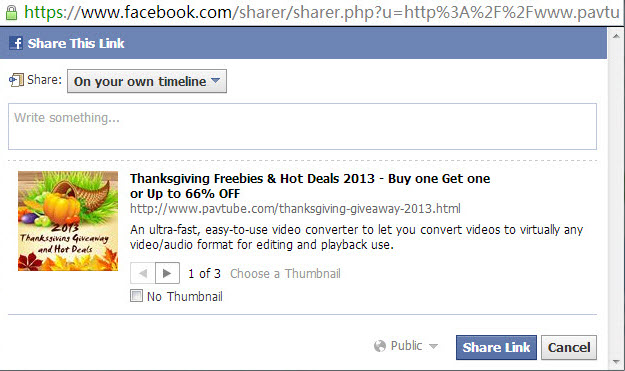
Source: http://open-media-community.com/2013/11/15/convert-blu-ray-dvd-to-multitracks-mp4/
Work with Individual .mts/.m2ts Videos in FCP and Premiere
Tue Nov 26, 2013 10:23 pm by Applefly
Summary: When you didn't get correct structure of your AVCHD footage, then how to open and edit your single .mts files in FCP and Premiere Pro without problems? Fortunately, there is an easy way to fix the issue. Let's find it out here.
Adobe Premiere can edit natively with MTS files, but it doesn't work well at all if you do this. And I couldn't transcode them with FCP 7 as the original directory structure from the camera had been lost. This is why I need a third party tool to help me. To get my Final Cut Pro and Premiere Pro working perfectly with AVCHD .mts files, the best way is to convert MTS to ProRes MOV when is perfectly work with FCP and Premiere Pro. Read on to learn details.
The reason that I can't sucessfully ingest the single .mts videos to your non-linear editing systems is simple. In fact, Final Cut Pro/Premiere Pro is very picky in importing videos. One can import AVCHD files on Mac directly from a memory card (with the original file structure in place), or from a camera archive, but can't import them by selecting the single .mts clips.
That's is to say, if your card structure is broken and whatever reason it doesnt come across intact, you can't directly load your mts files onto your FCP and Premiere Pro. In case that FCP/Premiere needs a correct folder Structure so if you have to, transcoding the MTS to Prores with a 3rd party app is a feasible workaround. They you will have no requirement with ingest supported with additional software and no use camera archives method.
Here I would like to share this usefull MTS Converting program - Pavtube MTS/M2TS Converter for Mac is recommended for you, with this you can achieve the individual .mts to Prores conversion. No matter the AVCHD files are single .MTS files or directly from your camera, you can transfer it to FCP/Premiere compatible formats and directly import it to FCP for easy editing.
Goode News! Now buy MTS/MTS Converter for Mac, you can free get a FLV/F4V Converter for Mac on Pavtube 2013 Thanksgiving Giveaway
Plus, this Mac AVCHD converter also supports converting AVCHD MTS footage to iMovie, Avid Media Composer, Final Cut Express and more to meet your needs. These output formats are specially presetted, so the conversion quality is guaranteed, you can get lossless video conversion with this tool. Now, download it and follow the step-by-step guide transcoding single .MTS/M2TS to Final Cut Pro/Premiere Pro.
Step 1. Run the nice AVCHD MTS Converter on your Mac and load mpg clips to it by clicking "Add" button. There are two ways for you to import files: add video directly and add the entire folder.
The software supports batch conversion, so you can import several videos to it one time.

Step 2. Click "Format" bar and then move your pointer to "Final Cut Pro > Apple ProRes 422 (*.mov)" as the editable format for Final Cut Pro and Premiere Pro.
 Tips:
Tips:
Here listed the main difference of the five ProRes codecs.
a. ProRes 422 (HQ): offers the utmost possible quality for 4:2:2 or 4:2:0 sources and provides target data rate of approximately 220 Mbps and higher quality than Apple ProRes 422;
b. ProRes 422: provides target data rate of approximately 145 Mbps and higher quality than Apple ProRes 422 (LT);
c. ProRes 422 (LT): provides roughly 70 percent of the data rate of Apple ProRes 422 (thus, smaller file sizes than Apple ProRes 422) and higher quality than ProRes 422 (Proxy);
d. ProRes 422 (Proxy): provides roughly 30 percent of the data rate of Apple ProRes 422 and high-quality offline editing at the original frame size, frame rate, and aspect ratio;
e. ProRes 4444: offers the utmost possible quality for 4:4:4 sources and roughly 50 percent higher than the data rate of Apple ProRes 422 (HQ).
Step 4. You can click "settings" to customize the output parameters, adjust the resolution, bitrate as you want.
Note 1: You are allowed to adjust output video and video parameters. However, if you have no idea about profile setting, keep it as original recordings will provide you the files with less quality loss, and keep default settings is also a good choice for your to get a high quality files.
Note 2: In order to get customized videos, you can add subtitles to your own videos.
The free Subtitle Edit will help you to edit your own subtitles then put it into videos.
Read More: Subtitle FAQs: Free permanently attach subtitles to videos/movies

Step 5. Click convert button to start converting AVCHD MTS to Prores MOV for Final Cut Pro and Premiere Pro editing.
After the Mac MTS to Prores conversion, you can import the converted footages to FCP and Premiere Pro for editing smoothly on Mac. You're done! Now you may know how to ingest and edit single .MTS footage in Final Cut Pro and Premiere Pro.
Other related tutorials:
Convert MTS/M2TS on Windows
Play AVCHD mts files on QuickTime
Transcode AVCHD MTS, M2TS, M2T, TS to AIC for importing to iMovie/FCE 4
Converting MTS files to Edit in Window Movie Maker
Source: http://mediaconverting.blogspot.com/2013/11/import-avchd-mts-files-to-fcp-premiere.html
Rip Blu-ray movies to Google Nexus 5 on Windows/Mac
Tue Nov 26, 2013 1:11 am by Applefly
Rip Blu-ray movies to Google Nexus 5 on Windows/Mac
Do you have a new Nexus 5 phone? And do you have tried to play 1080p Blu-ray Movies on new Google Nexus 5 phone? This article is mainly talking about how to rip Blu-ray and ISO files to Nexus 5 support format. Help you enjoy various Blu-ray (ISO) movies on the latest Google Nexus 5.
"I have several Blu-ray movies and ISO image files which are not compatible with my new Google Nexus 5. I want convert them to Nexus 5 friendly format. What's the best Blu-ray Ripper to convert Blu-rays and ISO files to playon Nexus 5? Any suggestion?"
"With the great screen, Google Nexus 5 is a really a good video player, games and ibooks tool for me I've tried to put Blu-ray to my new Nexus 5 phone; while, the only problem is the Nexus 5 has no Blu-ray drive. How to move Blu-ray movies to Nexus 5 without BD drive?"
Google & LG released Nexus 5 on Nov. 1. It has a large, 5'' display with a superb 1080 x 1920 resolution, equipped with Snapdragon 800 quad-core Krait CPU and Adreno 330 GPU, which would make you a very great viewing experience even better than it was already was with the Nexus 4 and other comparable smartphones. It's really a great phone. ( Google Nexus 5 vs iPhone 5S)
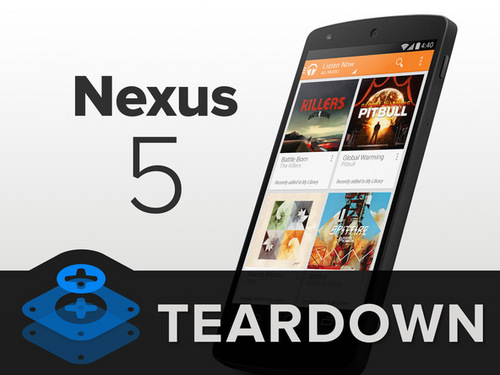
The best settings of video format for Nexus 5 is still MP4 (H.264 & AAC), currently the most popular format. And the resolution? Don't mind, use the default resolution is just OK, for The maximum resolution of Blu-ray is 1080p.
You need a program to help you convert the Blu-rays or ISO files. A free way is Handbrake. And I usually use Pavtube Blu-ray Ripper, a powerful and simple tool including Blu-ray Ripper, DVD Ripper and ISO/IFO File Converter, which can rip latest 2D/3D Blu-ray to Nexus 5 friendly playback format in few steps, here is our customer's experience.
Read More: Top 5 Best Blu-ray Ripper Review for Android, iOS, Windows 8 tablets/phones
First of all, you need download and install a free copy of the best Blu-ray Ripper to Google Nexus 5 on your computer. It is a 100% clear software and allows you to access all the functions.
  (Note: please download a dmg file if you are Mac OS X 10.5 Leopard users.)
(Note: please download a dmg file if you are Mac OS X 10.5 Leopard users.)
Note: This guide uses Pavtube Blu-ray Ripper for Windows screenshots. The way to rip Blu-ray movies to Google Nexus 5 on Mac (Mountain Lion & Mavericks) is almost the same. Just make sure you get the right version according to your computer operating system. (Get Blu-ray to Nexus 5 Ripper for Mac)
Step 1: Load Blu-ray movies.
Run the best Blu-ray to Google Nexus 5 Converter; click the "Load disc" icon to browse to your Blu-ray disc driver and import source Blu-ray, or Blu-ray Folder, ISO/IFO files. Don't forget to pick up one audio and subtitle track for display.
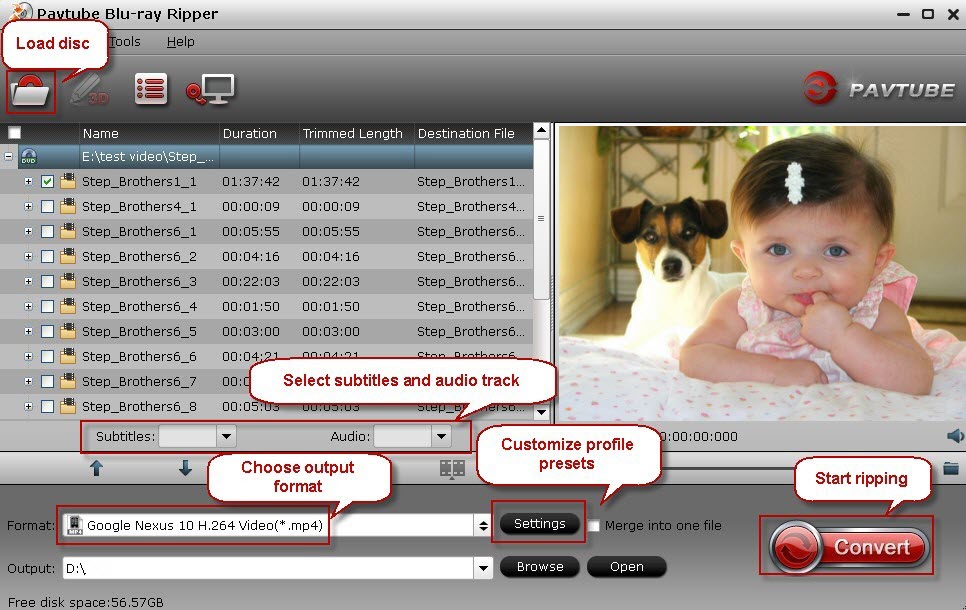
Step 2: Select output format for Google Nexus 5.
Find "Format" on the right of the window and click. Select Android > Google Nexus 4 H.264 Video(*.mp4) (Same as Nexus 5). It gives the best format: MP4 (H.264 & AAC).

Or you can choose a profile for general Android devices which is compatible with Google/LG Nexus 5 as well.
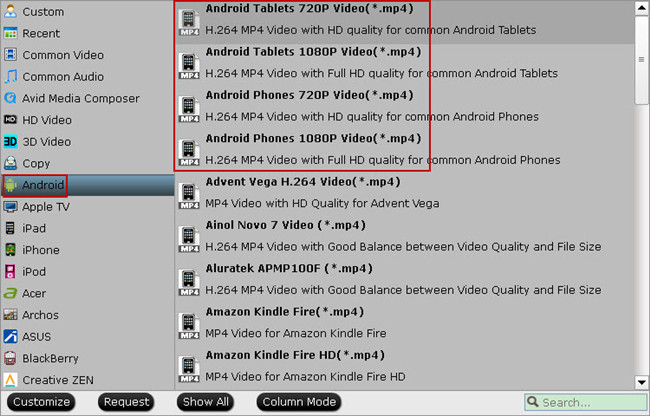
Note: You can customize the settings of the profile by clicking "Settings" on the bottom right. But I advise you to keep the default setting when ripping a Blu-ray or ISO files, as the profile is optimized specifically for the device already.
Step 3: Select output path and start conversion.
Select the output path to save the ripped movie. Then click the biggest "Convert" button to start ripping and converting Blu-ray to MP4 for playing on Nexus 5. You can find the output video easily by clicking "Open" after the conversion finished. Connect your phone to PC and transfer it to your Nexus 5.
It will not take much time. Now you are ready to watch Blu-ray movies on Google Nexus 5 with 1080p/720p resolution smoothly.
If you are considering to get a powerful all-in-one tool to deal Blu-ray/DVD movies, ISO/IFO image files, various 1080p/720p videos, downloaded videos, camcorder recordings for playing on Google Nexus 5 or any tablets and phones(such as: new Nexus 7, Nexus 10, Kindle Fire HDX, Surface 2, Surface Pro 2, iPad Air, iPhone 5S/5C, iPad Mini 2, Galaxy Nte 3, Galaxy Tab 3, Sony Xperia Z1, HTC One Mini, Galaxy Note 10.1 2014 Edition, SkyPad tablets, Toshiba Encore , Toshiba Thrive 10.1, etc.), simultaneously saving time and effort, Pavtube Video Converter Ultimate will be a nice choice. If you are running a Mac computer, iMedia Converter Mac is the alternative. (Both are 20% off on 2013 Thanksgiving Promotion) (Supported OS: Mac OS X 10.9 Mavericks, 10.8 Mountain Lion, 10.7 Lion, Snow Leopard10.6, Leopard 10.5)
Okay, everything is over. Do you want to try this Blu-ray to Nexus 5 ripper? Don't wait, just do it. If you want know more, please browse our website.
Google Nexus 5 Phone Related Articles:
Watching DVD Movies on Google/LG Nexus 5
How to transfer MKV, AVI, VOB, TiVo, MPG, WMV, FLV video to Nexus 5 with best quality?
Transfer iTunes, Digital Copy and Amazon videos to Nexus 5
Play DVD ISO/IFO image files on Nexus 5
Transfer Blu-ray movie to Nexus 10, Nexus 4, Nexus 7 & New Nexus 7 on Mac Mavericks
Source: http://device-camcorder-tips.blogspot.com/2013/11/convert-iso-blu-ray-to-nexus-5.html
Transcode Thanksgiving Blu-ray Movie to FCP 6/7/X compatible
Sat Nov 23, 2013 4:32 am by Applefly
Transcode Thanksgiving Blu-ray Movie to FCP 6/7/X compatible format
Description: Want to edit your Blu-ray movies in Final Cut Pro but only to find that you can't import Blu-ray to Final Cut Pro? Check out how to solve the problem here!
Do you, like me, gather many Blu-ray movies and would like to make your own version with the help of Final Cut Pro so that you could share with family members and friends on the coming Thanksgiving Day 2013? You may wonder how to make it work since Final Cut Pro only accepts DV, HDV, P2 MXF (DVCProHD), XDCAM, and 2K film formats, and the Blu-ray compatibility is not available so far.
"I have a wonderful Blu-ray borrowed from my roommate, and I wish to import this Blu-ray movies to my Final Cut Pro for editing on it and using some of the video in another project. However, each time I've tried to put Blu-ray to my FCP I received an error code. Any suggestion? By the way, I want the picture quality to be as best as possible. Thanks in advance."- Cindy
Final Cut Pro kicked off a storm in the video-editing field when Apple first released it. Touting non-linear advanced and powerful editing features, it is definitely the best tool to edit and make your personalized videos or movies on Mac. For those who want to import Blu-ray to Final Cut Pro for editing, it isn't without hiccups because Final Cut Pro does not support DVD importing. Luckily, I know an easy way to fix this problem.
The easiest and best way is to convert Blu-ray to Apple ProRes codec which is considered as the best supported video format by FCP. Among all these Blu-ray ripping tools developed by Mac users, Pavtube Blu-ray to FCP Converter for Mac will be a great helper, which enables you to easily rip and convert Blu-ray/DVD/ISO/IFO files to Final Cut Pro friendly video format and import your Blu-ray movie for editing on it in one fell swoop. With a much-needed injection of new features and overhauled interface, you will surely enjoy an easy but brand new Blu-ray ripping experience with this Pavtube Blu-ray Ripper for Mac.
( Great News! Pavtube Thanksgiving Day Promotion 2013 is available now for everyone to get Free Apps, Buy one Get one free and save up to 66% on conversion products to celebrate the coming traditional Thanksgiving.
* 30% off Blu-ray/DVD Ripper for Mac
* 20% off iMedia Converter for Mac
* 20% off Video Converter for Mac
* Buy HD Video Converter for Mac Free Get DVD Creator for Mac
* Only $9.9 Get MKV/FLV/MOD/TOD Converter for Mac
. . . . . .)
With the best Blu-ray to FCP Converter for Mac, you can rip/convert Blu-ray movies to Apple ProRes 422 for FCP without quality loss in a fast speed on your Mac OS X. Now download this program and follow the guide below to complete your task.
What do you need in advance?
1. Get a Mac PC
2. Connect Blu-ray Driver to your Mac
3. Download Pavtube Blu-ray to ProRes Converter
Full guide: How to convert Blu-ray movies to ProRes 422 for Final Cut Pro?
Step 1. Load Blu-ray movie.
Insert Blu-ray to disc drive, launch the best Blu-ray ProRes Converter and click the "Load disc" button to import source Blu-ray.
Pick one audio track and subtitles in the drop-down list of Audio and Subtitles. You are free to preview Blu-ray movie in the right preview window to check if you get the correct audio track and subtitles.

Step 2. Select output format.
Choose the suitable output format from the "Format" menu, and here choose "Final Cut Pro>Apple ProRes 422(*.mov)" as output format.

Tip: If you like, click on the "Settings" icon to adjust audio and video parameters, such as Bitrate, Size, frame rate, etc to your own requirements.

Step 3. Start ripping Blu-ray movies to ProRes.
Double check all press and hit the "Convert" button to start ripping Blu-ray movies to Final Cut Pro compatible Apple ProRes format on Mac OS X. Once the conversion finishes, import the ripped video files to FCP and edit them to get your own video clip with ease.
Related Articles:
2013 Best Blu-ray Ripper for Mac Review
How to import Blu-ray contents to iMovie/FCE
How do I Back up and Burn a Thanksgiving Blu-ray with Mac?
How to rip Thanksgiving Blu-ray to QuickTime on Mac?
How to rip Blu-ray movie to DVD on Mac OS X?
How to play Blu-ray movies with VLC Media Player for Mac?
Rip/convert BD VC-1 to H.264 MOV, MKV, MP4 on Mac
Source: http://open-media-community.com/2013/11/01/import-blu-ray-to-final-cut-studio/
Wed Nov 20, 2013 3:44 am by HaileyLi
Combine/join hard drive camera m2ts recordings without losing details
Summary: In this guide, you will learn how to combine and join m2ts files recorded by hard drive camera without losing details.
OK, I have a hard drive camera this year. I'm trying to take multiple files and convert them to one? Here is a sample of the file I attached. I shot this in the hallway but will be filming Basketball games and it's going to have multiple files. Does anyone know of a way to join multiple .M2TS files - without having to re-encode the video? Thanks in advance. Below is a screenshot of my video files.
P.S. The hard drive camera is used for filming basketball games. I am a high school basketball coach. My software that I use needs the game film in DV format. My old camera was a mini DVD camera and it was simple to use that pavtube to convert to DV format. This new hard drive camera is recorded on a sd 64 GB card and is played back on to my hard drive. For some reason everytime you hit start and stop on record it makes that segment into a file. Since games are constantly stop and start I have over 80 clips that need to merge into one file for DV format.

There are some MTS converters that can convert my m2ts media from hard drive camera in mp4 file as I read, but it will definitely lose a lot of details doing it and it usually takes a long time encoding the H.264 contents. Also, it can't join my m2ts files together.
To fast organize and join .MTS/.M2TS files without encoding, the Pavtube Media Magician for Mac is a best choice. Its "Lossless Output" option provides a jointless MTS/M2TS/TOD merging and rewrapping solution. Using the software, you can join m2ts/mts clips into one without encoding. Not only the processing time is greatly shortened, but also you get the original HD quality. I have used Pavtube products for about 6 years now. And I have already purchased this program for a PC and a Mac. I was surprised by its amazing speed and high qualtiy video output. Below is a guide I share for your reference.
Free Download Pavtube Media Magician or Mac (Download a dmg file for Mac OS X 10.5 users)
Tips:
1. If you are a Windows user, please turn to Pavtube Media Magician
2. The program is 50% off now at Pavtube office website. And by fanning Pavtube Facebook Page on you can get Pavtube Media Magician and Pavtube Media Magician for free before Nov,11, 2013.
Note: The free trial version of Pavtube Media Magician for Mac has the following limitations:
It will add Pavtube logo watermark in output file(s).
Lossless output has a file size limit of 5 minutes.
Warnings:
To remux camera videos to MKV/M2TS, you need to use "Lossless Output" in Media Magician for Mac. There are some things you need to pay attention to while using "Lossless Output":
1. Currently the "Lossless Output" only handles MTS, M2TS, MOD, and TOD formats, thus you are limited to do the following rewrapping without conversion:
- Remux MTS to MTS
- Remux M2TS to M2TS
- Remux TOD to TOD
- Remux MOD to MOD
- Remux MTS to MKV
- Remux M2TS to MKV
- Remux TOD to MKV
- Remux MOD to MKV
2. The format and codec of video files on timeline should be substantially the same;
3. Any editing effects (such as Effect, Audio, 3D) will be ignored when output.
The steps to merge/join AVCHD MTS/M2TS camera videos on Mac
1. Import source files into Media Magician for Mac
Run Pavtube Media Magician for Mac, load source videos into it. (Learn the details on how to import source videos into Media Magician)
 2. Drag and drop hard drive camera m2ts recordings to timeline
2. Drag and drop hard drive camera m2ts recordings to timeline
In the Timeline panel of Pavtube Media Magician for Mac, you can copy a video clip by "Duplicate This Clip" in the Timeline. You can also change the start time and end time of a clip to trim/cut off unwanted parts in a movie clip. To remove clips, select one or more clips in the sequence and press "Delete". You can also change the order of clips once they are there in the Timeline. If you would like to split a clip into two parts, you can drag the cursor/pointer to the right place and click the "Cut" button to cut off the clip.
 Read how to Duplicate, Trim, Split and Delete a Clip with Media Magician for Mac.
3. Remux hard drive camera recored MTS videos with no conversion on Mac
Read how to Duplicate, Trim, Split and Delete a Clip with Media Magician for Mac.
3. Remux hard drive camera recored MTS videos with no conversion on Mac
Choose "Output" in the main interface, then switch to "Lossless" > "original" or "Lossless" > "original". Click "Plus" icon to add conversion task, and click "Start" to begin merging and remuxing hard drive camera MTS recordings without recompression on Mac.

Soon after the rewrapping task is finished by Media Magician for Mac, you can add the generated MTS file to your Mac media server and play hard drive camera recored M2TS video over Wi-Fi. Enjoy it now!
Related articles:
2013 Top 5 Apps to Split or Merge Video Files on Mac
Clip and convert Sony HDR-XR160E MTS into MP4
Trim/Cut and convert Canon Elph 530 footage for streaming to Smart TV
Combine/Join raw 1080 60p/50p MTS for streaming to DLNA-compliant Players
How to import AVCHD, MTS, MXF, MKV, etc. to HitFilm Ultimate for editing?
Source: Merge/Join hard drive camera recored MTS videos into one with no conversion
$9.9 Convert MKV to AVI with subtitles for Samsung Blu-ray
Wed Nov 20, 2013 12:46 am by Applefly
$9.9 Convert MKV to AVI with subtitles for Samsung Blu-ray/TV Player
Description: If you would like to select and save one subtitle track from multi-track MKV file, this article introduces an easy-to-use MKV to AVI subtitles converter that can help you convert MKV files to AVI with subtitle for more convenient playback.
Question:
"Hi Guys, I am having a problem converting MKV to AVI WITH SUBTITELS.
The original file is from a friend, who backed up disc content to MKV with multiple audio and subtitle tracks. I have a few Samsung Blu-ray/TV players, one for Living room, another for bedroom, and I just want to watch my movies in English subtitles over the intranet from a Serviio server. Help me out here. BTW, these players best support AVI files."
Solution:
Actually, this can be easily handled by the best MKV to AVI subtitle Converter, which aims to convert MKV movies and videos to any other video and audio formats you like, such as MP4, MOV, WMV, AVI, etc for various devices. And, most importantly, this app allows you to select audio and subtitle track from source media.
Please Note: If you are Mac user who also want to convert MKV file format to AVI with ease, Pavtube MKV Converter for Mac is a good choice (Mac OS X 10.9 Mavericks included).
Good News for You! Pavtube Studio is now offering FREE apps, Buy one Get one free, Only $9.9 and 30% off promotion on Pavtube Thanksgiving Hot Deals (both Windows and Mac versions are available) for you to celebrate the coming Thanksgiving Day from November 6, 2013 to December 10, 2013.
Let's learn how to pick up subtitle track from MKV to AVI for your Samsung Blu-ray/TV players.
Free download the best Multi-track MKV to AVI converter
  (Note: please download a dmg file if you are Mac OS X 10.5 Leopard users.)
(Note: please download a dmg file if you are Mac OS X 10.5 Leopard users.)
Step 1. Launch the Multi-track MKV to AVI converter, and hit the "Add video" button to import your multi-track MKV file.
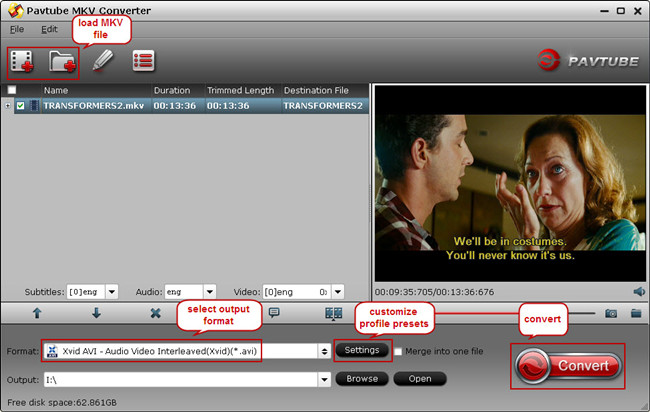
Step 2. From the drop-down list of Subtitles tab, choose the desired language you want to show in converted AVI movie. You are allowed to choose audio track as well. (Read more: Subtitle FAQs)
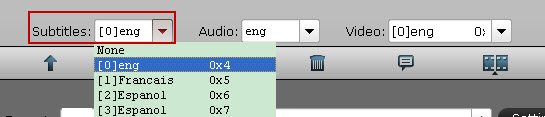
Step 3. Select the optimized profile for your output file. If you like, you could adjust profile settings including video codec, bitrate, frame rate, etc to get better video and audio quality for watching MKV movies on your Samsung player.
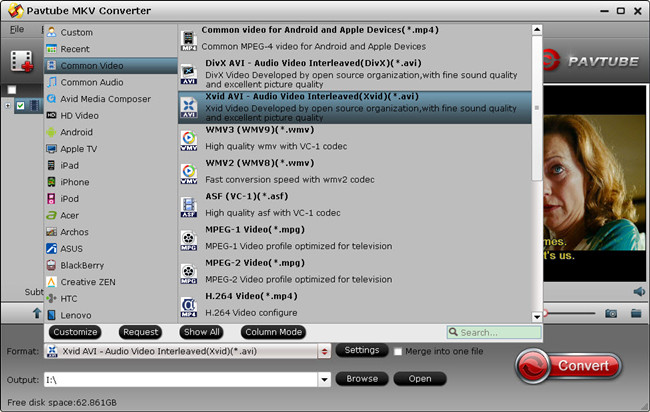
Step 4. Now hit the "Convert" button on program UI and start multi-track MKV to AVI with subtitles conversion. Once it completes, get the created AVI file you are ready to watch them on your Samsung Blu-ray/TV players.
Source: http://open-media-community.com/2013/11/18/convert-mkv-to-avi-with-subtitles/
Related articles:
How to add srt, ass, ssa subtitles to MP4 video?
Rip 2D Blu-rays to side-by-side 3D MP4 or MKV for playing on a 3D TV
What's the difference between profiles under Lossless/encoded Multi-Track and HD Media Player in ByteCopy?
Create AC3 5.1 channel MKV for WD TV from your whole Blu-ray and DVD movies
How to keep Dolby Digital 5.1 audio in Blu-ray movie?
|
 |
| Who is Online |
|
In total there are 126 users online :: 0 Registered, 0 Hidden and 126 Guests
None
[ View complete list ]
Most users ever online was 483 on Tue Oct 29, 2024 9:44 pm |
|
Calendar
|
|---|
|
|
| Users with a birthday today: bdjamesbrown (36), eric (35) |
| Users with a birthday within the next 7 days: alandejur (40), brookwest (40), coolizz (40), everyhao357 (39), ferencele (40), garrywilliams (33), Gloomy55 (40), grass106 (35), gumplisa (40), ismail36 (37), jingmideye (38), joebaba0943 (39), kiwi2013 (44), lilimrose (40), lisamey (40), LoGalisSve (40), loveclair008 (37), Nancyke45 (40), nicklucas (40), nicolgee (40), painxander (40), paopaoyiyi (40), Pich1935 (90), Rain88 (40), scomgig (40), sgedgetd (45), shafez (62), silyzac (40), SuPrA-NaTuRaL (42), suwang922 (33), team20 (36), tiantiande8 (40), TimLucas (40), tomehay (45), tuganmark (40), vanitty (42) |
| Upcoming Events: |
| None |
| Last Seen |
In total 1 users have visited this site today ::
|
| monclerjacket on Thu Jul 10, 2025 7:00 am |
| mikkeljensen on Mon Jul 07, 2025 5:11 am |
| Maeve65 on Mon Jun 30, 2025 2:31 am |
| daisymiller on Mon Jun 16, 2025 11:05 pm |
|