| Statistics |
We have 4937 registered users
The newest registered user is sheliepaley
Our users have posted a total of 253223 articles |
| Newest Pics |
| No Pics |
| [ Album ] |
|
 |
|
|
 Posted on Thu Jan 11, 2007 11:25 pm by ipfadmin Posted on Thu Jan 11, 2007 11:25 pm by ipfadmin |
 |
1) Only has a 2 Megapixal Camera. This would be outdated by the time the iPhone even comes out.
2) The battery life on the iPhone needs to be beefed up. It only allows for 5 hours of talk time.
3) There is no expansion slot for memory cards. 8 gigs is a lot but you know how it is space just starts to disappear.
4) There is no 3G on the phone. It has EDGE and WIFI but adding 3G would help.
5) Non-Removable battery. I would say this is the biggest drawback you won't be able to carry a spare with you. The other problem is if it freezes sometimes the only option on a smartphone is removing the battery.
Top 5 Drawbacks from Newlaunches
|
|
|
|
Put Blu-ray movies to HTC One Max and HTC One 2 (M8)
Mon Feb 24, 2014 12:42 am by HaileyLi
Transfer Blu-rays to HTC One Max, HTC One 2 (M  for watching
Description: The guide introduces how to put and play Blu-ray movies on HTC One Max and HTC One 2 (M  .
The HTC One Max was the Taiwannese Company's first foray into the phablet category. It is a 5.9-inch colossus among regular smartphone with full HD (1920*1080) resolution. While the device was launched, new leaks indicate that HTC may already be at work on its next large-display bearing smartphone. The handset, which is slated to be unveiled in the first quarter of 2014, comes with the name HTC One 2 (M  . It suggests that the device coming with either a 5-inch or a 5.2-inch display, making it slightly smaller than the One Max. It will carry the newest Android 4.4 KitKat system and it also will have 2GB RAM and 16GB storage capacity.
Without doubt, such phones are currently the best devices for us to watch the new released Blu-ray movies like Endless Love, Winter's Tale, About Last Night, The Returned, Adult World, etc. while moving around. Its Full HD screen produces video image in an unbelievable crisp level and its top-notch processor delivers ultra-fast speed while loading HD Blu-ray movies.

Having said that, it is still impossible to watch Blu-ray movies on HTC One Max or HTC One 2 (M  . You know, nearly all smartphones including HTC One Max and the releasing HTC One 2 (M  cannot read Blu-ray format directly and there is even no Blu-ray drive in its design. So, if anyone hoping to play Blu-ray movies on HTC One Max or HTC One 2 (M  , resorting to a highly acclaimed tool called Pavtube Blu-ray Ripper is quite essential. Such app will help you decrypt/rip BD/DVD disc movies to any video/audio format for Android phones, including HTC, Nexus, SamSung and more. Here follow me to know how to do the Blu-ray to HTC One Max, HTC One 2 (M  conversion.
Read more: Top 5 Blu-ray Rippers Review - Choose the best one for you
One unique and special feature of the ripping software is to convert Blu-ray and DVD movies at 6x faster speed based on its CUDA acceleration. Meanwhile, its advanced video/audio sync technology can prevent any audio out of video issue.
Full guide on how to rip and transfer Blu-ray to HTC One Max, HTC One 2 (M Step 1:
Step 1: Run Pavtube Blu-ray Ripper as the wonderful Blu-ray to Android Converter here, click "Load file" to load your favorite Blu-ray disc files.
Step 2: Select subtitles and audio track language you like from the "Subtitle" and "Audio" drop-down list. For example, you can choose "French" subtitle for conversion if you need.
Step 3: Choose HTC One Max, HTC One 2 (M  playback formats by clicking "Format > HD Video > H.264 HD Video (*.mp4)" recommended. Or, you can select other HTC One Max, HTC One 2 (M  workable video formats, like MP4, WMV.
 Step 4:
Step 4: Customize output settings for HTC One Max, HTC One 2 (M  by clicking the "Settings" button. Here the video resolution as 1920*1080 by default is to fit the Android smartphone's display for full video playback.
 Step 5:
Step 5: Convert Blu-ray to HTC One Max, HTC One 2 (M  .mp4 by clicking the Convert icon. Within a short time, you will get the converted movie files.
Step 6: Transfer the ripped Blu-ray movies to HTC One Max, HTC One 2 (M  through USB cable.
Tip:
If you just need the main movie in the disc, you could "directly copy" the Blu-ray movies. According to my own experience, this could save the conversion time and the storage space for your phone.
More Articles:
HTC Video Format: Convert Videos, DVD, Blu-ray to HTC Android Phones Support Video Formats for playing
Android Blu-ray Ripper: Get a Blu-ray movies on Android Tablet/Phone for watching
Convert DVDs, iTunes videos and MKV/AVI/VOB/Tivo/WMV/MPG files to HTC Windows Phone 8
Source: Device Camcorder Tips
Play Blu-ray (ISO image files) on projector via WDTV with 3D
Tue Feb 04, 2014 8:17 am by HaileyLi
Convert Blu-ray/BD ISO to SBS MKV for playing on projector via WDTV
Description: This article aims to help projector users to look for an easily and quickly way to play Blu-ray movies in projector via WDTV with 3D effect.
Questions:
"Hi, I've got a couple of latest 3D Blu-ray movies that I wanted to transfer to my projector via WDTV. Is there a program or a way that I can do this?"
"I have already backup my Blu-ray disc to ISO files, and wished to continue with ripping to them for playing on my projector with 3D effect for a better enjoyment and my iPad mini when traveling. Any suggestions for the best Blu-ray Ripping software which is simplicity in GUI with reasonable price?"
Answer:
According to new figures released from survey, there is a increasing number that people prefer to enjoy movies at home in projector. You just need three things to be able to watch 3D at home on a TV or video projector:
1. A 3D-enabled Television or 3D-enabled Video Projector:
This includes LCD, Plasma, and DLP Televisions, as well as DLP and LCD-type video projectors. All 3D-enabled Televisions and Projectors will be able to work with the 3D standards now approved for Blu-ray and over-the-air, Cable, and Satellite transmission.
2. 3D Content
Since you have had many 3D Blu-ray discs in hand, how can it be playable in projector? The only thing need to be solved now is find a good blu-ray ripper that can convert Blu-ray discs to projector supported format and preserve the 3D effect at the same time. After searching term blu-ray ripper review, Pavtube Blu-ray Ripper comes up. I try it for free that was the catcher right there and I liked the ease and simple select and convert and done.
 Tip:
Tip:
The windows version is Pavrtube Blu-ray Ripper
The mac version is Pavtube Blu-ray Ripper for Mac
(Both are 30% now at Pavtube New Year Promotion and share promotion to your Facebook to earn 20% off any Pavtube programs.)
3D effect on converted video is added by program; it may not be exactly the same as your original 3D blu-ray disc, But it do not influence the watching effect.
If you want to backup your blu-ray movies with keeping multiple audio tracks and subtitles, try to use Pavtube ByteCopy.
Tutorial: Convert Blu-ray movies (IFO files) to SBS MKV for playing on projector
Step 1: Run this Pavtube Blu-ray Ripper, load Blu-ray discs, Blu-ray folder, Blu-ray ISO image files.
This program will help you analysis ISO files automatically so that there's no need to run virtual drive to mount ISO image files any more.
 Step 2:
Step 2: Click the "Format" menu, here you are suggested to choose "MKV Side-by-Side 3D Video (*.mkv)"
 Step 3:
Step 3: If you like, modify profile settings such as video size, bitrate, frame rate, etc to get optimized video and audio playback.
Step 4: Return to the Blu-ray Ripper main interface, and hit the "Convert" button to start encoding ISO image files from Blu-ray to mkv format. Once it finshes, open output folder, locate the created mkv file and you can transfer to your projector via WDTV.
3. 3D Glasses
Yes, you will need to wear glasses to watch 3D. The glasses that will be used is mostly likely be one of two types: Passive or Active.
Passive Polarized glasses look and wear much like sunglasses and have enough front space to place over existing eyeglasses for those than need to.
Active Shutter glasses are slightly bulky, since they have batteries and a transmitter that synchs that rapidly moving shutters for each eye with the onscreen display rate.
Depending on which brand and model TV or video projector you buy will determine which type of glasses you will be enquired for use with that TV or video projector.
Everything is done! Just have a fun of your 3D Blu-ray discs movies on your projector.
Related posts:
Ripping 3D Blu-ray to SBS/Top-Bottom/Anaglyph 3D format on Mac Mavericks
Remultiplex Blu-ray/DVDs without re-encoding Audio and Video streams
Stream Blu-ray to WD TV with chapter info and DTS audio preserved
How to play collected BD/DVD movies online through WD My Cloud?
From: http://pc-mac-compatibility-issues.blogspot.com/2014/01/rip-blu-ray-to-sbs-mkv-for-wdtv-projector.html
Enjoy rental DVD on Windows 8.1/8 - No time limit!
Sun Jan 19, 2014 8:51 pm by HaileyLi
Load/Transfer rental DVD onto Windows 8.1/8 Tablet and Smartphones
Description: This article mainly discusses how to put rental DVD to Windows 8.1/8 tablet and smartphones, so that you can watch rental DVDs on portable devices without any time limit.
Surface 2, Surface Pro 2, Nokia 2520, Dell XPS 10, Asus VivoTab Smart ME400, Dell Latitude 10, Microsoft Surface RT/Pro, Toshiba Satellite U920T, Acer Iconia W700, Lenovo ThinkPad 2, HP Envy x2, Lenovo Yoga 11S...which one you've got as your first Windows tablet?
Out of all those Windows 8/8.1 tablets, Surface RT/Pro 2/1 must be the most attractive product for its tablet-laptop hybrid, a higher resolution 10.6-inch touch screen with excellent blacks, a smooth, pressure-sensitive stylus and an Intel Core i5 processor. It can run any application you throw at it, and has USB and Display Port connections
And because the good file compatibility of Windows 8/8.1, playback movies on Win8 tablets as well as smartphones should be much easier rather than taking a DVD player with you. I have been used to watch DVDs on Surface Windows 8.1 tablet everywhere, most of them are rental DVDs, without any time limit.
Have no ideas how to achieve it? Just follow this article to see the magic.
How to transfer rental DVDs to Windows 8.1/8 RT/Pro tablet and smartphones
Required tool:
DVD to Windows 8 Converter
About DVD to Windows 8 Converter: this is an ultimate DVD ripping tool that can help you convert purchased/rental DVD disc, DVD folder, IFO and ISO image files to any format that Windows 8.1/8 accepts. The feature I like most is that the output profiles is sorted of device models, which makes it much easier to make the choice.
Get 30% OFF on this Christmas and New year Specials or download a free trial before purchase.
Step 1. Run DVD to Windows 8.1 Converter; load DVD
Click the disc button to browse and import DVD disc from ROM, or load the ISO/IFO files that you want to convert for viewing on Windows 8.1/8 tablets and smartphones.

Pavtube DVD Ripper will detect and list the main title (the full length of this movie with all the chapters) and check it by default. So just keep it untouched and letís move on to Step 2.
Step 2. Choose export format.
You can click the dropdown menu between "Format" and "Settings", you will see many presets sorted of different device models and programs. Move your cursor over the left column to locate your device model/manufacturer, or you can try the small search box on the bottom right corner.
For example, if you own a Surface RT/Pro, just choose "Windows>Microsoft Surface Windows RT/Pro H.264 Video (*.mp4)" as the best profile.

Step 3. Adjust specs or edit video before conversion (Optional)
Click "Settings" button to configure target file quality. After entering "Profile Settings" panel, you are allowed to adjust video and audio parameters such as bit rate, frame rate, sample rate, etc..
If you prefer a much better video quality and donít mind the output file size, you can rise the video bit rate higher than 1500. Generally speaking, the higher video bit rate will result in the larger output file size, and vice versa.
Step 4. Start conversion.
Now hit the big red "Convert" to start converting rental DVD movies to MP4 with best settings for playback on different Windows 8.1/8 tablets and smartphones.
After the conversion, you can get the converted DVD rips in *.mp4 format by clicking the "Open" or "Open output folder" icon.
Read More:
Rip DVD Movie to Nokia Lumia 2520 for Enjoyment
Watch Blu-ray movies (Folder and ISO files) on Surface 2?
Get Flash (FLV/F4V) videos onto Surface 2 and Surface Pro 2
Watch and Play iTunes music and movies on Nokia Lumia 2520
How to playback DVD on Surface Pro 2
Put and PlayTivo files on Surface Pro 2 or Surface 2 effortlessly
Source: http://open-media-community.com/2014/01/09/play-rental-dvd-on-windows-rt-pro-tablet-phone/
Convert/Transfer WMV movies to iPad Mini 2 on Windows 8.1/8
Fri Jan 10, 2014 5:26 am by HaileyLi
Get "Now You See Me (2013)" WMV movie playback on iPad Mini 2 on Windows 8.1/8
Description: Many people want to convert WMV to IOS device supported files format so they can enjoy the WMV movies with iPad Mini 2 anywhere and anytime. This article gives you the fastest and easiest way to convert your "Now You See Me (2013)" WMV movie to iPad Mini 2 for playing on Windows 8.1/8.
When it comes to summer movies, this is about as good as it gets. Now You See Me is a fun movie that deconstructs the acts of modern magicians. The story follows Vegas magicians, know as the Four Horsemen, who rob a bank in the middle of one of their shows. What follows is a cat-and-mouse thriller where the FBI chases after these magicians, always on step behind, trying to figure out how they did it. If you want a film with twists and turns, this one will not disappoint.
The movie simply keeps repeating to the viewers "The closer you look, the less you see". It also constantly repeats that magicians always do something to distract the audience while the real magic happens elsewhere.
The film is worth seeing for the actors, the visuals, the locations, and the misdirection and plot twists.

I was given free advanced screening tickets to see this film and my friend planned to go together with me originally. However, he had to be in hospital for a month. How pity! So I downloaded online and put it on the iPad Mini 2 for him to spend his boring time and enjoy this wonderful movie. Thanks to the professional Pavtube iPad Mini 2 Video Converter that I can convert WMV movie to iPad Mini 2 easily.
Review: Top 5 Best iOS Video Converter Review for iPad, iPad Mini, iPhone, iPod
The program is 20% off now!
Convert "Now You See Me (2013)" WMV movies playback on iPad Mini 2 on Windows 8.1/8
Step 1. Load WMV movie to the WMV to iPad Mini 2 converter program.
Click the "Add Video" button on the top left to load your videos, you can also "load from folder". It will only take few seconds for importing videos and you will be kept informed of timely state with a progress dialogue box.
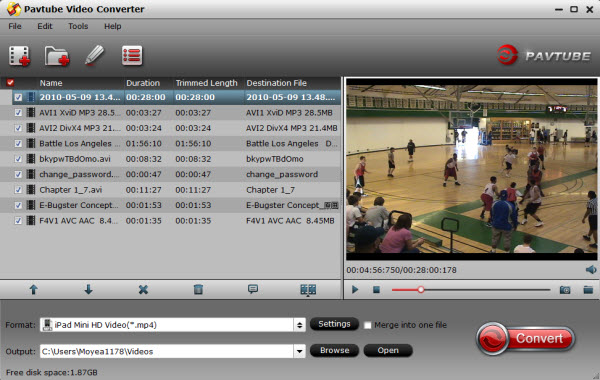
Step 2. Choose iPad Mini 2 friendly format.
Click "Format" menu to find "iPad" option in the dropdown list, choose "iPad Mini HD Video (*.mp4)" for output. This is the most compatible format for iPad Mini

Tip:
If you are not pleased with the default effect, just use the Trim, Crop, Watermark, Effect, Subtitle functions in the "Edit" which you can adjust the video with your own request.

Step 3. Start the WMV movie to iPad Mini 2 Conversion.
Click the "Convert" button and leave the WMV to iPad Mini 2 Converter to finish the rest automatically with its superb fast conversion speed. After that, "Open" button will show you the location of output files.
Step 4. Sync movies to iPad Mini 2 via iTunes
1. Open iTunes and connect iPad Mini 2 to your computer.
2. Click "File" tab in iTunes to add local file to iTunes library.
3. Click on iPad Mini 2 icon, follow the path "On This iPad-> Movie ->Add To" to stream videos from local computer to iPad Mini 2 for enjoying this wonderful film anytime and anywhere.
Hope this post will help you.
Related Posts:
Convert/Copy Blu-ray Movies to iPad Mini 2
Watch Blu-ray movies on iPad Mini 2 with Forced Subtitle on Windows 8.1/8/7
Transfer Blu-ray ISO images to iPad Mini 2 on Mac 10.9 Mavericks
How to copy DVD movie to iPad Mini 2?
Watch DVD ISO/IFO image files on iPad Mini 2 with Multi-track MP4 on Mac
Convert MKV with DTS Audio to iPad Mini 2 or iPad series on Mac Mavericks
Sync MKV/AVI/VOB/Tivo/MPG/WMV/FLV to iPad Mini 2 for playback
Source: http://device-camcorder-tips.blogspot.com/2014/01/watch-wmv-movie-on-ipad-mini-2.html
Mon Oct 21, 2013 2:20 am by HaileyLi
DRM Movie Recorder: Record Digital Copy to MeMO Pad HD 7 for playing
Summary: The simplest solution of removing DRM protection and recording Blu-ray/DVD Digital Copy to Asus MeMo Pad HD 7, Kindle Fire HDX 7, Kindle Fire HDX 8.9, Galaxy Tab 3, Galaxy Note 3, Galaxy S4/S3, Xperia Z1, HTC One Mini, etc. Android tablets and smartphones.
Q. What is Digital Copy?
A. Digital Copy is a standard definition digital version of your purchased DVD/Blu-ray; it's usually located on a stand-alone disc which bundled with your sets and in your choice of iTunes or Windows Media formats. It's Mac & PC compatible.
Q: Can I play Digital Copy on MeMo Pad or any other portable devices?
I want my Monsters Inc Digital copy to play on my MeMo Pad 7-inch with at least youtube quality. It is playable in windows media player but because of DRM I cannot install it normally on my pad. What is the most reliable program to help me and any tips?
A: Digital Copy is Windows/Mac compatible (which is usually in WMV or MOV format); it also works on IOS devices but not on Android tablets.
Digital Copy is more and more popular because people can get an authorized standard definition digital version of their Blu-ray/DVD, which is much worthy. We may simply make a copy on this computer (Windows/Mac) and play them in authorized IOS devices like iPhone, iPad, iPod. However, Digital Copies are DRM protected so that you cannot play them on Android deices. Asus MeMo Pad HD 7 is no exception.
So, if you really want to play Digital Copy with Asus MeMo Pad HD 7, here are two steps you need to walk though:
1. Roll off the DRM;
2. Convert to other formats MeMo Pad supports, for instance, H.264 MP4.
Get Pavtube ChewTune - A Top Digital Copy to MeMO Pad HD 7 Recorder
Digital Copy to MeMO Pad HD 7 Converter is a professional removal tool for rolling off DRM from Digital Copy files, and transfer to MeMO Pad HD 7 and various other android devices like Galaxy S4, Galaxy Tab 3, Galaxy Note 3, HTC One Mini, Kindle Fire HDX 7/8.9, Sony Xperia Z1, Nexus 7 2, etc. In addition, with ChewTune, you can also record and transfer iTunes movies/Amazon videos/BBC iPlayer videos to all Android/Windows 8 device for watching.
Download a free trial here:
  (Note: download a dmg file for Mac OS X 10.5 Leopard users)
Tutorials: Remove DRM-protection and Record Digital Copy movies to Asus MeMo Pad HD 7
(Note: download a dmg file for Mac OS X 10.5 Leopard users)
Tutorials: Remove DRM-protection and Record Digital Copy movies to Asus MeMo Pad HD 7
Step 1. Run this Pavtube Chewtune as DRM Video Recorder, and add videos.
Drag and drop your videos to it directly, or you can click icon to import them as below.

Step 2. Choose format.
Click the drop-down-list besides "Format" and choose "Common Video -> H.264 Video(*.mp4)" as the most compatible format with MeMo Pad HD 7.

Step 3. Change video specs.
Click "Settings" to change the video encoder, resolution, bitrate, frame rate, etc. as you wish. According to video testing result, for watching videos on the Android tablet, 720p with 1500~2500kbps is just all right.

Step 4. Start recording.
Now click the "Convert" icon to start removing DRM protection from Digital Copy movies and the top DRM Video Recorder will automatically start to record Digital Copy movies for playing on your MeMo Pad HD 7 tablet. ( Note: this windows cannot be removed or closed.)
In the meanwhile, it will start to record this video in MP4 real-time. The conversion time is equal to the video length itself; you can do other tasks during the converting the process.
Note: the system volume could turn off temporally during this period; no worries, do not touch it to get perfect DRM removed video.
After the conversion, click "Open output folder" to quick locate the converted video. Connect your Android tablet to computer. Transfer Digital Copy to Asus MeMo Pad HD 7 via USB cable.
 How to transfer the converted Digital Copy contents to Asus MeMo Pad HD 7?
Windows transfer
How to transfer the converted Digital Copy contents to Asus MeMo Pad HD 7?
Windows transfer
1. Connect your device to the USB port on your computer. Its USB storage is mounted as a drive and appears on your computer screen.
2. Copy files back and forth as you would using any other external device.
3. When you finish, eject the device from within Windows before unplugging the USB cable.
Mac OS transfer
1. Install Android File Transfer from www.android.com/filetransfer, and follow the instructions there. (If you are using Android File Transfer for the first time, double-click it to open it. After the first connection, it opens automatically whenever you connect.)
2. Connect your device to your computer with a USB cable. Android File Transfer starts, if it's not already running, and opens a window that displays the contents of your device, along with storage space details at the bottom of the window.
3. Work with this window much as you do in the Finder window: open and close folders, create new folders, and drag files to or from it and other Finder windows.
4. Disconnect the USB cable when you finish.
Related settings: To change your device's USB connection options, touch Settings > Device > Storage > Menu > USB computer connection.
Good news for you:
To save your money, Pavtube Special Offer offers various product bundles, save up o $35, such as:
Blu-ray Video Converter Ultimate($65) + DVD Creator($35) = Only 65$, Save $35
ChewTune ($29) + Blu-ray Video Converter Ultimate($65) = Only $75, Save $19
ChewTune for Mac($29) + iMedia Converter for Mac($65) = Only $75, Save $19
ChewTune($29) + ByteCopy($42) = Only $54, Save $17
ChewTune for Mac($29) + ByteCopy for Mac($42) = Only $54, Save $17
Source: How to remove DRM and record Digital Copy movies to all Android devices?
Mon Oct 21, 2013 2:19 am by HaileyLi
DRM Movie Recorder: Record Digital Copy to MeMO Pad HD 7 for playing
Summary: The simplest solution of removing DRM protection and recording Blu-ray/DVD Digital Copy to Asus MeMo Pad HD 7, Kindle Fire HDX 7, Kindle Fire HDX 8.9, Galaxy Tab 3, Galaxy Note 3, Galaxy S4/S3, Xperia Z1, HTC One Mini, etc. Android tablets and smartphones.
Q. What is Digital Copy?
A. Digital Copy is a standard definition digital version of your purchased DVD/Blu-ray; it's usually located on a stand-alone disc which bundled with your sets and in your choice of iTunes or Windows Media formats. It's Mac & PC compatible.
Q: Can I play Digital Copy on MeMo Pad or any other portable devices?
I want my Monsters Inc Digital copy to play on my MeMo Pad 7-inch with at least youtube quality. It is playable in windows media player but because of DRM I cannot install it normally on my pad. What is the most reliable program to help me and any tips?
A: Digital Copy is Windows/Mac compatible (which is usually in WMV or MOV format); it also works on IOS devices but not on Android tablets.
Digital Copy is more and more popular because people can get an authorized standard definition digital version of their Blu-ray/DVD, which is much worthy. We may simply make a copy on this computer (Windows/Mac) and play them in authorized IOS devices like iPhone, iPad, iPod. However, Digital Copies are DRM protected so that you cannot play them on Android deices. Asus MeMo Pad HD 7 is no exception.
So, if you really want to play Digital Copy with Asus MeMo Pad HD 7, here are two steps you need to walk though:
1. Roll off the DRM;
2. Convert to other formats MeMo Pad supports, for instance, H.264 MP4.
Get Pavtube ChewTune - A Top Digital Copy to MeMO Pad HD 7 Recorder
Digital Copy to MeMO Pad HD 7 Converter is a professional removal tool for rolling off DRM from Digital Copy files, and transfer to MeMO Pad HD 7 and various other android devices like Galaxy S4, Galaxy Tab 3, Galaxy Note 3, HTC One Mini, Kindle Fire HDX 7/8.9, Sony Xperia Z1, Nexus 7 2, etc. In addition, with ChewTune, you can also record and transfer iTunes movies/Amazon videos/BBC iPlayer videos to all Android/Windows 8 device for watching.
Download a free trial here:
  (Note: download a dmg file for Mac OS X 10.5 Leopard users)
Tutorials: Remove DRM-protection and Record Digital Copy movies to Asus MeMo Pad HD 7
(Note: download a dmg file for Mac OS X 10.5 Leopard users)
Tutorials: Remove DRM-protection and Record Digital Copy movies to Asus MeMo Pad HD 7
Step 1. Run this Pavtube Chewtune as DRM Video Recorder, and add videos.
Drag and drop your videos to it directly, or you can click icon to import them as below.

Step 2. Choose format.
Click the drop-down-list besides "Format" and choose "Common Video -> H.264 Video(*.mp4)" as the most compatible format with MeMo Pad HD 7.

Step 3. Change video specs.
Click "Settings" to change the video encoder, resolution, bitrate, frame rate, etc. as you wish. According to video testing result, for watching videos on the Android tablet, 720p with 1500~2500kbps is just all right.

Step 4. Start recording.
Now click the "Convert" icon to start removing DRM protection from Digital Copy movies and the top DRM Video Recorder will automatically start to record Digital Copy movies for playing on your MeMo Pad HD 7 tablet. ( Note: this windows cannot be removed or closed.)
In the meanwhile, it will start to record this video in MP4 real-time. The conversion time is equal to the video length itself; you can do other tasks during the converting the process.
Note: the system volume could turn off temporally during this period; no worries, do not touch it to get perfect DRM removed video.
After the conversion, click "Open output folder" to quick locate the converted video. Connect your Android tablet to computer. Transfer Digital Copy to Asus MeMo Pad HD 7 via USB cable.
 How to transfer the converted Digital Copy contents to Asus MeMo Pad HD 7?
Windows transfer
How to transfer the converted Digital Copy contents to Asus MeMo Pad HD 7?
Windows transfer
1. Connect your device to the USB port on your computer. Its USB storage is mounted as a drive and appears on your computer screen.
2. Copy files back and forth as you would using any other external device.
3. When you finish, eject the device from within Windows before unplugging the USB cable.
Mac OS transfer
1. Install Android File Transfer from www.android.com/filetransfer, and follow the instructions there. (If you are using Android File Transfer for the first time, double-click it to open it. After the first connection, it opens automatically whenever you connect.)
2. Connect your device to your computer with a USB cable. Android File Transfer starts, if it's not already running, and opens a window that displays the contents of your device, along with storage space details at the bottom of the window.
3. Work with this window much as you do in the Finder window: open and close folders, create new folders, and drag files to or from it and other Finder windows.
4. Disconnect the USB cable when you finish.
Related settings: To change your device's USB connection options, touch Settings > Device > Storage > Menu > USB computer connection.
Good news for you:
To save your money, Pavtube Special Offer offers various product bundles, save up o $35, such as:
Blu-ray Video Converter Ultimate($65) + DVD Creator($35) = Only 65$, Save $35
ChewTune ($29) + Blu-ray Video Converter Ultimate($65) = Only $75, Save $19
ChewTune for Mac($29) + iMedia Converter for Mac($65) = Only $75, Save $19
ChewTune($29) + ByteCopy($42) = Only $54, Save $17
ChewTune for Mac($29) + ByteCopy for Mac($42) = Only $54, Save $17
Source: How to remove DRM and record Digital Copy movies to all Android devices?
Sat Apr 27, 2013 7:18 pm by Alicess
Moreover you're ping g15 hybrid additionally not required to undergo any appraisals ping g15 sale of creditworthiness. So it can make it truly practical to the consumers to tidy up speedy income within these financial products. r11 Although these plans cost nothing from a lot of formalities you still should prove the certification to the mortgage.
cheap wedding dresses
Tue Apr 16, 2013 11:34 pm by bridalbasa
You really need to cheap bridesmaid dresses plainly understand shape of the face, Try on top of veil kinds which are the contrary profile of all of your encounters contour. Indeed there could be some bridesmaid dresses online rules: If in case you had gotten a round face, you should choose an in length , small veil. A square shaped face or possibly an angular face benefits from one in length, softer veil. In case the face is oblong, a waterfall veil can add sizing. A crown or cheap homecoming dresses possibly bun wrap with a
Tue Mar 19, 2013 9:48 pm by phpdevelopment
Yes I entirely agree with you the battery life on the iPhone needs to be beefed up. It only allows for 5 hours of talk time. So we have to recharge it repeatedly.
Wed Dec 26, 2012 7:12 pm by phpdevelopment
Thank you for sharing these useful information with us !It is very useful to us when we will purchase new iPhone. I also agree with you The battery life allows for 5 hours of talk time.
PHP Development Company India
|
 |
| Who is Online |
|
In total there are 105 users online :: 0 Registered, 0 Hidden and 105 Guests
None
[ View complete list ]
Most users ever online was 483 on Tue Oct 29, 2024 9:44 pm |
|
Calendar
|
|---|
|
|
| Users with a birthday today: cq_clare (40), lvhandbags8 (38), Wonder001 (40) |
| Users with a birthday within the next 7 days: ashish246 (35), bluntedboi (42), bumblebee620 (40), catsamac888 (36), huxiaotao (35), Jenny09 (38), jiim (40), jinhua (37), Lilidala (25), marrysmith (32), mmogo (32), Sheller1 (35), suoying14 (42), widzialni (33), yboney101 (38) |
| Upcoming Events: |
| None |
| Last Seen |
In total 0 users have visited this site today ::
|
| sheliepaley on Tue Aug 19, 2025 7:47 pm |
| lelepa on Tue Aug 05, 2025 7:28 am |
| mollywilson on Wed Jul 30, 2025 2:11 am |
| Jodie on Wed Jul 23, 2025 6:08 pm |
|