| Statistics |
We have 4932 registered users
The newest registered user is Jodie
Our users have posted a total of 253215 articles |
| Newest Pics |
| No Pics |
| [ Album ] |
|
 |
|
|
 Posted on Wed Aug 25, 2010 7:45 am by news Posted on Wed Aug 25, 2010 7:45 am by news |
 |
Pleease...Tune In And Enjoy My Music On Your IPod Touch,IPhone,IPad,Blackberry Curve,Android And Many More Mobile Devices And The Web, Anytime...Any Place!!!!!Let'z Go!!!!!
Artists: Get your own free radio station
View the article
|
|
|
|
Transfer/Copy Digital Copy to Surface 2 for freely playback
Wed Dec 04, 2013 11:07 pm by Applefly
In below article you can learn about how to legally get rid of DRM copy protection from Digital Copy to freely play them anywhere you like. It will give you a detailed guidance of how to transfer Digital Copy to Surface 2.
On September 23, Microsoft announced the release of their newest tablets, the Microsoft Surface 2 and Microsoft Surface Pro 2, claiming the Surface Pro 2 is faster than 95 percent of all laptops. The modifications are exciting. The differences are a huge upgrade from the first installation of the Microsoft Surface tablet. The Surface 2 and Surface Pro 2 will both still feature VaporMg Casing and a 10.6-inch screen, but now with half the reflectivity of competitors. And the display resolution of the Surface 2 will jump up to 1920*1080. This is a dramatic jump from the 1366*768 resolution of the Surface RT. Microsoft has also added a ClearType full HD display to the Surface 2, giving it a lighter, thinner and faster screen with 56 percent more color accuracy.
If you purchased many Digital Copy Movies from iTunes or Amazon and want to put them on Surface2, but the Blu-ray/DVD Digital copy movies are protected by DRM. This prevents you from watching the movies with an anauthorized media player or portable device. To watch DRM movies on your Surface 2, you'll have to remove the DRM protection first.
Pavtube ChewTune can strip DRM protection from Digital Copy movies, convert them to Surface 2 supported MP4 or WMV format and freely transfer converted DRM videos to Surface 2.
Note: Mac users can find Pavtube ChewTune for Mac here.
Good News for you: Sharing Pavtube 2013 Thanksgiving Promotion link ( http://www.pavtube.com/thanksgiving-giveaway-2013.html) at your Facebook page - Get 20% off ChewTune or ChewTune for Mac. Last 6 Days! Rush to Buy!
Few tips before starting the Digital Copies to Surface 2 conversion:
1. Make sure that your computer is authorized for source Digital Movies, that is
to say you can play the source iTunes movies in iTunes, play Amazon and digital copy using Windows Media Player.
2. Allow the audio driver installed during the Pavtube ChewTune installation.

3. Close iTunes before running the Pavtube DRM Removal Converter when converting iTunes M4V movies.
4. It would take as long as the source movie length for the whole DRM video to Surface 2 conversion process since Pavtube ChewTune records source DRM videos in 1:1 video and audio quality.
How to record and transfer Digital Copy Movies to Surface 2?
1. Run Pavtube DRM Free tool, drag and drop the source DRM video from local computer to ChewTune. Or hit the "Add Video" button to import your Digital Copy.

2. From "Format" drop-down list, choose "Windows > Microsoft Surface Windows RT/Pro H.264 Video(*.mp4)" as the output format.

3. If you like, you can enter "Settings" option to adjust profile parameters, such as video codec, bitrate, frame rate, size, etc to get better video and audio quality on Microsoft Surface Windows RT/Pro H.264 Video.

4. Click the big "Convert" button on software main UI to start recording and converting Digital Copy movie to Surface 2 for playing. When conversion completes, click the "Open" icon to locate the DRM-free movies, and transfer movies from PC to Surface 2. You are ready to watch Digital Copies on Surface 2 the nest time you wait for a bus, travel, or go camping trip.
Transfer media files to Surface 2 by using a USB flash drive or memory card
You can move files to Surface 2 by copying them to a USB flash drive or memory card (microSD, microSDHC, and microSDXC cards all work with Surface 2), and then adding the movie files to Surface 2.
Here's how:
Step 1: Copy files onto a USB flash drive or memory card on your other computer.
Step 2: Insert the USB flash drive or memory card into Surface 2. (To learn where these ports are located on your Surface 2, see Surface 2 features.)
Step 3: Tap or click the notification that appears in the upper-right corner of the screen.
Step 4: Tap or click Open folder to view files or Import photos and videos.
File Explorer opens.
Step 5: Select the files or folders you want to add to Surface.
Step 6: Tap or click Home, and then tap or click Copy to.
Step 7: Select a location. For example, choose Documents if the flash drive or memory card contains documents.
In this way, you can play Digital Copy movies on Microsoft Surface 2 tablet and enjoy them on the go.
See also:
View/Watch/Play HD Videos on Surface 2 with best quality
Play DVD movies on Surface 2/Pro 2 without DVD Drive
How to play "Iron Man 3" DVD IFO ISO file on Surface 2
Convert Blu-ray to Surface 2 RT tablet on Windows 8.1/8
Transfer 1080p Blu-ray ISO files to Surface RT/Pro tablets
Play iTunes M4V videos on Surface 2 and Surface Pro 2
Record Amazon WMV Videos to Surface 2 and Surface Pro 2
Additional Tips:
If you are considering to get a powerful all-in-one tool to convert various HD videos, Blu-ray and DVD movies to your Surface 2 or Surface Pro 2, Surface RT/Pro, Galaxy Note 3, iPad Air, iPad Mini 2, iPhone 5S/5C, Galaxy Tab 3, Galaxy S4, Galaxy S3 Mini, Kindle Fire HDX, Kindle Fire HD, Nexus 5, Nexus 7, Nexus 10, Nook HD+, Nabi 2, Sony Xperia Z1, BlackBerry Q10, Moxo X or other devices at the same saving time and effort, Pavtube Video Converter Ultimate will be a great choice for you. If you are running a Mac, iMedia Converter Mac is the alternative. (Now both are 20% off on 2013 Thanksgiving Promotion, Last 6 Days! Time-Limited! Rush to buy!)
Source http://device-camcorder-tips.blogspot.com/2013/12/move-digital-copy-to-surface-2.html
20% off Transfer MTS/MXF/MOV/MP4/XAVC to play on Surface
Tue Dec 03, 2013 7:17 pm by Applefly
20% off Transfer MTS/MXF/MOV/MP4/XAVC to play on Surface (Pro) 2
Description: The best tool to let you watch/playback Canon Panasonic Sony MTS, MXF, MOV, and XAVC footage on Surface 2, Surface Pro 2 with perfect video settings.
Did you shoot many Thanksgiving videos with Canon/Panasonic/Sony camera? Do you have problems putting these MTS/MXF/MOV/XAVC video on Surface (Pro) 2 for playback? Why can’t we share Canon/Panasonic videos to Surface (Pro) 2 directly?
According to the official data from Microsoft, Surface (Pro) 2 support videos in MP4/DivX/XviD/WMV/H.264/H.263 natively. Obviously, most Canon/Panasonic/Sony footages in MTS/MXF/MOV/XAVC and some MP4 files encoded with special codec are not Surface (Pro) 2 friendly. If you want to transfer MTS/MXF/MOV/XAVC files to Surface (Pro) 2, the best way is to convert them to H.264 MP4 as the best video format and codec for Surface (Pro) 2 for playback.
In this article, we will introduce how to convert Canon/Panasonic/Sony MTS/MXF/MOV/XAVC files to Surface (Pro) 2.
Recommended tool:
Pavtube Camcorder to Surface Converter, an all-in-one video converting program to help you transcode Canon, Panasonic, Sony and Nikon footages to various video formats for Surface (Pro) 2, iDevices, Android and other Windows tablets. (Mac version is available here: Camcorder to Surface Converter for Mac)
Download a free version here.
Breaking news!
* You can get 20% off on both the two programs at Pavtube Thanksgiving Promotion!
* Play Sudoku to win 30~50% OFF any Pavtube licenses on Black Friday! Last Day Only!
* Now Upload your sports photos to faq@pavtube.com via www.wetransfer.com to get 50% OFF on any products at Cyber Monday Specials! Only Two days!!! Never miss!!!
Tutorials: How to put Canon/Panasonic/Sony MTS/MXF/MOV/XAVC videos on Surface (Pro) 2
Step 1. Run this Camcorder to Surface Converter; add videos.
Click the top left two "+" icons to import your single video files or the entire folder. Or you can drag and drop the videos directly.

Step 2. Choose target video format.
Click the drop-down list and choose "Windows>Microsoft Surface Windows RT/Pro H.264 MP4 Video (*.mp4)" as the best preset for Surface (Pro) 2.

Step 3. Edit source video or adjust output file settings (Optional).
Tips: About interlaced/progressive
Most of you may choose to record videos in interlaced (like 1080/60i, 1080/50i); videos playback in camera are flawless. But if you transfer to other device like computer or a full-size tablet, the small waves inside this interlaced video would be enlarged and finally affect the video playback.
In order to get smooth videos, you are suggested to click the pencil-like "Edit" icon on the top and switch to "Effect" tab, check "Deinterlacing". You can also trim/crop/edit audio/subtitles there.
And if you are not satisfied with the default video specs, click "Settings" to adjust target file settings. You are allowed to change video size, bitrate, frame rate and audio specs accordingly.
Step 4. Start Conversion.
Hit the big red "Convert" to start converting Canon/Panasonic/Sony MTS/MXF/MOV/XAVC files to MP4 for Surface (Pro) 2.
After the conversion, hit "Open" or "Open output folder" to locate the converted video directly.
Learn How to transfer media files to Surface Pro 2
More articles:
Convert "Star Trek Into Darkness" Blu-rays to Surface 2 for playback
Put DVD movies to Surface 2 and Surface Pro 2
Watch and play iTunes m4v movies on Surface 2
How to play "Iron Man 3" DVD IFO/ISO file on Surface 2
Remove DRM and Convert Amazon WMV Videos to Surface 2/Pro 2
Put HD Videos, DVD, Blu-rays to Surface 2
Download Digital Copy to Surface 2, Surface Pro 2

Source: http://camcordervideoshare.altervista.org/blog/convert-camcorder-video-to-surface-pro-2/
Thanksgiving Sales 2013: 30% off Rip DVD to iPad Mini 2
Sat Nov 30, 2013 4:16 am by Applefly
Thanksgiving Sales 2013: 30% off Rip DVD to iPad Mini 2 with Retina display
Apple has released the second-generation iPad Mini 2 with Retina display in these days, It is a mini Tablet PC device with small body and higher resolution, It is now convenient and easy to carry out for watching movie or playing game. It is a great idea to put DVD movies to iPad Mini 2 so that you can enjoy the HD movies anywhere. However, the iPad Mini retina can't play DVD movies directly. To watch DVD movies on iPad Mini 2, you need to convert DVD to iPad Mini 2 retina compatible format, to get this target, a professional DVD to iPad Mini 2 ripper is necessary.

There are varies of DVD Ripper software, Pavtube DVD Ripper is regarded as the best DVD to iPad Mini 2 converter software on the market, which is a most effective program to rip DVD to iPad Mini 2 with retina display supported format like MP4 with fast ripping speed and high output video quality. The most important is that this iPad Mini 2 DVD Ripper can handle any new protected DVDs, such as CSS, region code, RCE, Sony ArccOS, UOPs and even the latest as well as most sophisticated Disney X-project DRM. The audio/video synchronization is very good, the size of the subtitles too.
Besides ripping DVD to iPad Mini retina, this DVD Ripper can also output a wide range video format including MKV, VOB, AVI, MOV, MPG, MP4, SWF, FLV, WMV, MP3, AAC, etc. for iPhone 5S/5C, iPad Air, Nexus 5, Kindle Fire HDX, Surface 2, Surface Pro 2, new Nexus 7, Sony Xperia Z1, HTC One Mini, Moto X, Apple TV 3, iPod 5, PSP/PS3 and many other devices. It is easy to use for editing and conversion and makes great quality copies of your DVDs. If you're not already installed this great utility, download it from Pavtube DVD Ripper.
Follow the steps below to download and put DVD movies to iPad Mini 2 for smoothly playing! (Now both are 30% off on Thanksgiving Giveaway 2013)
  Note that the trial version will create videos with Partube logo standing in the center of the outputting image, to bypass the watermark; you should purchase the full version.
How to rip DVD to iPad Mini 2 with Retina Display supported video format?
Note that the trial version will create videos with Partube logo standing in the center of the outputting image, to bypass the watermark; you should purchase the full version.
How to rip DVD to iPad Mini 2 with Retina Display supported video format?
Step 1. Load DVD file to the DVD to iPad Mini 2 converter.
Insert DVD diso into your DVD-rom and then the software will detect it automatically, click the DVD diso icon to add DVD file, You can also add DVD folder or ISO file directly.

Step 2. Set output format for iPad Mini 2.
Select the output format for iPad Mini with Retina Display, Click the Format option and you will find the iPad group. Choose the iPad mini HD video (.mp4), meanwhile don't forget select the destination folder to saved the converted video.
 Tip: How to rip DVD to iPad Mini 2 with wanted subtitle and audio track?
Tip: How to rip DVD to iPad Mini 2 with wanted subtitle and audio track?
Click the dropdown triangle button near subtitle list and audio list to select you wanted subs and audio tracks to be preserved in the resulted mp4 file for watch on iPad Mini 2.
In addition partube DVD ripper also offers an option called "forced subtitle", which enable you to see subtitle only when actors are speaking a different language, for instance if you specify English (your mother tongue) as your subtitle, and meanwhile tick off "forced subtitle" option, then when actor are speaking English, no subtitle will show up, but when they are speaking in French, the subtitle will appear accompanying with the French.
Step 3. Start converting DVD to iPad Mini 2.
Click "Convert" button to start the conversion. You can view the conversion progress and are able to cancel the converting process anytime. As soon as the convertion is done, you can click open button to get the generated mp4 file and transfer it to your iPad Mini 2 for playing back. If you don't clear about how to transfer the files, see ( how to sync movies from itunes to the iPad).
There, now you know how to get DVD movies onto your iPad Mini 2 so you can watch them on that gorgeous screen! Keep in mind that some of the settings can be tweaked to improve the video quality but it's a balance between quality and size.
For watch Blu-ray on iPad Mini 2, you need download Blu-ray to iPad Mini 2 Converter to rip Blu-ray to iPad Mini 2 support format.
Don't want to loss Blu-ray & DVD movie quality? Need to keep all the audio-tracks so that you can free switch languages while playback? Try this Pavtube ByteCopy. (Mac users can try this ByteCopy for Mac).
See also:
Sync MKV, AVI, VOB, MPG, Tivo, WMV, FLV, MVI files to iPad 3
Pavtube Upgrades with iPad Air, iPhone 5S/5C, iPad Mini 2, Mac 10.9 Mavericks Supported
Note:
Good News 1! Just share our Thanksgiving Sales 2013 page with your Facebook, you can get 20% off ByteCopy, it will be expired on Dec. 10, 2013.
Good News 2 for Sudoku Game users! Play Sudoku! Earn $30 Amazon gift card, Free and Up to 50% off Pavtube ByteCopy, Blu-ray/DVD/Video/DRM Converter for Winners on Pavtube Black Friday Sales & Deals 2013!! It will be expired on Dec. 2, 2013! Time-Limited! Rush to Buy!

Source: http://mediaconverting.blogspot.com/2013/11/get-dvd-on-ipad-mini-2.html
Pavtube Black Friday Special Offer: Get $30 Amazon gift card
Fri Nov 29, 2013 12:59 am by Applefly
Pavtube Black Friday Sale 2013 Going On Now! Come to play Sudoku and earn extra coupons for any Pavtube products.

Any plans lined up for the special day? With so many ads posted all over online and offline, are you tried of waiting in front of stores or browsing the Black Friday ads? How about having some fun: come and play Sudoku to earn Amazon gift card, Free or Up to 50% OFF for any Pavtube programs:
Rip Blu-ray/DVD movie for sharing with friends/family:
20% off Blu-ray Video Converter Ultimate / iMedia Converter for Mac
30% off Blu-ray Ripper ( Windows/ Mac)
30% off DVD Ripper ( Windows/ Mac)
20% off ByteCopy ( Windows/ Mac)
Or prepare family videos on the year or convert/edit the footage for the upcoming Thanksgiving Day:
Pavtube Video Converter ( Windows/ Mac)
More:
https://www.facebook.com/pavtubefans/posts/659389654105474
Discount is available from November 27, 2013 to December 2, 2013. Do not miss the big deal on Black Friday!
How to play Sudoku?
Take "Evil level" below to go~
https://www.facebook.com/pavtubefans/posts/659389654105474
Difficult?
Take it easy 
Click "Medium level" or "Easy level" to go!
More trials more chances! Good luck~
* 30% OFF for EVERY participant.
* Share this poster on Facebook to get 40% discount for any Pavtube product.
* Write movie review for your favorite movie to get 50% discount for any Pavtube product, or even free if your movie review is confirmed to be excellent by us.
For Sudoku players:
Losers: 30% discount for any Pavtube BD/DVD/video converter series if they send us answer by Message only via Facebook.
Lucky winners will be automatically chosen from replied persons and get bonus below:
Easy level: 100 lucky winners are allowed for 40% off for any Pavtube product.
Medium level: 2 lucky winners are allowed for 50% off for any Pavtube product or USD 10.00 Amazon coupon.
Evil level: Only 1 lucky winner is allowed for any Pavtube product for free or USD 30.00 Amazon coupon.
Rules: Fill the grid so that every row, every column and every 3x3 box contains the numbers 1 to 9.
Send answer by MESSAGE only via Facebook.
***DO NOT reveal your answer by replying directly***
Winners will be picked out by third party platform later and we will contact you to confirm the prize.
It will be expired on Dec. 2, 2013.
Click here: https://www.facebook.com/pavtubefans/posts/659389654105474
Source: http://device-camcorder-tips.blogspot.com/2013/11/2013-black-friday-sales-deals.html
Watch Blu-ray movies on iPad Mini 2 with Forced Subtitle
Tue Nov 26, 2013 1:10 am by Applefly
Watch Blu-ray movies on iPad Mini 2 with Forced Subtitle
With more and more movies released in Blu-ray version, many people own a large collection of Blu-ray disc; or you may prefer to rent latest Blu-ray movies or exchange them with friends. Are you annoying that you have to take these blu-ray discs on your heavy luggage when you are in travel or on business? Don't worry. In this article, this problem can be solved easily.
With our Blu-ray Ripper you can easily convert Blu-ray movies to iPad Mini 2 for enjoyment. I've had success using the software to rip my favourite Blu-ray discs and some DVDs to a proper format playable for syncing to my iPad Mini 2 via iTunes 11. I've found the quality to be excellent, and see no differece when compared to playing the discs themselves. This is the top Blu-ray Ripper in 2013. If you enjoy having everything organized and save memory space while keeping the original quality of your HD movies and videos then this is what you are looking for.
Read more: Best Blu-ray Ripper Review for Android, iOS, Windows 8 tablets/smartphones
This article will give you a step-by-step guide to teach how to rip and convert Blu-ray movies to iPad Mini 2 on Windows 8.1/8/7. With this you can enjoy all of your Blu-ray movies anywhere and anytime.
How to convert Blu-ray to iPad Mini 2 on Windows 8.1/8/7?
Step 1: Getting started.
Free download the best Blu-ray to iPad Mini 2 Ripper, install and launch it. Hit the "Load disc" button to browser to disc drive and import source Blu-ray.

Tip 1: The main title is checked by default and no need to re-select correct Blu-ray main movie. Don't forget to choose one wanted audio track and subtitles from the drop-down list of "Audio" and "Subtitles" for your output Blu-ray movies.
Tip 2: If you would like to show subtitles only when actors are speaking a different language, Pavtube offers an option called "Forced subtitles" to enable you to do that. Just choose one main subtitle track from Subtitles menu e.g. English and click the "Forced subtitles", you would find subtitles only show when a foreign language is speaking.
Step 2: Choose iPad Mini compatible output format
Now choose the output format for playback on your iPad Mini. You can get optimized video for iPad under iPad> iPad Mini HD Video (*.mp4). And choose the destination folder to save the converted videos.

Tips: you can click "Settings" to tweak the detailed video and audio encoding settings. Remember the file size is based more on bitrate than resolution which means that bitrate higher results in big file size, and lower visible quality loss.

Step 3: Start VC-1 Blu-ray to iPad Mini 2 ripping
After all the above settings, simply click "Convert" button to start converting VC-1 Blu-ray to iPad Mini 2 videos. Just wait for the converting process to be done. After that, find the converted videos in your output folder and transfer them to your iTunes library and sync your iPad Mini.
1. Launch the iTunes and connect iPad Mini 2 to PC.
2. Choose "File – > Add File to Library…"
3. Drag the .mp4 file you want to the iPad icon.
So there you have it. Now you are free to watch Blu-ray movies on new iPad Mini 2 with subtitles anytime and anywhere as you like. Enjoy.
Related Articles:
Convert DVD to iPad Mini 2 playable video with subtitles
Sync MKV/AVI/VOB/Tivo/MPG/WMV/FLV to iPad Mini 2 for playback
The next generation iOS devices rumors: iPad 5, iPad mini 2 and iPhone 6
Pavtube Upgrades with iPad Air, iPhone 5S/5C, iPad Mini 2, Mac Mavericks Supported
Source: http://mediaconverting.blogspot.com/2013/11/watch-blu-ray-movies-on-ipad-mini-2.html
Transfer DVD movies to Surface Pro 2 without DVD drive
Sat Nov 23, 2013 4:31 am by Applefly
Transfer DVD movies to Surface Pro 2 without DVD drive
If you want to get DVD movies playable on Surface Pro 2 or Surface 2, you will need a best DVD Ripper first, as Surface tablets doesn't recognize DVD files directly. Such as:
Q: "I have couple of DVD discs and the ISO images saved on my computer, I'd love to view them on my new Surface Pro 2, but I know I cannot directly watch on it. I would love an easy way to watch my DVD movies to Surface, can anyone help?"
As one of the most popular Windows 8 tablet, Surface 2 or Surface Pro 2 is not equipped with DVD drive or support to DVD ISO image file. This means you cannot play DVDs on Surface Pro 2/Surface 2 directly, and your DVD movies must be encoded to Windows 8 compatible format before you can watch them on the Surface Pro 2 and Surface 2 tablet(s).
In this guide, we show you the easiest solution to convert DVD disc, DVD ISO/IFO to MP4, so that you can watch DVD movies on Surface Pro 2 and Surface 2.
Read more: Microsoft Surface Videos and Movies Playback Tips
 Required Tool:
Required Tool:
In order to convert DVD to MP4 for Surface Pro 2 quickly with best video quality, you are suggested to try this Pavtube DVD to Surface Pro 2 Converter(Get 30% OFF on 2013 Thanksgiving Promotion), a professional tool to help you roll off DVD protection and transfer DVD movie to Surface Pro 2 playable MP4 format with a few clicks.
Note: If you are Mac users, view Pavtube DVD Ripper for Mac; well support Mac OS X 10.9 Mavericks!
Read more: Review: Get Top 5 Best DVD Ripper Programs For You
Tutorials: How to transfer DVD disc/ folder/ISO/IFO to Surface Pro 2?
Step 1. Run DVD to Windows 8 Converter; load DVD disc/ISO/IFO/folder.
Click the disc button to browse and import DVD disc from ROM, or load the ISO/IFO file that you want to convert for viewing on Windows 8 Surface Pro 2.

Pavtube DVD Ripper will detect and list the main title (the full length of this movie) and check it by default. So just keep it untouched and let's move on to Step 2.
Step 2. Choose format.
Highlight the movie title you want to rip, and then you can click the dropdown menu below "Subtitles" and "Audio" respectively, you will see many presets for difference devices and programs. In this case, you are suggested to select "Microsoft Surface Windows RT/Pro H.264 Video (*.mp4)" as the best MP4 preset for Surface Pro 2.
Step 3. Adjust specs or edit video before conversion (Optional).
Click "Settings" button to configure file quality for Surface Pro 2. After entering "Profile Settings" panel, you are allowed to adjust video and audio parameters such as bit rate, frame rate, sample rate and more.
The recommended video settings for Surface Pro 2:
Video Codec: h264
Size (pix): 1920x1080
Bitrate (kbps): 1500~2500
Frame Rate (fps): original
If you prefer a much better video quality and don't mind the output file size, you can rise the video bit rate higher than 1500. Generally speaking, the higher video bit rate will result in the larger output file size, and vice versa.
Step 4. Start conversion.
Now hit the big red "Convert" to start converting DVD movies to MP4 for Surface 2/Surface Pro 2.
After the conversion, you can get the converted DVD rips in .mp4 format by clicking the "Open" or "Open output folder" icon and transfer the result videos to your Surface Pro 2 via USB cable.
With this DVD to Surface Pro 2 converter, it becomes easy for you to convert and play DVD movie/folder/ISO/IFO files on portable devices, just few steps, you can get DVD movies converted. This DVD to Surface Pro 2 Ripper also equipped with NVIDIA CUDA and AMD APP acceleration technology, so it can rip DVDs at a fast speed, it will save you much time. Now please take a try, hope it can help you.
And now you can transfer DVD movies to Surface Pro 2 at your leisure time freely. Enjoy.
Tips: If you have other media files like Blu-ray movies, Blu-ray ISO image files, MKV, AVI, MTS, MPG, VOB, TiVo, FLV, F4V, MOV, etc. HD videos, and want convert and watch them on your Surface Pro 2 or other devices(Surface 2, Surface RT, Surface Pro, iPhone 5S, iPhone 5C, iPad Air, iPad Mini 2, Kindle Fire HDX, Moto X, Motorola Droid Mini, Galaxy Note 3, Galaxy Tab 3, Nexus 7 (2), Xperia Z1, LG G-Pad, Xperia Z Ultra, Acer Liquid E2/S2, Fonepad 7, MeMO Pad Smart 10, MeMO Pad HD 7, MeMO Pad ME172V, Motorola Droid Ultra, HTC One Mini, Galaxy Note 10.1 2014 Edition, SkyPad tablets, Toshiba Encore , Toshiba Thrive 10.1, etc.), you can try the package tool Pavtube Video Converter Ultimate (Mac users: iMedia Converter for Mac) to achieve your goal. Both are 20% off on Thanksgiving Hot Deals 2013.
Related Articles:
How to copy Blu-ray movies to Surface 2 for playback easily
Put Blu-ray Folder/ISO to Surface Pro 2 for playback
Transfer MKV, AVI, VOB, Tivo, WMV, MPG, MTS, FLV/F4V videos to Surface 2
sync iTunes M4V movies to Surface 2 & Surface Pro 2
Source: http://device-camcorder-tips.blogspot.com/2013/11/play-dvds-on-surface-pro-2-without-dvd-drice.html
Rip/Convert DVD ISO/IFO to Multi-track MP4 for iPad Air
Wed Nov 20, 2013 12:44 am by Applefly
Description: This article tell you how to watch DVD ISO/IFO movies on iPad Air in multi-track MP4 format so you can switch to the desired language during playback.
If you own many DVD movies which have been backed up in ISO/IFO files on computer hard drive and would like to convert DVD ISO/IFO movies to multi-track MP4 so that you may watch movies on the new iPad Air with any language by switching to the desired one, the Pavtube DVD to iPad Air Converter is your great choice to rip DVD ISO/IFO and original DVD disc to iPad Air compatible MP4 format as well as multiple audio tracks saved for iPad Air playback.
Good News! Pavtube Thanksgiving Promotion is staring – Big discount for everyone!
How to Rip DVD ISO/IFO to Multi-track MP4 for watch on iPad Air?
Part One. Rip/Convert DVD ISO/IFO to Multi-track MP4
Step 1. Free download the Multi-track DVD Converter (Mac users can download here, guide: Convert DVD to multi-track MP4 for iOS Devices on Mac), install and launch it. Click the "Load ISO/IFO" button to import source DVD ISO/IFO files.

Step 2. Choose "Multi-track Video > Multi-track MP4 (*.mp4)" from the "Format" drop-down list as output format.

Tip: This profile extracts more than one audio track from source DVD ISO/IFO movies in saved MP4 files. And you are allowed to remove unwanted audio track by unchecking the "Check" box in front of each audio source.

Step 3. Hit the "Convert" button on Pavtube ByteCopy main UI to start ripping DVD ISO/IFO to Multi-track MP4 for iPad Air. Once the conversion process finishes, open output folder and locate the created multi-track MP4 movie.
Part Two. Stream and watch Multi-track MP4 movies on iPad Air
Step 1. Install multi-track player on iPad Air. When typing in the keyword "multitrack player" in Apple Store, many free or charged apps would show up, choose one and install on your iPad Air.

Step 2. Open iTunes, and add created multi-track MP4 movie to this multi-track player.

Step 3. Open this multi-track player, open the source multi-track MP4, and choose wanted language during movie playback.
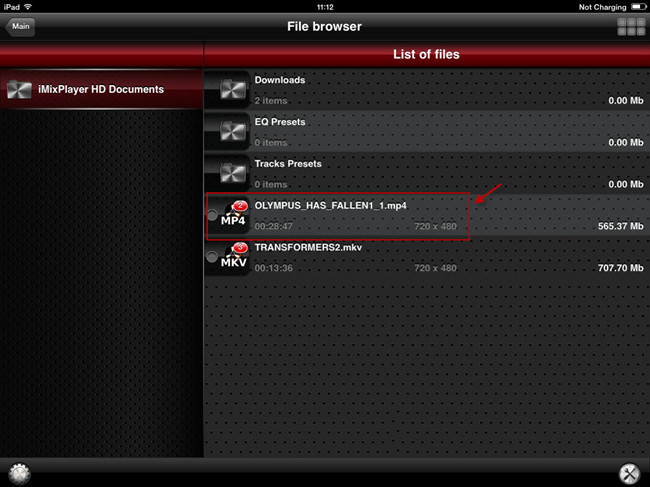

iPad Air related articles:
How to sync MKV, AVI, VOB, WMV, MPG, Tivo, FLV, MTS videos to iPad Air?
How to watch Blu-ray movies on iPad Air, iPad series?
How to stream Blu-ray ISO image files to iPad Air for smoothly playback?
How to view DVD movies on iPad Air with highest quality?
Good new for you! Open Pavtube Thanksgiving Promotion page, click "Share on Facebook" button, insert "#PavtubeThanks2013", choose "Public", and click "Share Link". You will get another 20% coupon. The discounted link will be sent to your Facebook "Inbox" or "Other" within 24 hours on work days.
20% off ByteCopy ( Windows / Mac)
20% off Chewtune ( Windows / Mac)
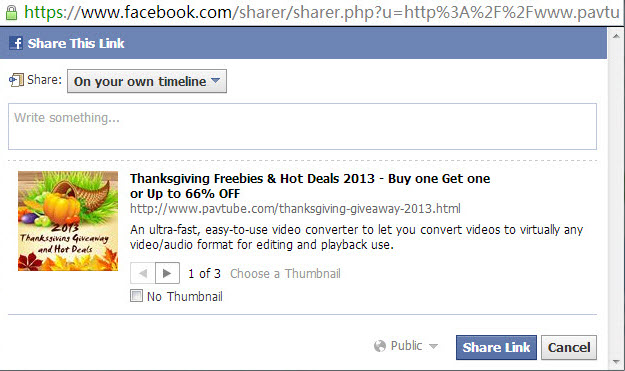
If don't receive message from strangers, please don't forget to contact us for the discounted link via faq@pavtube.com.
Get more money-saving tip:
ByteCopy($42) + Blu-ray Video Converter Ultimate($65) = Only $80, Save $27
ChewTune ($29) + Blu-ray Video Converter Ultimate($65) = Only $75, Save $19
ChewTune($29) + ByteCopy($42) = Only $54, Save $17
ByteCopy($42) + DVD Creator($35) = Only $60, Save $17
ByteCopy($42) + MXF MultiMixer($45) = Only $70, Save $17
ByteCopy($42) + Video Converter($35) = Only $60, Save $17
Source: http://mediaconverting.blogspot.com/2013/11/convert-dvd-to-multi-track-mp4-for-ipad-air.html
Transcode Panasonic AG-HVX200 MXF to FCP with video only
Fri Nov 15, 2013 2:45 am by Applefly
Transcode Panasonic AG-HVX200 MXF to FCP with video only, no audio
mxf converting no audio,mxf converter has no audio,convert mxf to prores,panasonic hvx200 workflow,hvx200 mxf and final cut pro,prores converter for fcp x
Summary: Follow this article you will know how to solve Panasonic HVX200 MXF editing problems with Final Cut Pro X on Mac as well as how to work out the " no audio issues".
To start, the HVX200 becomes only the second camera in Panasonic’s lineup to employ true variable frame rates! While, when you want to import Panasonic HVX200 P2 MXF files in FCP X on Mac for editing, you will get frustrated due to the video codec incompatibility problem as below.
I would like ton convert MXF files from my Panasonic P2 AG-HVX200, to ProRes 422 for FCP X. As the files have proved to be not so well-suited when they are about to be edited in my Final Cut Pro X. I have converted many files from this same camera with no problem but for some reason now it has no audio.
I try the Free HD Video Converter For Mac, and it work well. So I bought and register HD VIDEO CONVERTER FOR MAC, but when I convert MXF files to Prores422, I have no audio. So I bought MXF CONVERTER FOR MAC and I have the same problem, no audio. What's the problem? Is there a way someone can help walk me through this?
To edit Panasonic HVX200 P2 video footage with Final Cut Pro, you have to convert P2 MXF to FCP natively supported video format like MOV with Apple ProRes Codec. Here we recommend you the best P2 MXF Converter for Mac which can help you to transcode Panasonic P2 MXF to Apple ProRes .mov format for FCP on Mac OS X quickly and easily. Here comes the detailed guide.
Note before converting:
1. Please ensure that the computer you are using to do P2 MXF conversion has Final Cut Pro installed, otherwise, the converted files will have audio only without image.
2. If you are using FCP X, please make sure you have installed ProApps QuickTime Codecs, or you may get files with sound only without video. The FCP X does not install the ProApps QuickTime Codecs automatically, so you need download and install the codec manually.
While importing MXF clips to Pavtube MXF to ProRes converter for conversion, please make sure you have the entire MXF file structure as it saved on your camcorder’s P2 card. If you only have some loose .MXF clips, your files will have image only without audio. See MXF file structure on Panasonic’s P2 card as below.

The above screenshot clearly shows .MXF clips are all saved in ‘VIDEO’ folder, while audio files are all stored in ‘AUDIO’ folder. When you importing .MXF clips from the correct file structure, Pavtube MXF to FCP Converter is able to recognize audio tracks from ‘AUDIO’ folder automatically, which ensures the generated ProRes 422 MOV files have both image and sound correctly.
Guide: Convert Panasonic HVX200 MXF files to FCP X on Mac
Step 1: Add MXF video files.
Download and run Pavtube MXF Converter for Mac. Click the button "Add video" or "Add from folder" to add Panasonic HVX200 MXF files, or directly drag and drop your P2 MXF files.
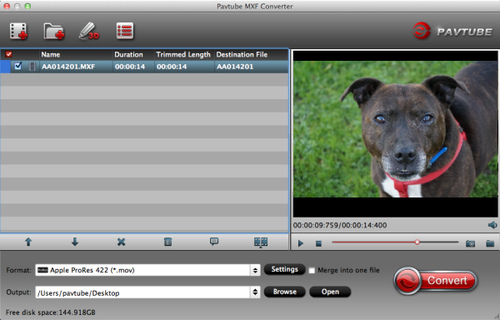
Step 2: Select an output format for FCP X and set the output folder.
Click on the "Format" and get the dropdown menu, then move you pointer to Final Cut Pro -> Apple ProRes 422 (*.mov), it’s the best format for editing in FCP X.
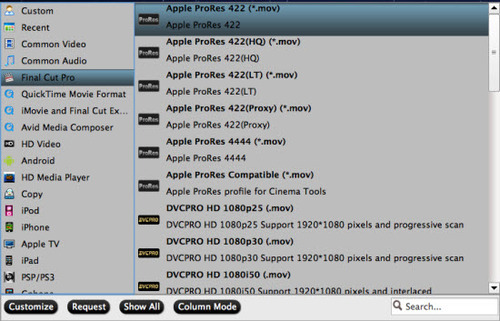
Step 3: Click "Settings" icon to adjust audio and video parameters.
Click the "Settings" icon and you will go into a new interface named "Profile Settings". You can adjust codec, bit rate, frame rate, sample rate and audio channel in the interface according to your needs and optimize the output file quality.
Tips: If your default audio track is in mute when recording, you may get only video without audio. So you can switch to the audio stream ID option to choose the right audio track.

Step 4: Start Converting.
Click the "Convert" button; it will convert Panasonic HVX200 P2 MXF files to Apple ProRes for FCP X on Mac immediately.
After the MXF to ProRes conversion, you will be able to get the output files for FCP X via clicking on "Open" button effortlessly. Afterwards, you can import the converted videos to FCP X freely for further editing without any trouble.
Futhermore, if your MXF files have 2 audio tracks or more, here is a new program named iMixMXF with multi-track preserving and mixing features. You can download the trial version for evaluation!
Related guides:
Convert/transcode Panasonic P2 MXF to Quicktime MOV
Make MXF files supported by Premiere Pro and keep Multi audio tracks
Import Panasonic AG-HPX250 AVC-Intra 100 MXF to Avid MC
Convert multi-audio channels MXF to MOV on Mac or Windows
Convert multi-audio tracks MXF to MP4 on Windows or Mac
Source: http://edit-camcorder-video-mac.over-blog.com/panasonic-hvx200-mxf-to-fcp-converting-no-audio
Transfer Blu-ray ISO to iPad Air via iTunes on Windows/Mac
Tue Nov 12, 2013 3:11 am by Applefly
Description: A detailed guide to show how to transfer blu-ray ISO to MP4 for iPad Air with best settings and proper size; you can also learn how to sync video from iTunes to iPad Air properly.
With more and more movies released in Blu-ray version, many people own a large collection of Blu-ray disc; or you may prefer to rent latest blu-ray movies or exchange them with friends. Blu-ray brings us terrific visual quality as well as audio enjoyment. However, it's not easy to preserve Blu-rays. Scratches, lost, or naughty kids could bring a disaster to your precious Blu-rays collections.
Some of you may use to make Blu-ray ISO image files so you can always playback on computer (movies are still protected). But it comes to question that why we can't play Blu-ray ISO anywhere without device limitation? Why can't we just play Blu-ray ISO on tablets like iPad Air?
No biggie, follow this step-by-step article to see how to make Blu-ray ISO playable on iPad Air.
 What you need:
What you need:
A professional Blu-ray ISO to iPad Air converting program to help remove Blu-ray ISO protection and transform Blu-ray ISO to MP4 for iPad Air with best settings. This Blu-ray ISO to iPad Air Converter is highly recommended for its good reputation, easy-to-use interface and quick conversion speed. Mac users can reach the Blu-ray ISO to iPad Air Converter for Mac here.
Tips: Want to get mp4/mkv/mov files with multiple audio tracks and subtitle streams? Don't miss this Blu-ray Ripper Pro.
Tutorials: Transform Blu-ray ISO to iPad Air on Windows/Mac
Step 1: Load ISO files to Blu-ray ISO to iPad Air Converter.
Run this Pavtube Blu-ray Ripper as Blu-ray ISO to iPad Air Converter; load ISO image files. It also supports Blu-ray discs, Blu-ray folder, DVD discs and DVD IFO/ISO.
This program will help you analysis ISO files automatically so that there's no need to run virtual drive to mount ISO image files any more.
 Step 2. Choose video format for iPad Air.
Step 2. Choose video format for iPad Air.
Click "Format" drop-down list and choose "iPad>iPad Air Full HD Video(*.mp4)" as the most compatible preset with best video quality for iPad Air. Or you can choose other presets if you don't need full size videos.
 Step 3. Customize video specs for iPad Air (Optional).
Step 3. Customize video specs for iPad Air (Optional).
Click "Settings" to free change video resolution, bitrate(quality), frame rate and other settings.
Note: if you want to get video in smaller size, just turn down the "bitrate" settings.
Step 4. Start Blu-ray ISO to iPad Air MP4 Conversion.
You can hit the big red "Convert" to start converting Blu-ray ISO to MP4 with best video settings for iPad Air. After the conversion, click "Open output folder" in the conversion window, or "Open" in main interface to quick locate the converted video.
How to sync media files from iTunes 11 to iPad series?
How to view DVD movies on iPad Air with highest quality?
Rip VC-1 Blu-ray movies to iPad Air, iPad series for enjoyment
Source: http://best-tablet-converter.com/2013/11/06/watch-blu-ray-iso-files-on-ipad-air/
Good new for you! Thanksgiving coming! To celebrate this special festival, Pavtube launch Thanksgiving Giveaway and Promotion 2013, you can get Free, Buy one get one free, Up to 66% off discount between Nov. 7 and Dec. 10, 2013.

2013 Thanksgiving Special Offer: Freebies, Up to 66% off
Mon Nov 11, 2013 12:44 am by Applefly
Pavtube Thanksgiving Giveaway 2013: Freebies & Huge Discount as Thanksgiving Gifts
Description: Pavtube 2013 Thanksgiving Day Promotion and Special Offer is available now. Free softwares, Buy one Get one free and Up to 66% off discount is provided from Pavtube Studio to express the appreciation and gratitude for registered and potential customers on the coming Thanksgiving Day.
The annual traditional Thanksgiving Day is coming, and it's time to show our gratitude to our mom, family members, and friends. How will you celebrate this sweet moment with your family and what will you do to thank your mom for giving birth to you? Stay at home and spend more time with her while watch her favorite movie together, enjoy a delicious dinner and tell her everything at work, plan a short trip and have her relaxed at weekend? Whatever you have decided to do on Thanksgiving Day, Pavtube is a great helper to make it work. Pavtube Studio, a professional multimedia software provider, is dedicated to bring you personal audio-visual feast of digital world and brighten your digital life. Great News, Pavtube Studio is now offering FREE apps and UP to 66% off promotion on Pavtube best sellers (both Windows and Mac versions are available) for you to celebrate the coming Thanksgiving Day from November 6, 2013 to December 10, 2013.
 Part 1. Thanksgiving Best Sellers - 20% ~ 30% off
Part 1. Thanksgiving Best Sellers - 20% ~ 30% off
1. Pavtube Blu-ray Ripper - $34.3 (original $49)
Highlights: full disc copy; Directly Copy only main movie; rip any Blu-ray/DVD to various formats
2. Pavtube DVD Ripper - $24.5 (original $35)
Highlights: convert standard DVDs to MP4, MKV, AVI, MPEG, MOV, M4V for smartphones, tablets, HD media players and more
3. Pavtube Video Converter - $28 (original $35)
Highlights: transcode videos to virtually any video/audio format for editing and playback
4. Pavtube Video Converter Ultimate - $52 (original $65)
Highlights: combination of a Blu-ray ripper, a DVD ripper and a Video converter to meet your needs for Blu-ray, DVD and video conversion
Part 2. Thanksgiving Giveaway - Free Softwares
1. Pavtube Free DVD Ripper - a fun, easy and fabulous way to rip DVDs to various video formats with fast speed. Support adding SRT, ASS, SSA subtitles.
2. Pavtube Free Video DVD Converter Ultimate - provides with full Blu-ray, DVD and video solutions for your ultimate multimedia entertainment needs.
Part 3. Buy One Get One Free
1. Buy MTS/M2TS Converter – handle AVCHD MTS/M2TS footages in an easy way
Free Get FLV/F4V Converter - convert any YouTube or Hulu videos (FLV/F4V) for portable devices
2. Bug MXF Converter - encode MXF clips for editing and playback
Free Get MKV Converter – convert MKV media contents to Android, Windows and iOS devices
3. Bug HD Video Converter - get your camera videos and TiVo recordings onto editors and players
Free Get DVD Creator - burn any kind of video sources to playable DVD
Part 4. Thanksgiving Hot Deals - Only $9.9
1. Pavtube MKV Converter - select wanted subs/audio/video track from MKV to be kept in the output files
2. Pavtube FLV/F4V Converter – convert, trim, crop FLV or F4V to other formats
3. Pavtube TOD Converter - fast convert, compress, and edit TODs from JVC camcorders for any portable devices
4. Pavtube MOD Converter – stream, convert and edit MOD recordings shot by camcorders(JVC, Panasonic, Sony)
Sharing at your Facebook page - Get more discount
1. 20% off ByteCopy (Windows/Mac)
2. 20% off MXF MultiMixer
3. 20% off iMixMXF
Click "Share on Facebook" button, insert "PavtubeThanks2013", choose "Public", and click "Share Link". You will get another 20% coupon. The discounted link will be sent to your Facebook "Inbox" or "Other" within 24 hours on work days.
If don't receive message from strangers, please don't forget to contact us for the discounted link via faq@pavtube.com.
More Pavtube Thanksgiving Special Deals are available on Pavtube Thanksgiving page. Share this activity at your Facebook page and more discounts you can get.
Learn more: http://open-media-community.com/2013/11/08/pavtube-unveiled-2013-thanksgiving-day-promotion/
|
 |
| Who is Online |
|
In total there are 122 users online :: 0 Registered, 0 Hidden and 122 Guests
None
[ View complete list ]
Most users ever online was 483 on Tue Oct 29, 2024 9:44 pm |
|
Calendar
|
|---|
|
|
| Users with a birthday today: bdjamesbrown (36), eric (35) |
| Users with a birthday within the next 7 days: alandejur (40), brookwest (40), coolizz (40), everyhao357 (39), ferencele (40), garrywilliams (33), Gloomy55 (40), grass106 (35), gumplisa (40), ismail36 (37), jingmideye (38), joebaba0943 (39), kiwi2013 (44), lilimrose (40), lisamey (40), LoGalisSve (40), loveclair008 (37), Nancyke45 (40), nicklucas (40), nicolgee (40), painxander (40), paopaoyiyi (40), Pich1935 (90), Rain88 (40), scomgig (40), sgedgetd (45), shafez (62), silyzac (40), SuPrA-NaTuRaL (42), suwang922 (33), team20 (36), tiantiande8 (40), TimLucas (40), tomehay (45), tuganmark (40), vanitty (42) |
| Upcoming Events: |
| None |
| Last Seen |
In total 0 users have visited this site today ::
|
| monclerjacket on Thu Jul 10, 2025 7:00 am |
| mikkeljensen on Mon Jul 07, 2025 5:11 am |
| Maeve65 on Mon Jun 30, 2025 2:31 am |
| daisymiller on Mon Jun 16, 2025 11:05 pm |
|